Checking job history, Checking job history -4, Available job history screens – TA Triumph-Adler 1855 User Manual
Page 119: Displaying job history screen
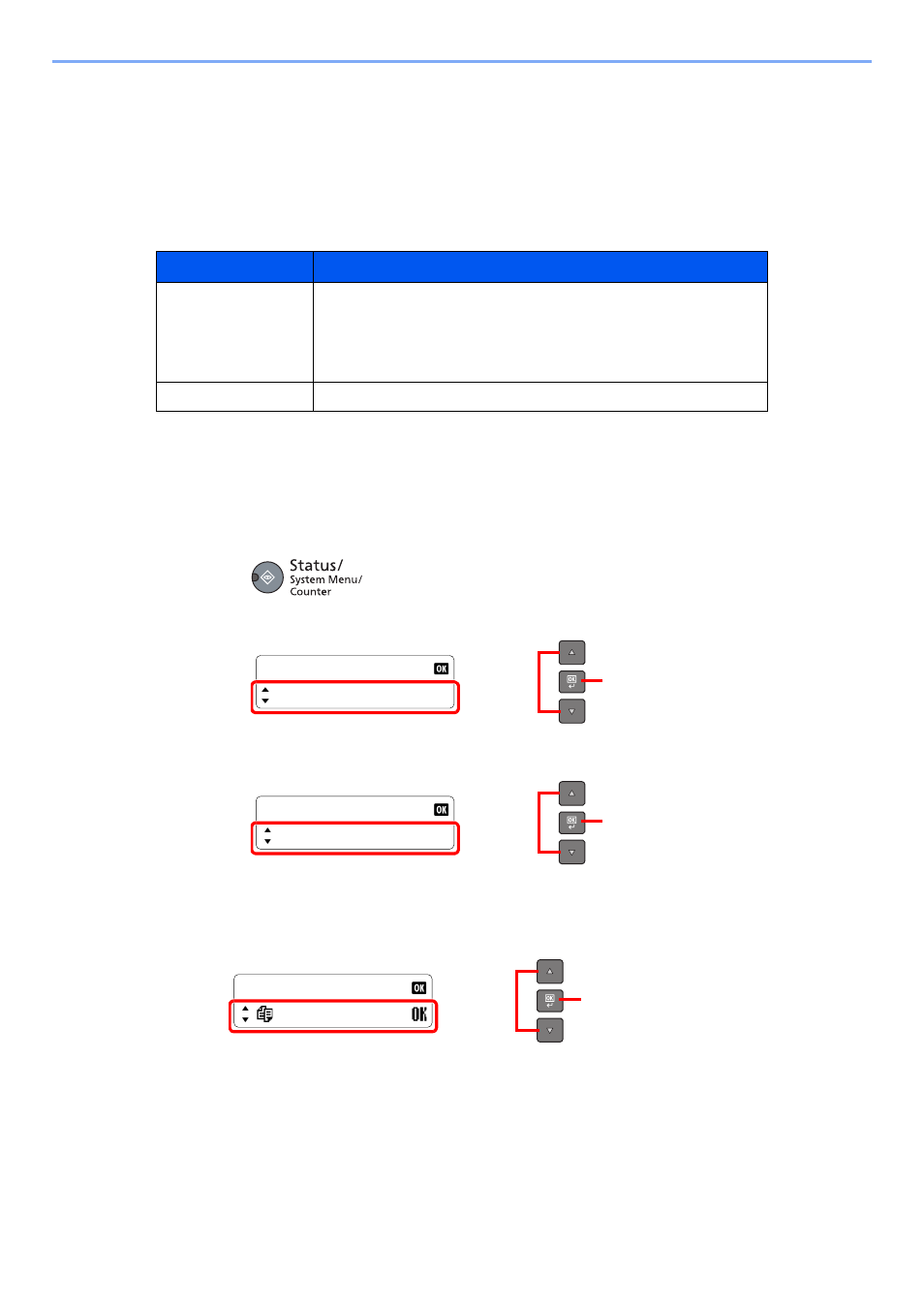
6-4
Checking the Status > Checking Job History
Checking Job History
Check the history of completed jobs.
Available Job History Screens
The following job histories are available.
Displaying Job History Screen
1
Display the screen.
1
Press the [
Status/System Menu/Counter
] key.
2
Press the [
▲
] or [
▼
] key to select [Status], and press the [
OK
] key.
3
Press the [
▲
] or [
▼
] key to select [Print Job Log] or [Send Job Log], and press the [
OK
]
key.
2
Select the job you want to check.
Press the [
▲
] or [
▼
] key to select the job you want to check, and press the [
OK
] key.
Screen
Job histories to be displayed
Print Job Log
•
Copy
•
Printer
•
Printing from Print Box
•
Job Report/List
Send Job Log
•
Scan (only for TWAIN)
Status/Sys. Menu
Status
2
1
Status
Print Job Log
2
1
Print Job Log
0001 doc001
2
1
- CLP 4520 MFP (162 pages)
- DC 6240 (382 pages)
- 306i (4 pages)
- 261ci (396 pages)
- 2256 (152 pages)
- 2256 (267 pages)
- 2500ci (530 pages)
- 8055i (4 pages)
- 2550ci (4 pages)
- DC 6235 (588 pages)
- 7505ci (572 pages)
- 3560i (526 pages)
- 5555i (550 pages)
- 8055i (540 pages)
- DCC 6626 (212 pages)
- DCC 6626 (216 pages)
- P-C2665i MFP (4 pages)
- P-C2665i MFP (396 pages)
- DC 2015 (57 pages)
- DC 2020 (73 pages)
- DC 2020 (113 pages)
- DC 2020 (177 pages)
- DC 2016 (123 pages)
- DC 2018 (86 pages)
- DC 2018 (234 pages)
- DC 2031 (90 pages)
- DC 2031 (44 pages)
- DC 2031 (167 pages)
- DC 2035 (147 pages)
- DC 2035 (182 pages)
- DC 2035 (139 pages)
- DCC 2850 (436 pages)
- P-3525 MFP (481 pages)
- P-C2665 MFP (204 pages)
- DC 2052 (109 pages)
- DC 2075 (32 pages)
- DC 2055 (244 pages)
- DC 2075 (263 pages)
- DC 2080 (210 pages)
- DC 2062 (106 pages)
- DC 2062 (165 pages)
- DC 2222 (32 pages)
- DC 2125 (161 pages)
- DC 2222 (219 pages)
