Checking device status, Checking device status -9 – TA Triumph-Adler 1855 User Manual
Page 124
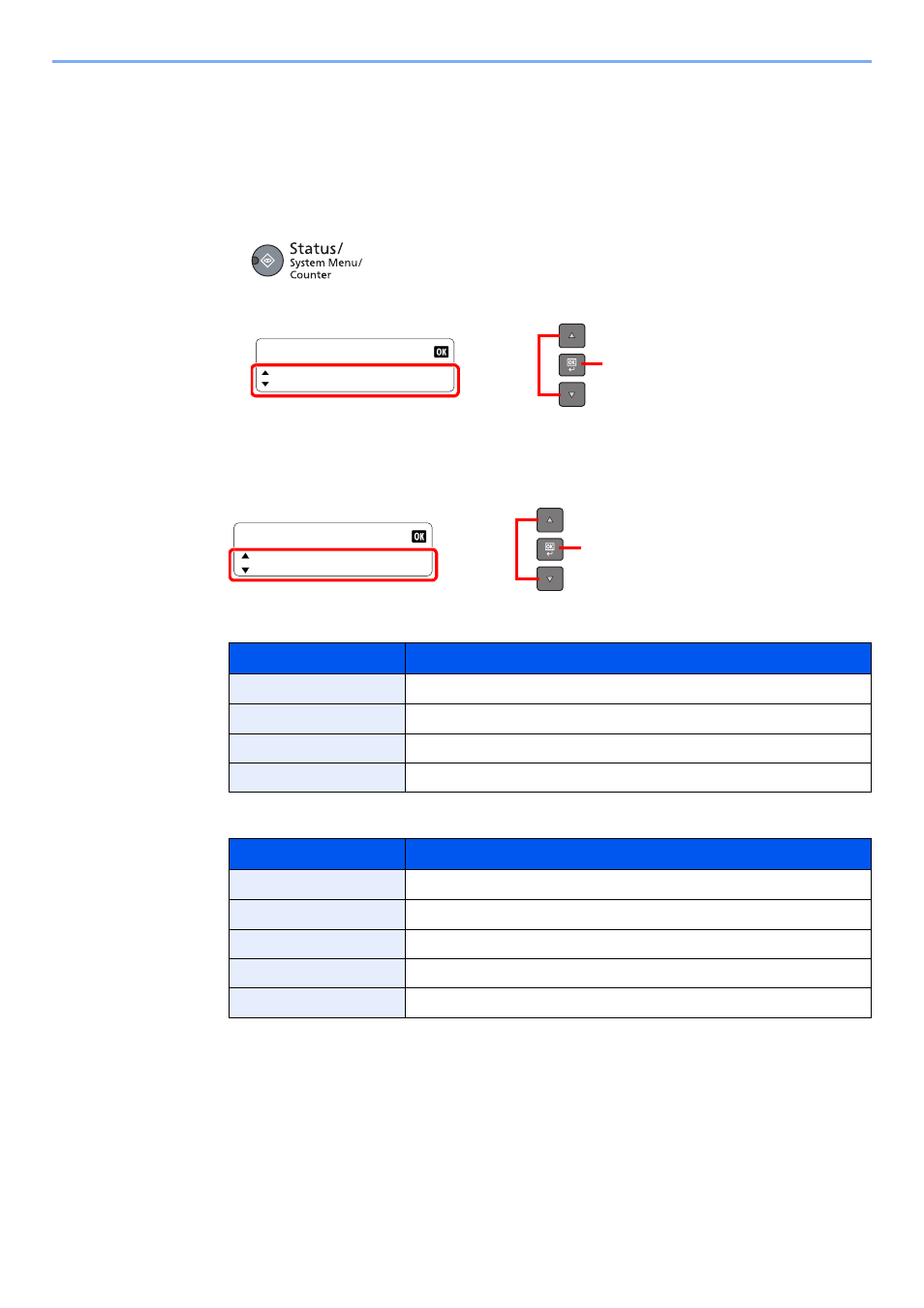
6-9
Checking the Status > Checking Device Status
Checking Device Status
Configure the devices or check their status.
1
Display the screen.
1
Press the [
Status/System Menu/Counter
] key.
2
Press the [
▲
] or [
▼
] key to select [Status], and press the [
OK
] key.
2
Check the status.
Press the [
▲
] or [
▼
] key to select [Scanner] or [Printer]. Then, press the [
OK
] key to show the
status of the selected device.
Scanner
Printer
Item
Description
Ready.
The device is ready.
Pausing...
The device is being paused.
Scanning...
The device is scanning.
Please wait.
The device is initializing.
Item
Description
Ready.
The device is ready.
Pausing...
The device is being paused.
Printing...
The device is printing.
Please wait.
The device is initializing.
Processing...
The device is processing print job.
Status/Sys. Menu
Status
2
1
Status
Printer
2
1
- CLP 4520 MFP (162 pages)
- DC 6240 (382 pages)
- 306i (4 pages)
- 261ci (396 pages)
- 2256 (152 pages)
- 2256 (267 pages)
- 2500ci (530 pages)
- 8055i (4 pages)
- 2550ci (4 pages)
- DC 6235 (588 pages)
- 7505ci (572 pages)
- 3560i (526 pages)
- 5555i (550 pages)
- 8055i (540 pages)
- DCC 6626 (212 pages)
- DCC 6626 (216 pages)
- P-C2665i MFP (4 pages)
- P-C2665i MFP (396 pages)
- DC 2015 (57 pages)
- DC 2020 (73 pages)
- DC 2020 (113 pages)
- DC 2020 (177 pages)
- DC 2016 (123 pages)
- DC 2018 (86 pages)
- DC 2018 (234 pages)
- DC 2031 (90 pages)
- DC 2031 (44 pages)
- DC 2031 (167 pages)
- DC 2035 (147 pages)
- DC 2035 (182 pages)
- DC 2035 (139 pages)
- DCC 2850 (436 pages)
- P-3525 MFP (481 pages)
- P-C2665 MFP (204 pages)
- DC 2052 (109 pages)
- DC 2075 (32 pages)
- DC 2055 (244 pages)
- DC 2075 (263 pages)
- DC 2080 (210 pages)
- DC 2062 (106 pages)
- DC 2062 (165 pages)
- DC 2222 (32 pages)
- DC 2125 (161 pages)
- DC 2222 (219 pages)
