Registering the original size – TA Triumph-Adler 1855 User Manual
Page 72
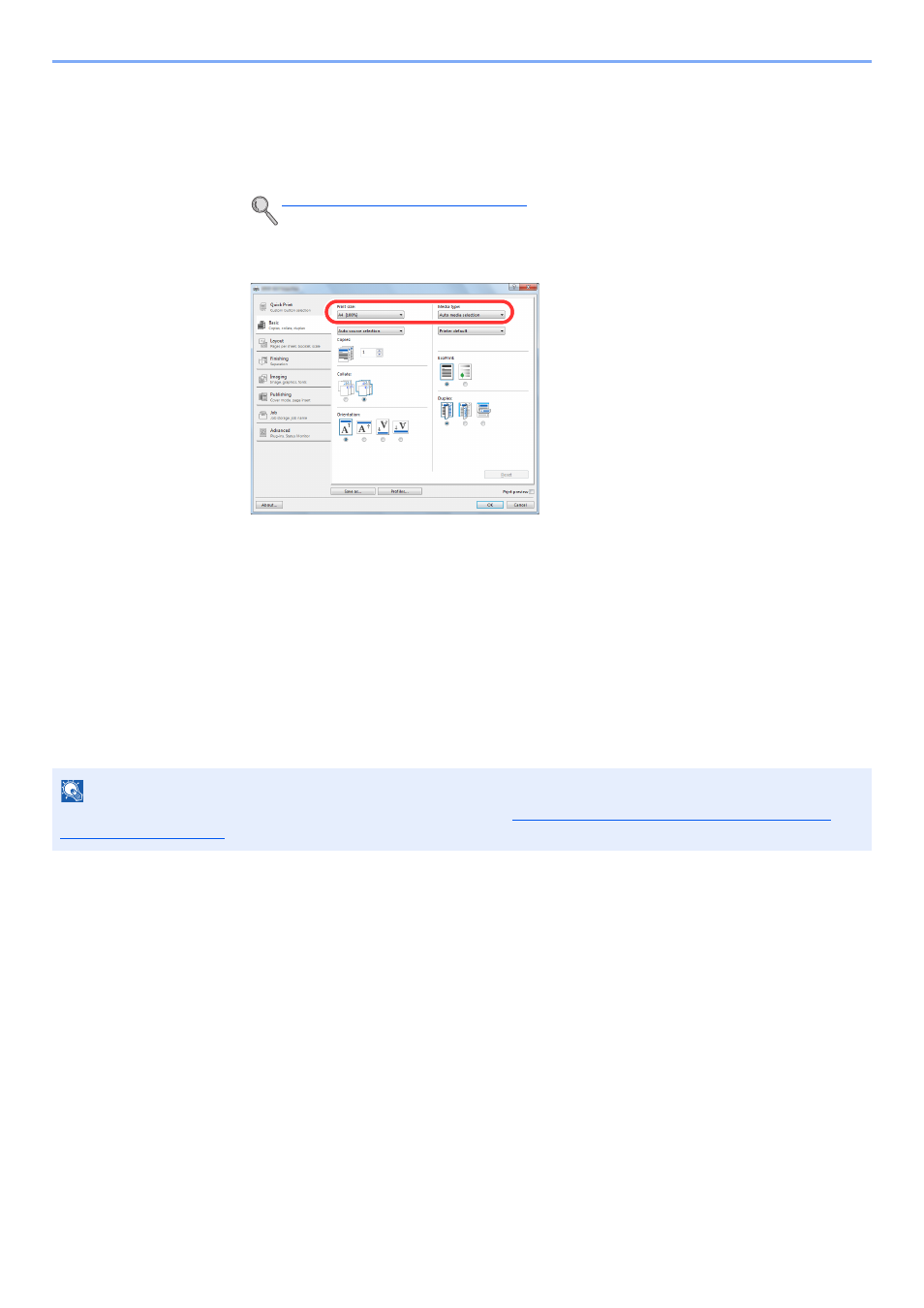
4-3
Printing from PC > Printing from PC
2
Select the [
Basic
] tab.
3
Click "Print size" menu and select the paper size to use for printing.
To load the paper of size that is not included in print sizes of the machine such as cardstock or
envelopes, the paper size needs to be registered.
To print on the special paper such as thick paper or transparency, click "Media type" menu and select
the media type.
4
Click the [
OK
] button to return to the Print dialog box.
3
Click the [
OK
] button.
Start printing.
Registering the Original Size
If you loaded a paper size that is not included in the print sizes of the machine, register the paper size in the [
Basic
] tab
of the print settings screen of the printer driver.
The registered size can be selected from the "Print size" menu.
1
Display the print settings screen.
2
Register the paper size.
1
Click the [
Basic
] tab.
2
Select [
Custom
] in the "Print size" menu.
3
Click the [
New
] button.
4
Enter the name of the paper.
5
Enter the paper size.
6
Click the [
OK
] button.
7
In the "Print size" menu, select the paper size (name) that you registered in steps 4 to 7.
Registering the Original Size (page 4-3)
NOTE
To execute printing at the machine, set the paper size and type in
Specifying Paper Size and Media Type for the
.
