View the changes, Hpgl and hpgl/2 - pens – TA Triumph-Adler CX 8682 User Manual
Page 90
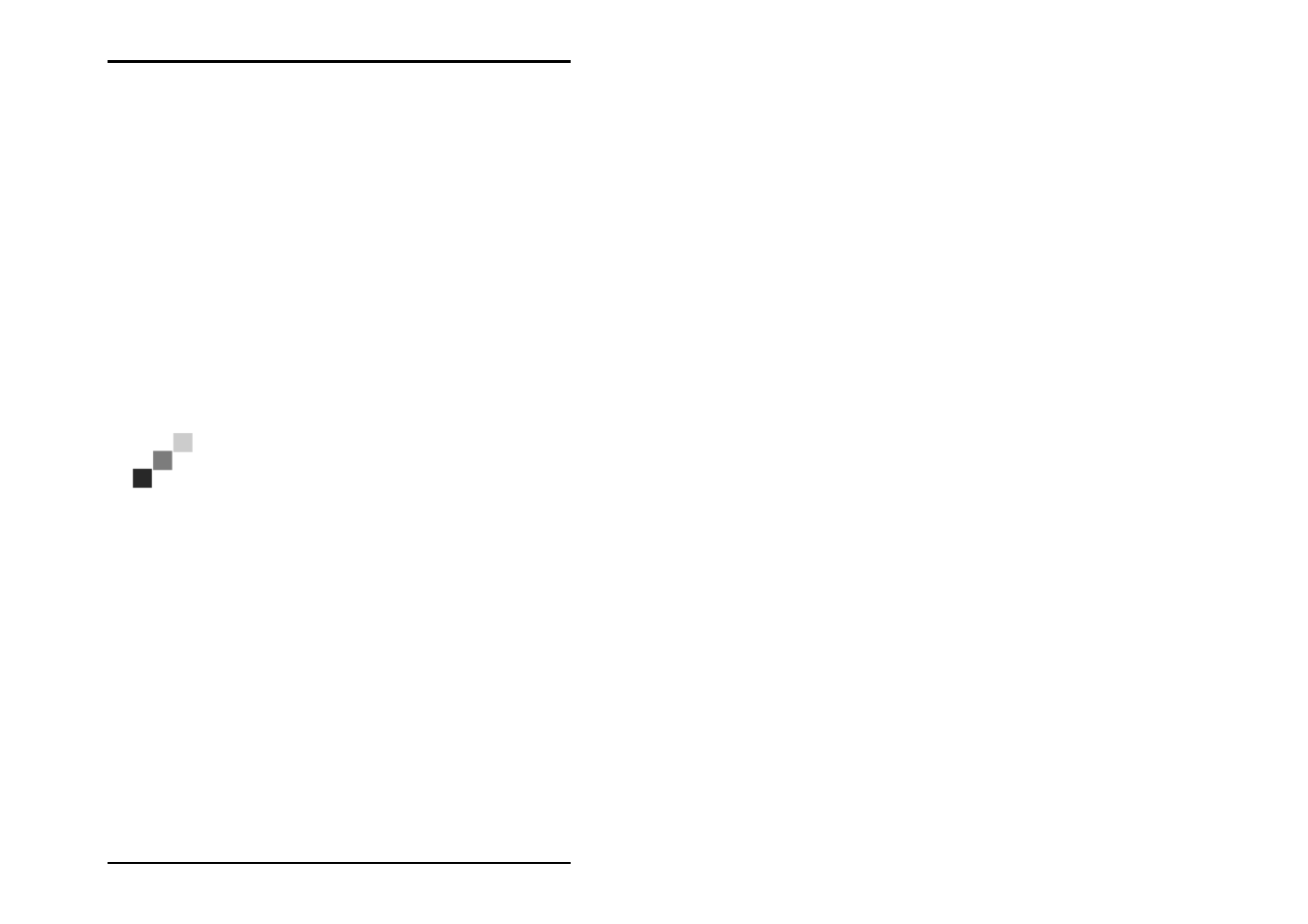
JOB EDITOR
90 U1 Plot
View the changes
U1 Plot has an additional function, which allows you to look at
the changes to the pen widths and some of the pen colors
before printing in the File Viewer, if changes have been made to
a certain entry. To do this, proceed as follows:
1. Activate the view using the “View - File Viewer“ menu item.
2. Mark an entry in the entry list.
3. In the job editor change to the “Additional“ tab and open the
“Pen Settings...“.
4. Make your changes.
5. Now change to the “Misc“ tab and activate the pen source
as “Custom“.
6. Quit the pen settings.
7. Double click on the entry that has just been changed.
The changes are visible in the file view. You may have to
enlarge the view if e.g. the pen widths have only slightly
changed.
Note: It is possible that if you change colors you will
not see any large changes in the File Viewer, if you
only change from 50% grey to 60% grey for grey
shades say. Clear changes are e.g. visible if you set the
color of all pens to “white“, but then you don’t have to
print the drawing either!
HPGL and HPGL/2 - pens
The pen attributes are set in the “pens“ tab:
