Installation of u1 winprint – TA Triumph-Adler CX 8682 User Manual
Page 25
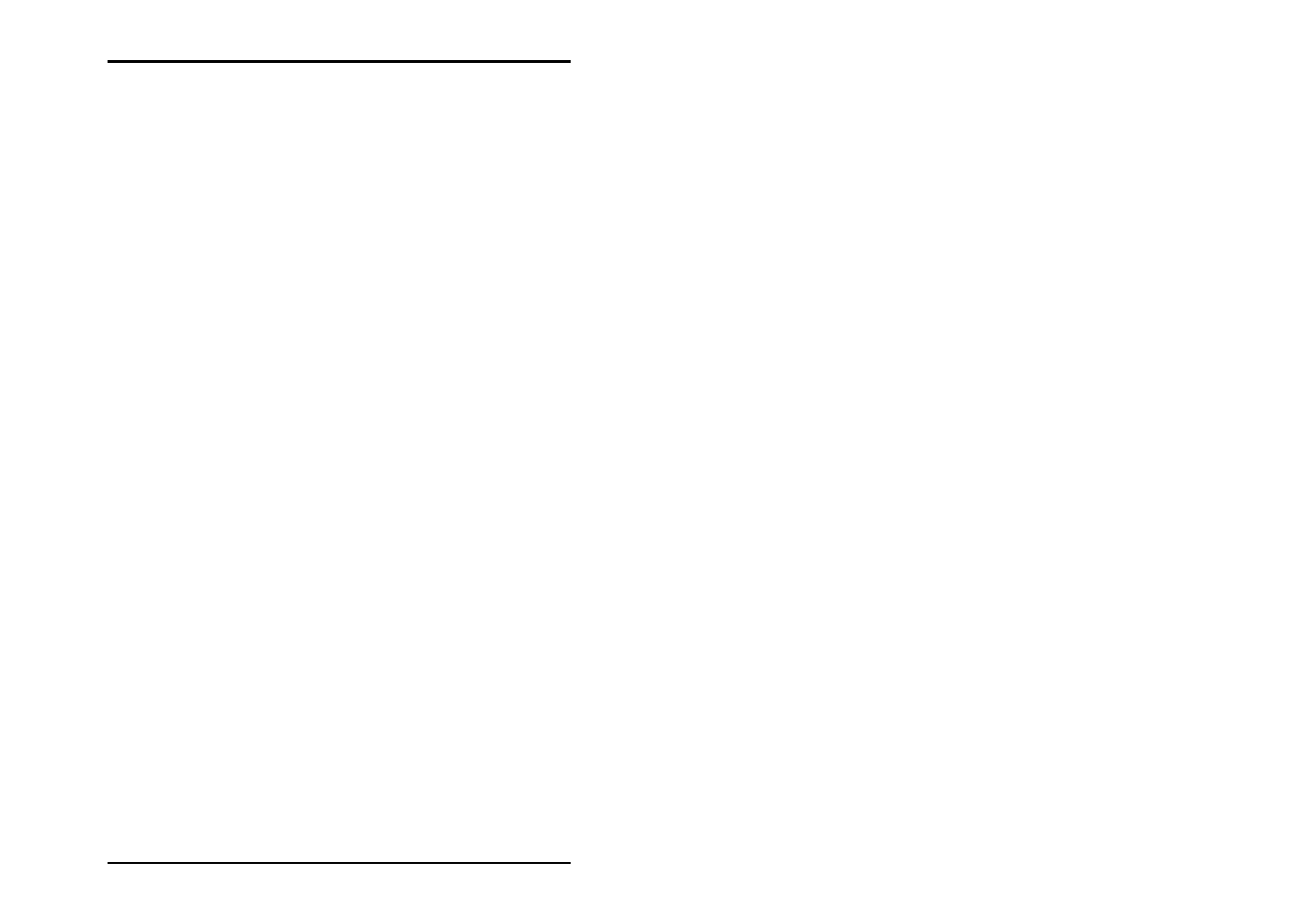
INSTALLATIONS AND SETTINGS ON THE SERVER-PC
U1 Plot 25
Installation of U1 WINPRINT
The Windows printer driver U1 WINPRINT allows print jobs to
be recorded from Windows applications, to then pass them on
directly to U1 Plot as a plot job.
Install the printer driver as follows:
1.
Open the cd installation folder
folder on the installation CD. Start the file “Setup.exe“. The
installation program starts.
2. An information window opens at first. After you have read
the notes, click on „Next“.
3. In the next window you are asked to confirm the prescribed
port name by clicking on “OK“.
4. Confirm the printer name, that means the name of the
printer driver.
5. Confirm the shared name of the printer driver in the next
windows.
6. Detect which operating systems are installed on the client
PCs, which will use U1 WINPRINT for printing. If it is
Windows 95, 98 or ME, click on „Yes“ and confirm it with
„Next“.
7. If one of the appointed operating systems (Windows 95, 98
or ME) is used, more files are required, that probably may
not be installed on your PC. In that case put corresponding
installation CD of Windows into the drive or select a
network path, if the installation files are on a server PC.
8. The installation is finished successfully.
9. Now you have to confirm the spooler folder by opening
„Start – Settings – Printer“.
10. Select printer driver U1 WINPRINT.
11. Select „Properties“ in the context menu (right mouse
button). Select the tab „Port“.
12. Open the following window with „Configure“ and confirm
the spooler folder:
