Print job, Set plot mode, Automatic plot mode – TA Triumph-Adler CX 8682 User Manual
Page 105: Ge 105
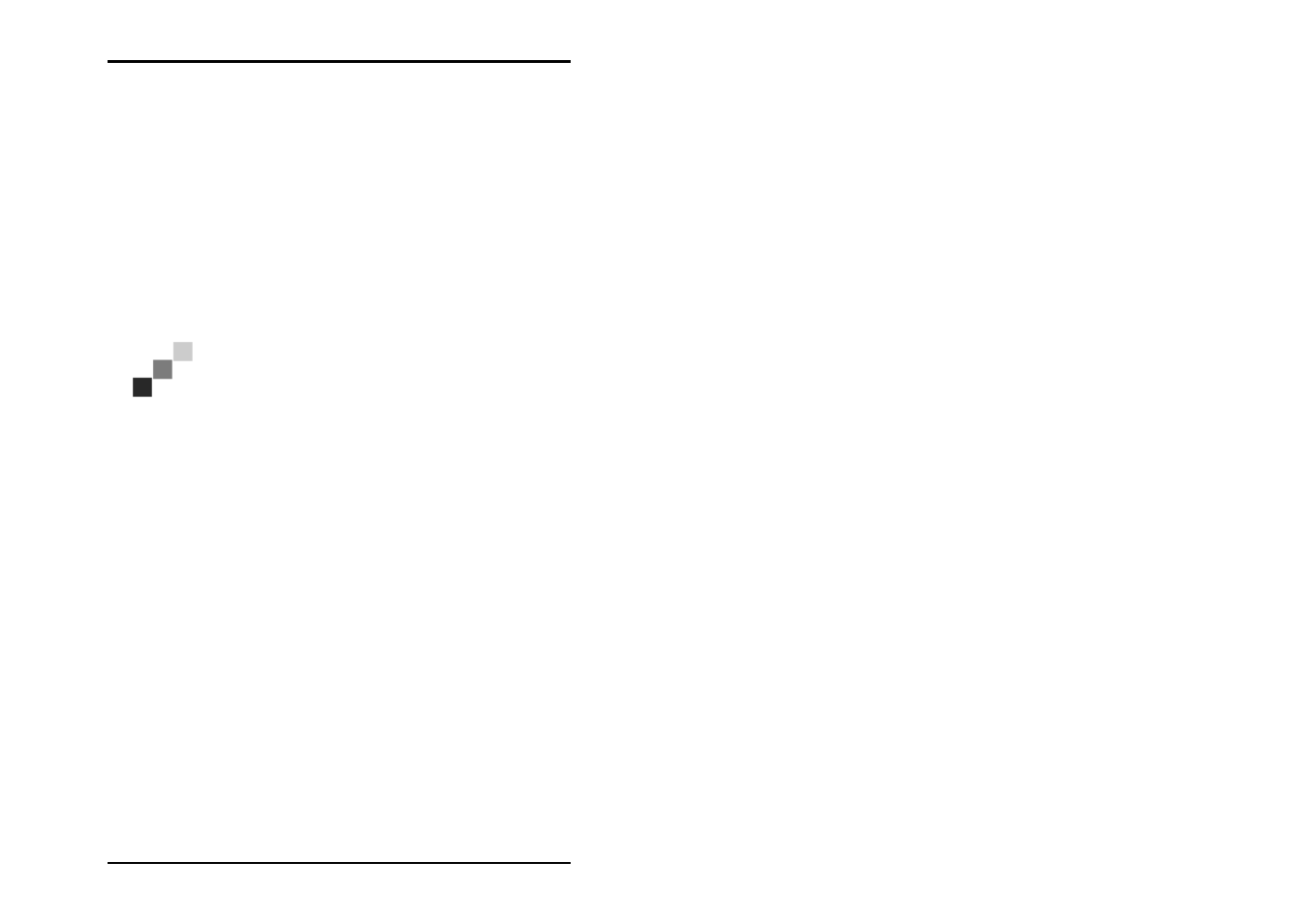
JOB
U1 Plot 105
Print job
The following chapters explain how you can manually or
automatically plot an order. It also explains how jobs can be
interrupted or deleted.
Set plot mode
There are two types of program sequence to choose from for
the plot mode. Either you let the program run in “Autoplot“
mode or you yourself ensure that the jobs are sent to the Plotter.
However only one of the two operating modes is possible:
Note: As long as you run U1 Plot in “Autoplot“ mode,
you cannot send individual jobs to the printer manually
using the “Job - Plot“ menu item. Bypass tray (manual)
is only possible of the “Autoplot“ mode is not active.
Automatic plot mode
The “Autoplot“ mode is either set using the “Plotter“ menu, by
clicking on the “Autoplot“ button in the U1 Plot signal lights or
using “CTRL + A“. In this mode, U1 Plot automatically prints off
all the print jobs. The sequence in which the jobs are processed
depends on the priority of the jobs. If the jobs have the same
priority, the job number is taken into consideration.
Activated Autoplot mode is quickly identified because the
“Autoplot“ button of the U1 Plot signal lights is not crossed
through and the plotter prints independently if jobs are in the
job list.
It is also possible to alter the job characteristics of jobs at any
time, even during the “Autoplot“ mode. We recommend two
procedures to do this:
1. If you only want to alter the settings for individual jobs, it is
advisable to set their priorities to “Wait“ first. All other jobs
continue to be processed and you can make your changes in
