4 one-touch playback, 5 digital zoom in playback – Rugged Cams HD Megapixel User Manual
Page 73
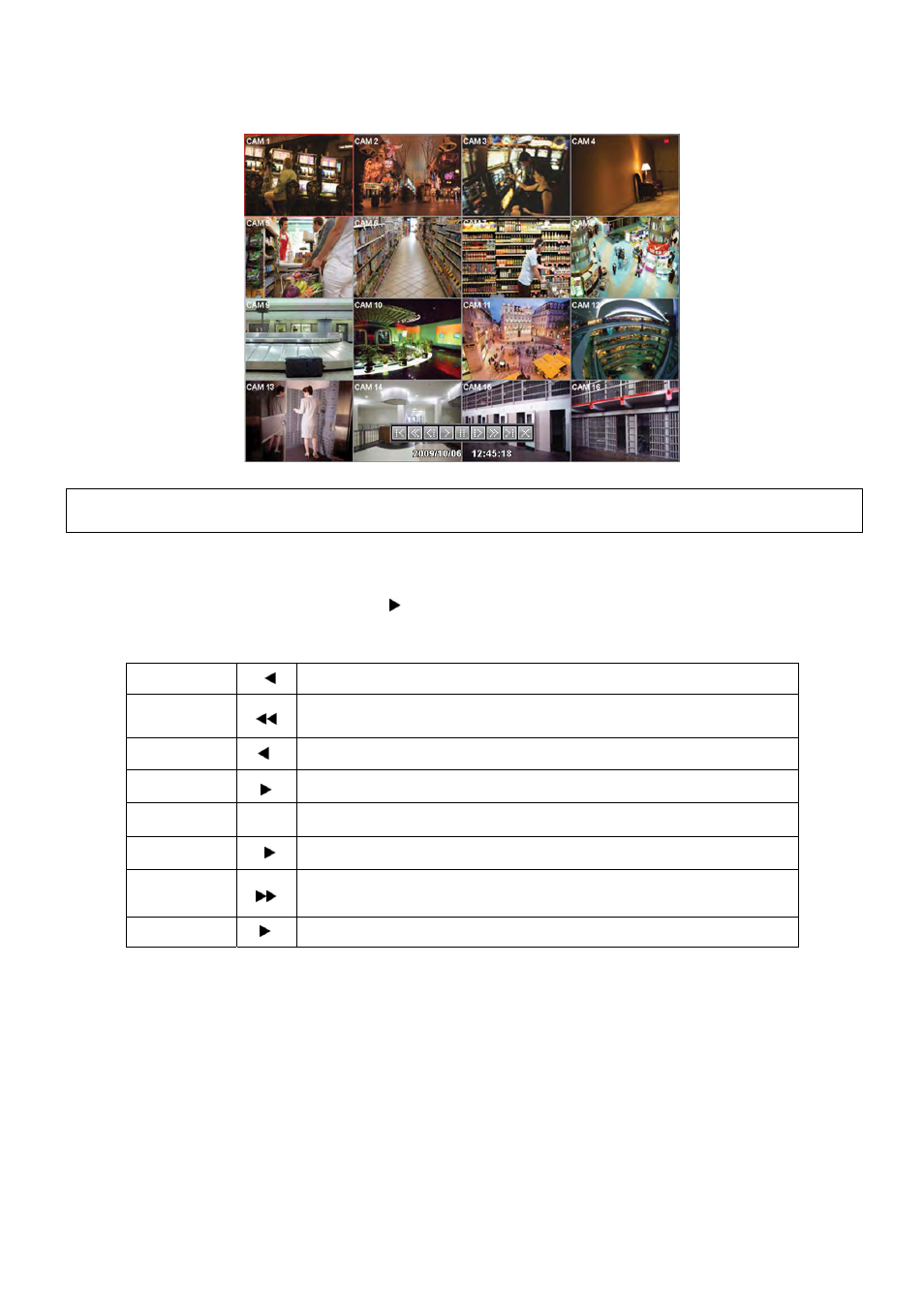
73
- Cancel: Hide menu in playback mode.
Playback mode runs in the available maximum number of split screen format. To change the viewing mode, please press
DISPLAY key or Camera Select key (1~16).
(NOTE)
Using a mouse: Double click to view the full screen and double click one more time to back to Split Screen.
Move the cursor of the mouse and the keypad control will appear at the bottom near the center of the screen.
Every time user presses the PLAY/PAUSE key during playback mode, it is changed to ‘1X PLAY’ and ‘PAUSE’. The
displayed sign on the screen also changes from
to II.
Following is the key usage found in playback mode. User may also use the keypad provided on the screen.
Go to Start
I
• Go to start of recorded data
REW
• Fast reverse playback
(changes to x2, x4, x8, x16, x32, x64 and Extreme with each press)
BACKWARD
I
• Frame-by-frame reverse still image playback
PLAY
• Playback mode: 1X PLAY
PAUSE
II
• PAUSE
FORWARD
I
• Frame-by-frame forward still image playback
FF
• Fast forward playback
(changes to x2, x4, x8, x16, x32, x64 and Extreme with each press)
Go to End
I
• Go to end of the recorded data
Press SEARCH key to stop playing back video.
5.4 One-touch Playback
Press the PLAY/PAUSE key or double click the mouse wheel (central button) in the viewing mode. Then, user will be able to
view the wanted recorded video right away without going through the search procedure. The video plays back the recorded
video from the last one minute. To stop playing back the video, please press SEARCH key.
5.5 Digital Zoom in Playback
Users are able to use Digital Zoon function in full screen playback.
