3 digital zoom, 4 freeze live image, 5 pan / tilt control – Rugged Cams HD Megapixel User Manual
Page 68
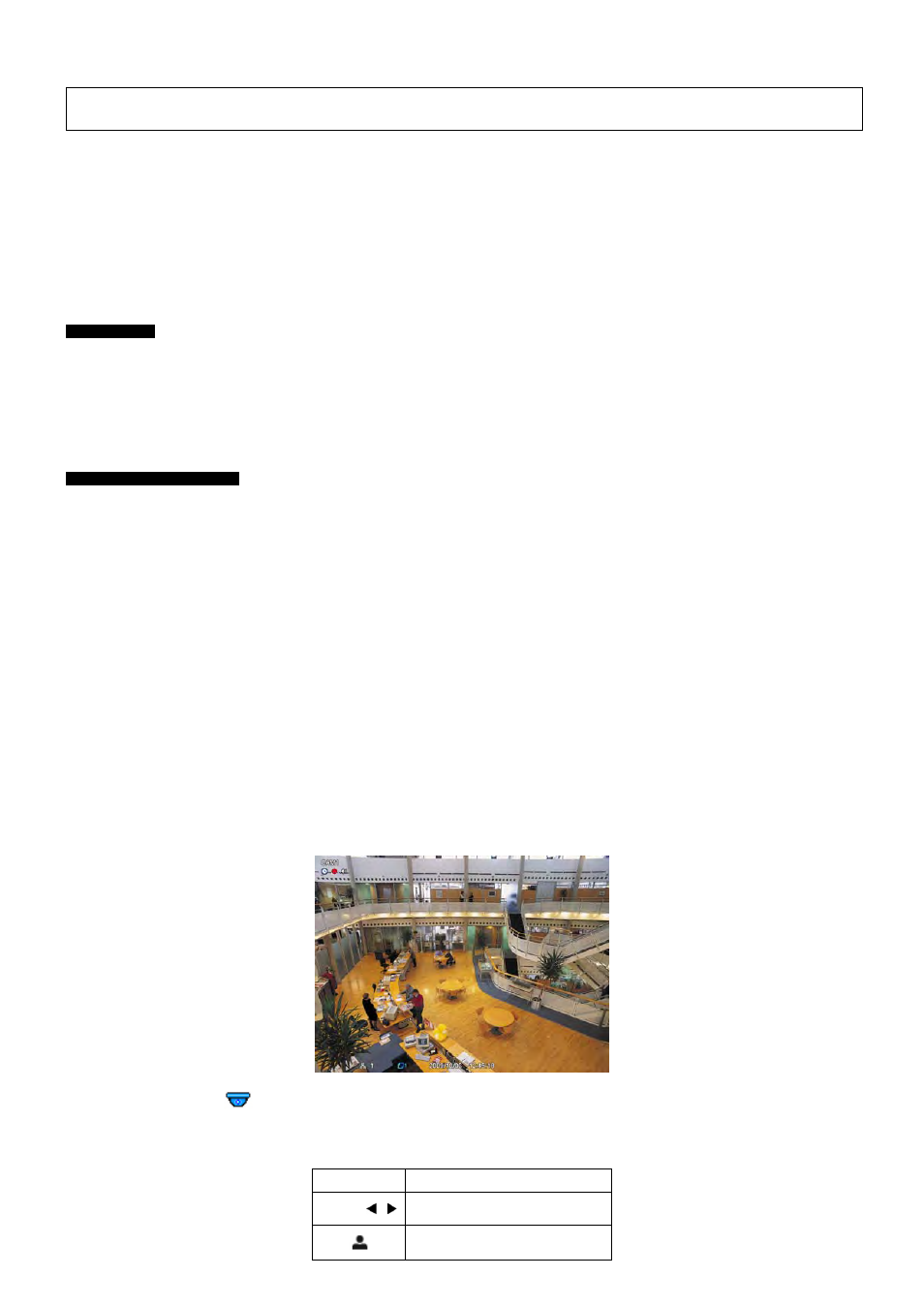
68
(NOTE)
Using a mouse: Double click to view the corresponding camera image in full view format and click one more time to back to Split Screen.
- Split Screen: Please press DISPLAY key and the available split screens (or multi-window view formats) will display
alternately (i.e., 2x2, 3x3 and 4x4).
- Channel Sequencing: Please press SEQUENCE key to display images in sequencing view format periodically. This
automatic sequence function is not limited to the full screen format, but can be used in any view mode. In 8 channel DVR,
4-camera sequencing view mode is possible and in 16 channel DVR, 4 or 9-camera sequencing view modes are possible.
5.1.3 Digital
Zoom
A and B Type
Select a Channel into Full Screen.
Activate mouse menu with right click at live mode and click ZOOM.
Use direction keys to view certain parts on the zoomed screen.
The digital zoom function works only in the full screen. Please do not use the digital zoom function in split screen format,
channel sequencing mode or PIP mode.
C, D, E, F, G, H and I Type
Select a Channel into Full Screen.
Activate mouse menu with right click at live mode and click ZOOM.
Drag a portion to zoom by mouse.
Double click mouse to exit zoomed screen.
This function works only in the full screen. Please do not use the digital zoom function in split screen format, channel
sequencing mode or PIP mode.
5.1.4 Freeze Live Image
Press FREEZE key while viewing live image to pause the image.
The Freeze function works only in the full screen or split screen formats. Please do not use this function in channel
sequencing mode or in PIP mode.
5.1.5 Pan / Tilt Control
Press PTZ key to adjust PTZ cameras connected to DVR. Pan/Tilt mode is available only in the full screen format.
In Pan/Tilt mode, the
icon is displayed on the bottom of the screen.
Following is the key usage found in Pan/Tilt mode.
Key Function
▲, ▼, ,
Up/Down/Left/Right rotation
Zoom out
