Operation precautions – Rugged Cams HD Megapixel User Manual
Page 7
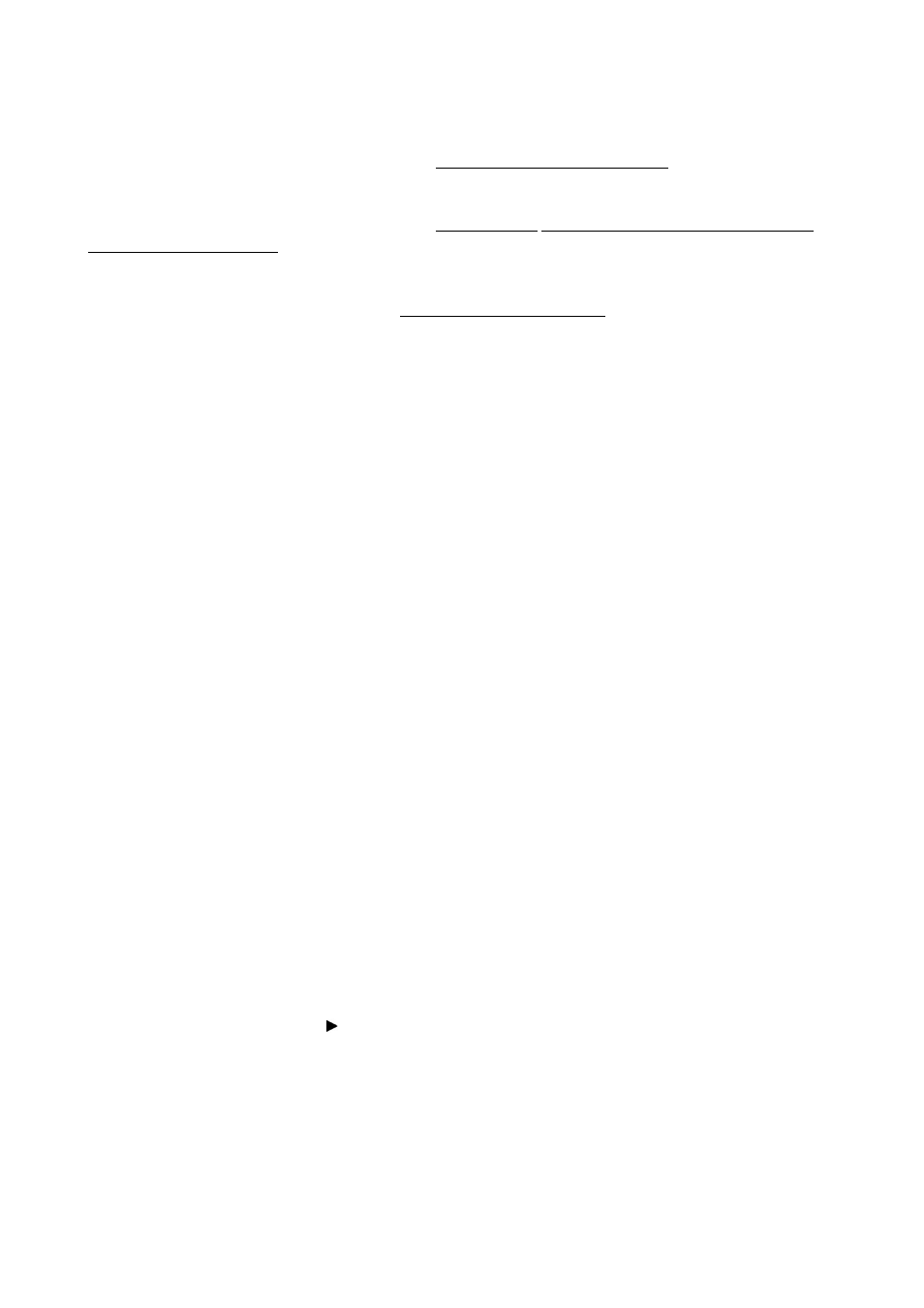
7
Operation Precautions
Power Off
Do not turn DVR off, or plug off the power adapter while DVR is in operation (record/playback). Otherwise, it may cause
permanent damage to the equipment. Please click (
) SETUP>SYSTEM>Shutdown sequentially and then remove the
power after DVR is shutdown completely. It is safe to wait for 5 seconds before turning the power on again.
Do not turn DVR off, or plug off the power adapter while External storage device (e.g., USB memory stick, removable
external hard disk and the like) in use. Otherwise, it may cause permanent damage to the equipment. Make sure that the
power switch is in the “ON” position until data storage is completed. Please be aware that removing the storage device
cause the same damage to the equipment.
Do not turn DVR off, or plug off the power adapter during the format of the hard disk. Otherwise, it may cause permanent
damage to the equipment. Make sure that the power switch is in the “ON” position until the formatting of the disk is
completed.
HDD Installation / Addition / Moving / Replacement / Removal
For installation/addition/replacement/Removal of HDD (DVD-RW), make sure that DVR is turned off. Otherwise, it may
cause permanent damage to the HDD (DVD-RW).
When wish to power DVR off, please click ( ) SETUP>SYSTEM>Shutdown sequentially and then remove the power after
DVR is shut down completely.
Installation/Addition/Moving/Replacement: Start ‘HDD initialization’ including formatting. Otherwise, DVR would not
recognize the hard disk and may begin to function abnormally. Please follow the below procedure for ‘HDD initialization’.
① (Date/Time setup) Set up the current date and time (SETUP>SYSTEM>Admin>Date/Time).
② (Initialization of system setup) All setup values are restored to original factory default settings.
(SETUP>SYSTEM>Information>Status>Setup>Default).
③ (HDD format) HDD format is done by SETUP>SYSTEM>Admin>Storage>Format. If there are more than two HDDs,
each must be formatted, separately. When the format is completed, DVR will auto-reboot.
Removal: Follow the Remove procedure even when a pre-installed hard disk has been removed.
- SETUP>SYSTEM>Admin>Storage>Format, click (
) ‘Removed’ item under the discrete Format headings of a
corresponding HDD to discard ‘HDD’ item. When the Remove procedure is completed, DVR will auto-reboot.
Date / Time Change
Any change in Date/Time is immediately applied onto live video (LIVE), but the date/time when the recording was done are
not changed.
Make sure to reboot DVR after adjusting the Date/Time.
Also, do not forget to execute SETUP>SYSTEM>Shutdown in sequence before reboot.
Upgrade
Do not upgrade until install a hard disk drive. Make sure that upgrade when the hard disk drive is in proper operation.
Using a Mouse
Left mouse button: have the same function as Enter ( ) on the Front panel of DVR.
Central button (wheel): have the same function as Search key on the Front panel of DVR(display search menu).
Right mouse button: display a number of ‘Function keys’ (please see ‘Input Device and Screen Icons>Using a mouse’ in
this manual).
PLAY / PAUSE Key
Press the PLAY/PAUSE key to one-touch playback on the viewing screen (playback the recorded video from the last one
minute).
Every time pressing the PLAY/PAUSE key during playback mode, it is changed to ‘1X PLAY’ and ‘PAUSE’. The displayed
sign on the screen also changes from
to II.
If wish to change mode (1X PLAY, REW, FF, BACKWARD, FORWARD) during playback, always press the PLAY/PAUSE
key first (please see if the sign II is shown on the screen).
Press the PLAY/PAUSE key to back up. Make sure that the backup is done in ‘PAUSE’ mode.
Camera Title
Camera Title displayed in Record and Playback modes of DVR is set to CAM1 ~CAM16. Registering camera title in setup
menu (DEVICES>Camera/PTZ>Title) is to make every setup process easier.
