2 schedule, 3 pre alarm – Rugged Cams HD Megapixel User Manual
Page 60
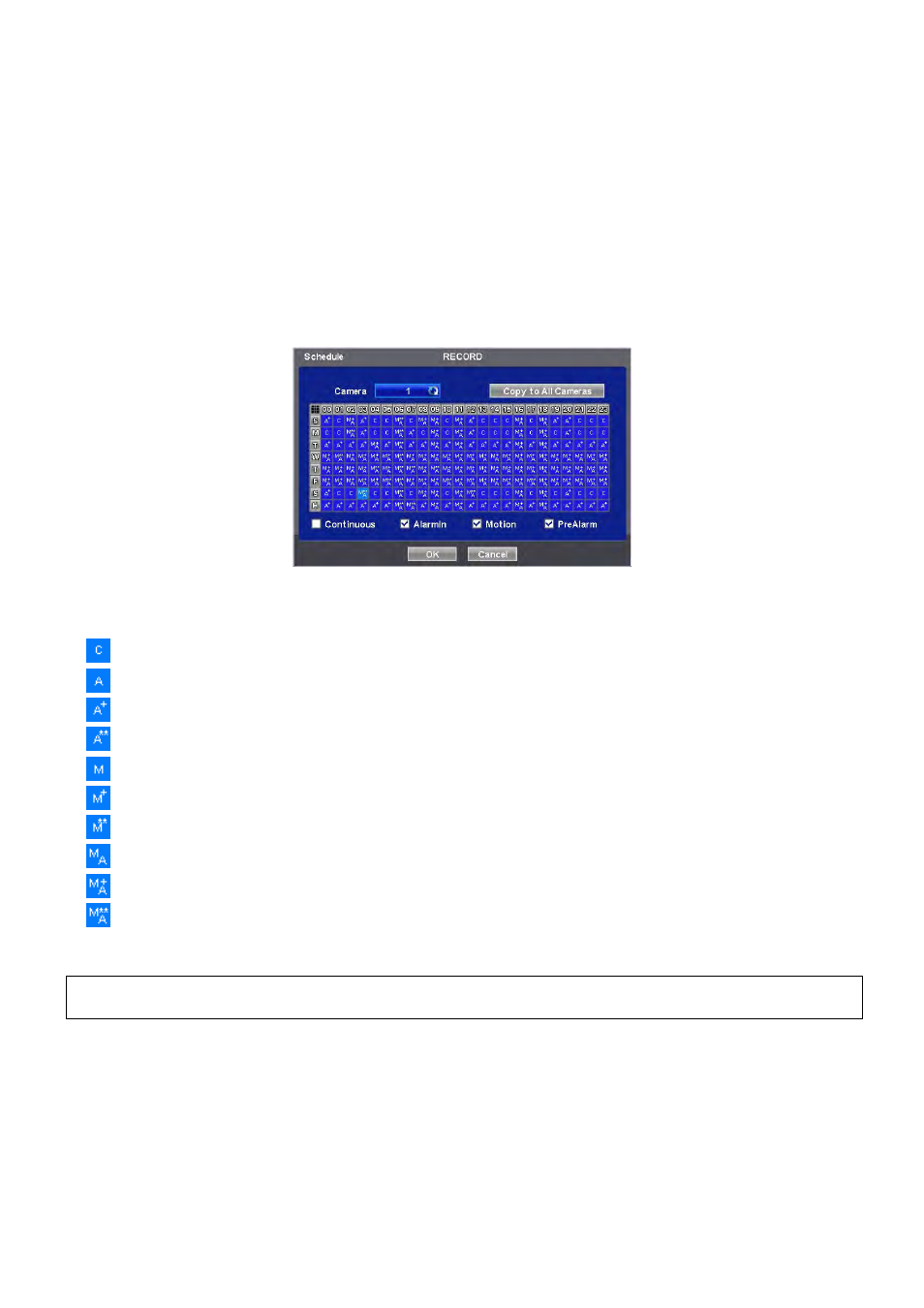
60
4.5.2 Schedule
Please click ( ) RECORD>Schedule.
Each weekday is composed of 24 ‘Time blocks’. Each block represent 1 hour.
Click ( ) Camera frame to select Camera No. 1.
Please set the recording mode as follows:
① Mark a check box the desired recording mode in the schedule (i.e., Continuous, Alarm, Motion and PreAlarm)). If user
wants to stop recording, please clear all check boxes.
② Click block, row, column or all (square box) to register desired recording mode.
- Click (
) a block and only the block will be registered.
- Click (
) a row (S~H) and the entire row will be registered.
- Click (
) a column (00~23) and the entire column will be registered.
- Click (
) a square box (top-left side between ‘S’ and ‘00’) and all the rows/columns will be registered.
Repeat the procedure for Camera Nos. 2 to 16. If user wants every camera to have the same mode, please click ( ) Copy
to All Camera.
Below lists symbols of the respective recording modes.
Continuous
Alarm In
Alarm In / Continuous
Alarm In / PreAlarm
Motion
Motion / Continuous
Motion / PreAlarm
Motion / Alarm In
Motion / Alarm In / Continuous
Motion / Alarm In / PreAlarm
Choose ‘OK’ to confirm the setting.
(NOTE)
Holiday (H) registration is done with a separate menu.
4.5.3 Pre
Alarm
Please ( ) RECORD>Pre Alarm and the following will appear.
Pre Alarm is effectively used when user selected recording mode by Alarm or Motion.
The Pre Alarm will allow user to check, during playback, the previously recorded video before the record start time.
