Search, 1 overview, 2 time bar search – Rugged Cams HD Megapixel User Manual
Page 187
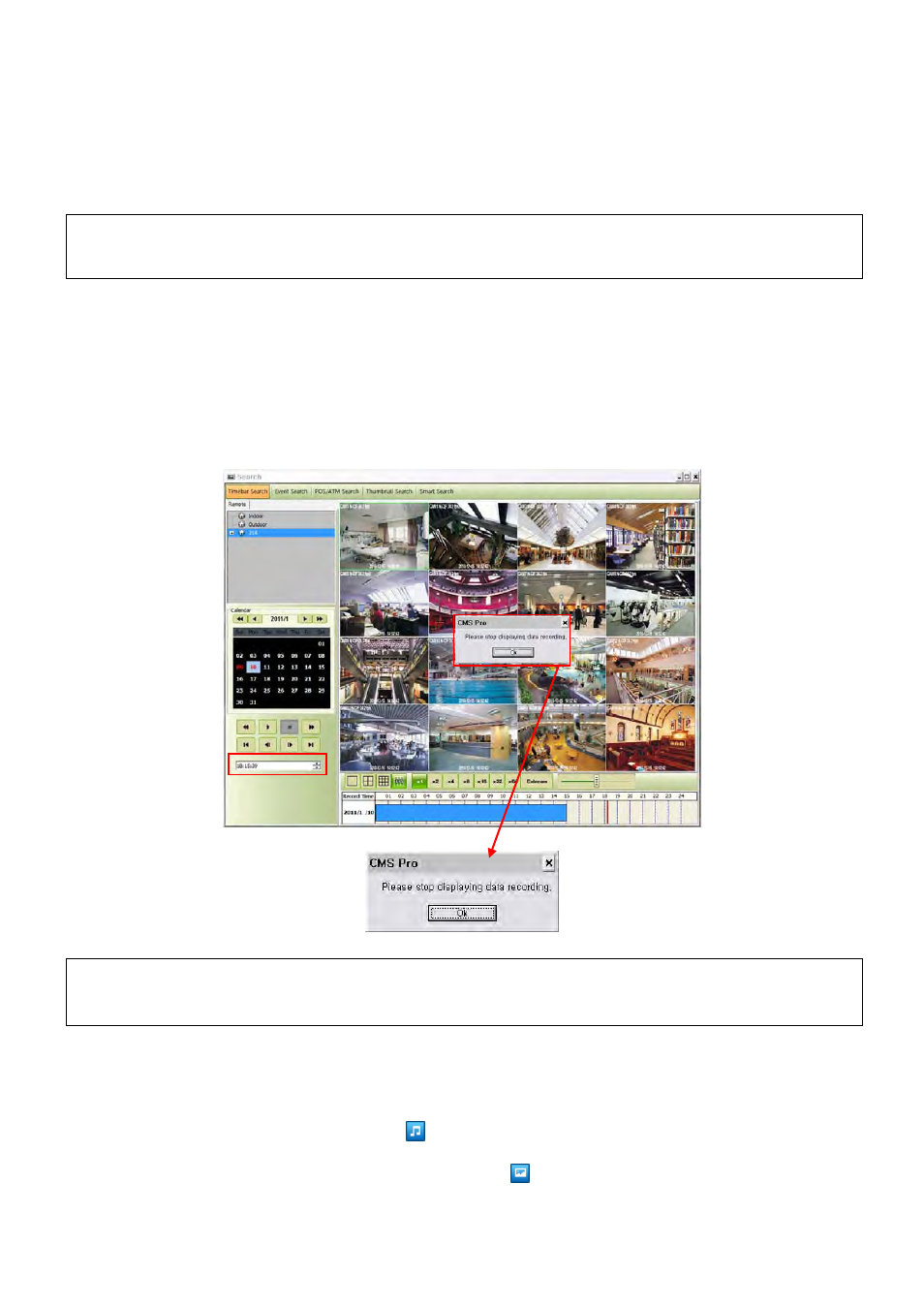
187
22.
Search
22.1 Overview
There are five different types of search function and users are able to search the recorded data by using a suitable search function
of the five in accordance with their purpose.
(NOTE)
Search window cannot be closed during playback. Please close the window after stop.
Playback more than 2 channels at the same time is available only in time bar search.
22.2 Time Bar Search
First of all, open a search window by clicking the “search” in the application menu.
Click the “connect” after right mouse clicking on the device list.
Once it is connected to the program, date, month and year of the recorded data is highlighted in the calendar.
The text box in the left-bottom side of the window shows the time of playback video.
The recorded data of a day is displayed as a colored bar on the time line at the bottom.
Users can easily search the recorded data by clicking on the time in the time bar.
(NOTE)
Users can change the speed of rewind and fast forward from x1 to Extreme.
It is speed of REW and FF, not the one of play.
Toolbar – Audio On/Off and Snap Shot Save and Print
- Move mouse cursor to the top of the each channel and click left mouse button, then Audio On/Off and Snapshot Save and
Print icon will appear.
- Audio On/Off function is available by clicking the
icon.
- And the capture of the image and print is available by clicking the
icon.
