Read, Delete, Read -50 – RIGOL DP832A User Manual
Page 104: Delete -50
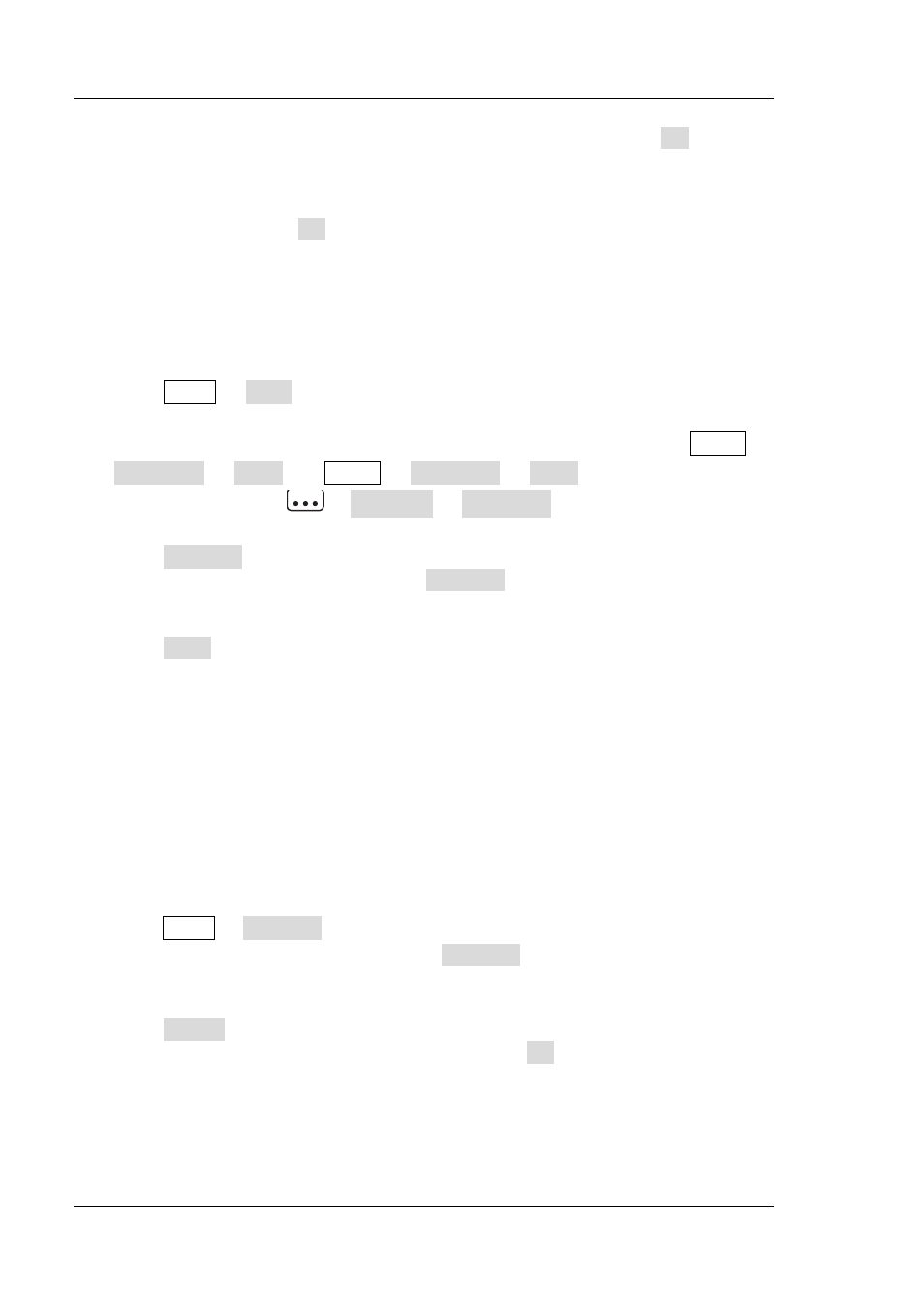
RIGOL
Chapter 2 Front Panel Operations
2-50
DP800A User’s Guide
4. After inputting the filename in the filename input interface, press OK and the
instrument stores the file with the specified filename in the specified file type
under the storage directory currently selected. If the storage location selected
already contains a valid file, the instrument will prompt whether to overwrite the
original file and press OK to finish the save operation.
Read
You can read the specified type of file following the steps below.
1. Press Store Type to select the desired file type.
Note: The read operation is available only when the file type is “*.rsf” or “All
File”. The timer file and delay file can be read separately by pressing Timer
Timer Set Read and Timer Delay Set Read and the record file can
be read by pressing
Analyzer Open File.
2. Press Browser to switch the cursor to the directory area and select the
directory of the file to be read; press Browser again to switch to the file area
and select the file to be read.
3. Press Read and the instrument read the file currently selected. If the current
location does not contain a valid file, the corresponding prompt message will be
displayed. For a state file, the instrument enters the main interface after the file
is successfully read; for other types of files, the instrument enters the
corresponding function interface after the file is successfully read.
Delete
You can delete the files under C disk and D disk as well as the empty folders under D
disk.
1. Press Store Browser to move the cursor to the directory area and select the
directory of the file to be deleted; press Browser again to switch to the file area
and select the file or empty folder to be deleted.
2. Press Delete and the prompt message asking whether to delete the file or
empty folder currently selected is displayed. Press OK to delete the file or empty
folder currently selected.
