7device diagnostic activities – RISCO Group axesplus® RDD User Manual
Page 22
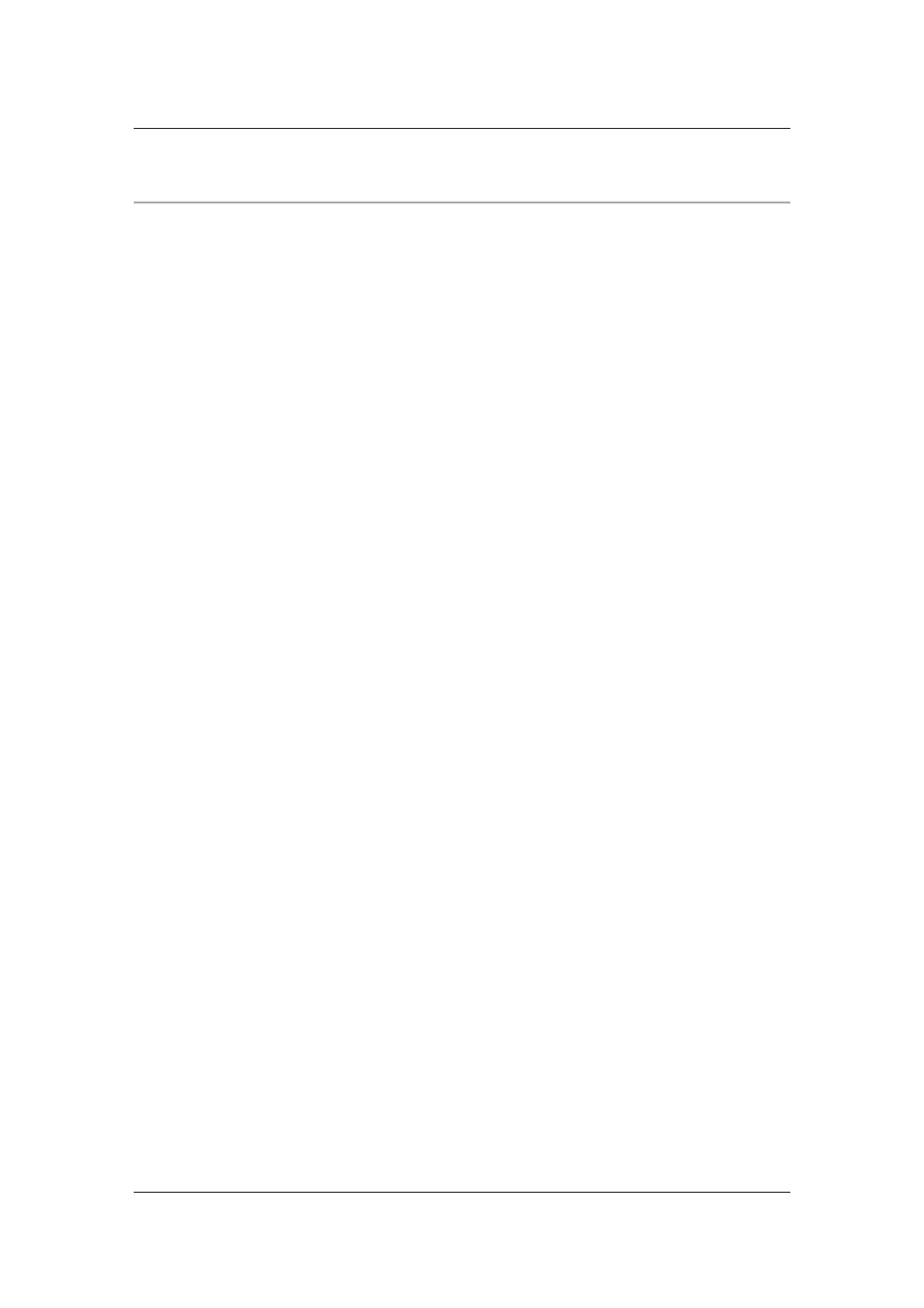
RDD User Manual
Uncontrolled when printed
© RISCO Group
21
7
Device Diagnostic Activities
One of the main purposes of RDD is to verify and monitor the health of the devices that are connected
or not connected with RSP. In case needed, you may perform the following actions.
7.1
View Status of the Device
7.2
Reboot Device
If the proxy or ACCB is not working as intended or not responding to your commands, you might need
to restart the particular device. To reboot a device:
1. On the RDD home page, select the check box against the device that you want to reboot.
2. Click Actions
Reboot. The device is restarted.
7.3
Factory Reset
Factory reset will remove all user-made configurations, all changes you made to the device and restore
it to default configurations. You need to be careful about using Factory Reset as it removes all your
customized settings made for any device.
To reset device:
1. On the RDD home page, select the check box against the device that you want to reset.
2. Click Actions
Factory Reset. The device is restarted.
7.4
Force Data Synchronization
In case the device data is not in sync with the RSP data you may force the proxy/ACCB to delete existing
data and update new date from RSP. When we forcefully synchronize Proxy, data is deleted and
updated data is retrieved from RSP. The data also gets updated for the ACCB’s connected to Proxy. In
this case, data in ACCB is not deleted, it is just updated. When we perform synchronization for the ACCB,
the earlier data is deleted and then updated data is saved.
To force data synchronization:
1. On the RDD home page, select the check box against the device.
2. Click Actions
Force Data Synchronization. The data in the device is updated as per the RSP
data.
