RISCO Group axesplus® RDD User Manual
Page 20
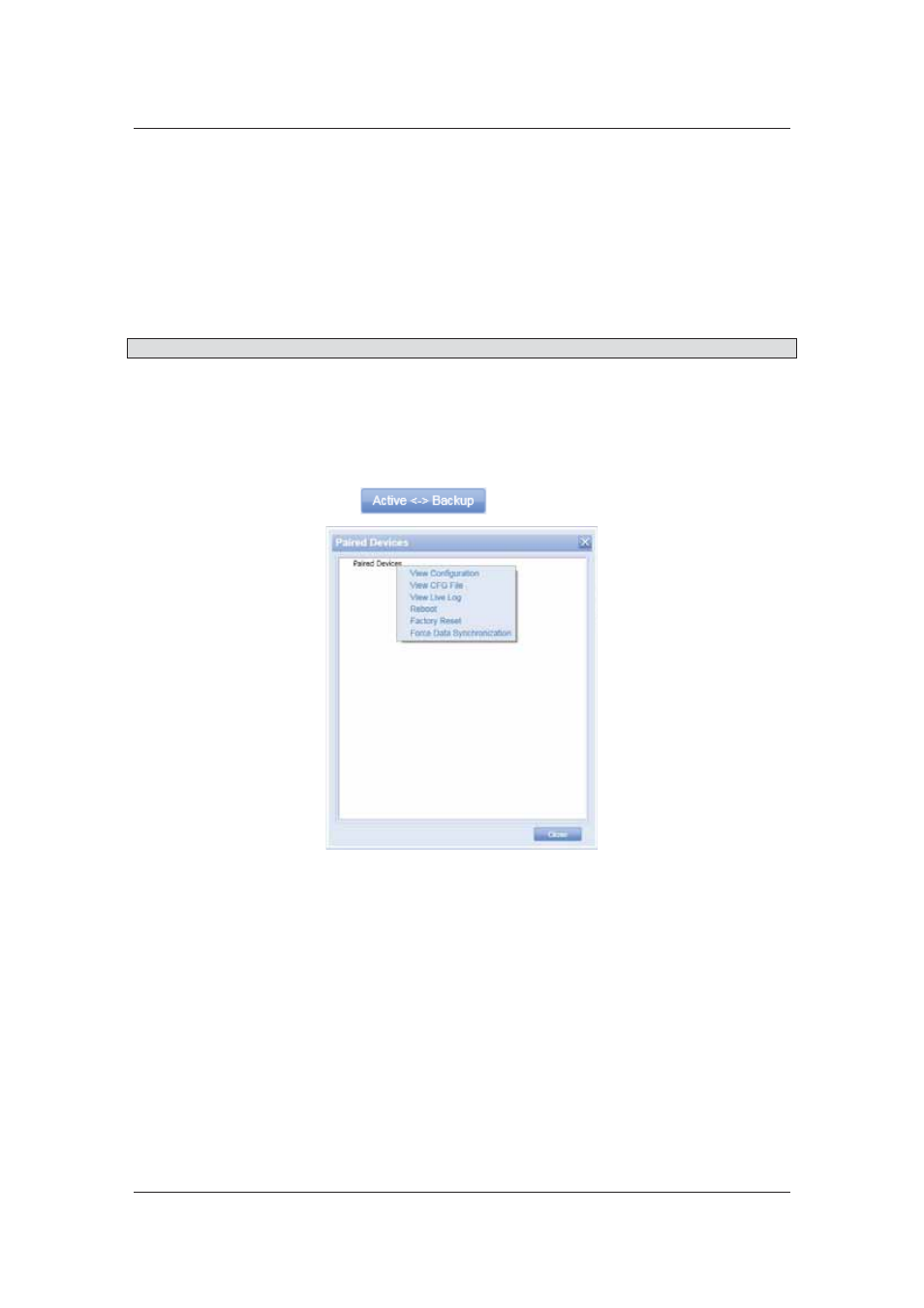
RDD User Manual
Uncontrolled when printed
© RISCO Group
19
6.3
Rescan Devices on any Broadcast Port
When you log on to RDD, all devices are broadcasted on a default port that is set in the backend
configurations. To broadcast devices on other ports:
1. Click the Broadcast Port option button.
2. Enter the port number in the adjacent box.
3. Click Re-Scan. The devices on the specified port are displayed.
Note: You need to ensure that RSS is installed on the machine whose port you are broadcasting.
6.4
View Active/Backup Proxies
You can view the Active and Backup Proxy pairs in RDD. This will enable you to configure proxy’s active-
backup wise.
To view active-backup proxies:
1. On the RDD home page, click
. The list of paired devices appears.
Figure 13: Paired Devices - Active and Backup Proxy
2. Select a device pair, right-click and select the action that you want to perform. You can view
configuration of the devices, view CFG file, view live log, reboot the device, perform a factory
reset and force data into synchronization. Each of the actions is described in the manual. Refer to
the appropriate section for more details on the action.
