RISCO Group axesplus® RDD User Manual
Page 16
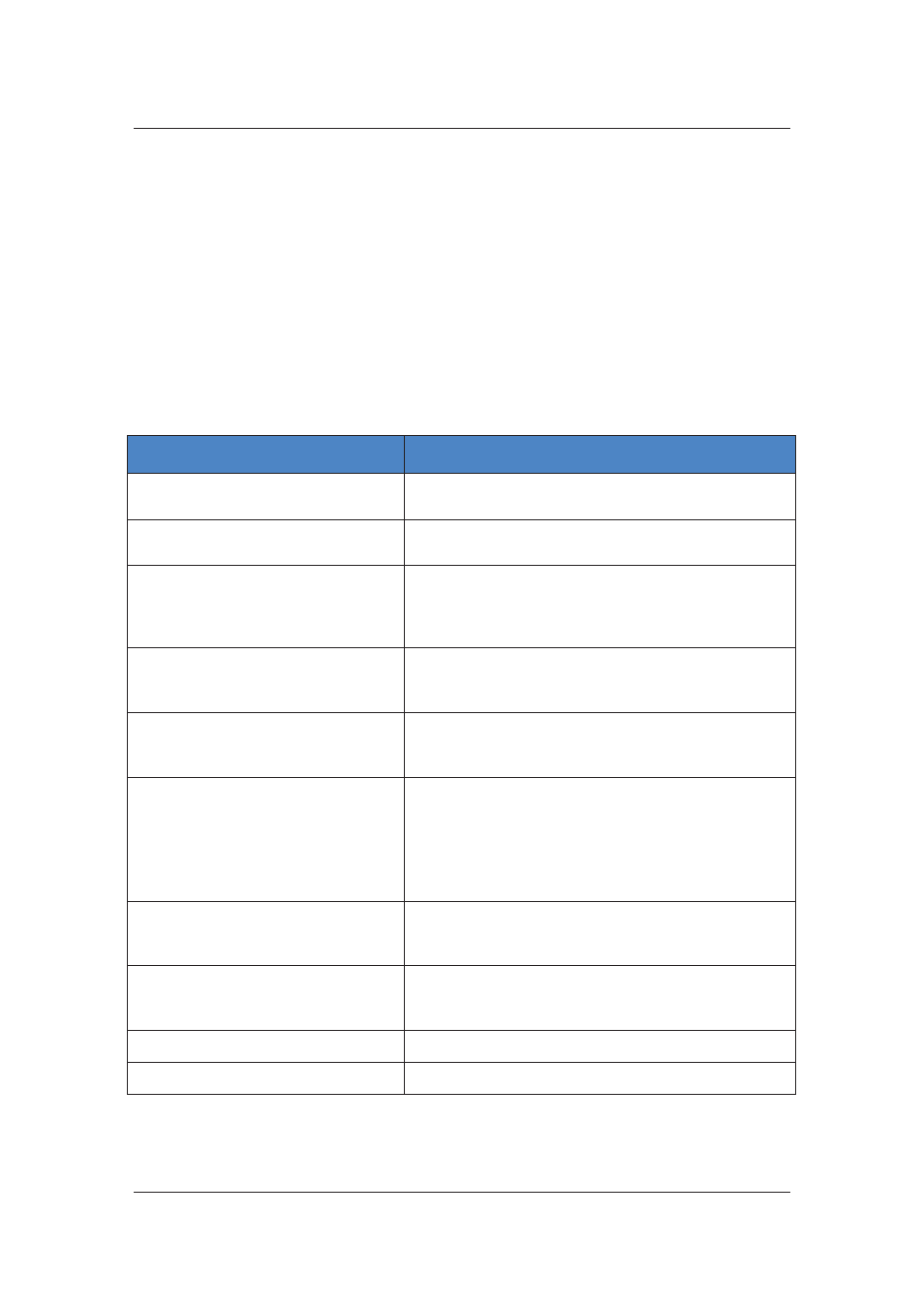
RDD User Manual
Uncontrolled when printed
© RISCO Group
15
• Click Save File On Device. The changes made to the CFG file are saved on the
Proxy/ACCB directly.
• Click Save File In Folder to save the CFG file on your local machine. Browse and select
any desired folder and save the CFG file. You can open this file in notepad to view the
content.
• Click Restore Default to revert to the default settings in the file.
• Click Advanced Settings to view the advanced CFG. To know more about the advanced
CFG, refer to
6.2 View Advanced CFG file.
• Click Close to close the file and return to the RDD home.
Following table describes each field in the CFG file for the device.
Table 2: CFG File – Field Description
Field
Description
Device Name
The name of the device appears in this field. The name is in
a similar format as it appears in ACIS
Device Type
The option button will be selected as per the type of device
whether it is a proxy, ACCB or a dual device (Proxy+ACCB).
ACCB Specific Settings
The IP address of the Active Proxy to which the controller is
connected, appears here. If there is no Backup Proxy for the
active proxy, then the IP address for the Backup Proxy
appears as 0.0.0.0
Use DHCP
Select the check box if the board has to take IP address
from DHCP. If you do not select the check box, specify the
network settings manually.
IP Address
IP address of the device is displayed. This is required for the
LAN configuration and is directly generated if the Use
DHCP check box is selected.
Broadcast Address
Broadcast address of the device is displayed. This is
required for the LAN configuration and is directly generated
if the Use DHCP check box is selected.
This broadcast address is used for sending broadcast data
to all ACCB’s in the same LAN, therefore, the broadcast
address of the Proxy and ACCB should be the same.
Gateway Address
Gateway address of the device is displayed. This is required
for the LAN configuration and is directly generated if the
Use DHCP check box is selected.
Subnet Mask
Subnet Mask address of the device is displayed. This is
required for the LAN configuration and is directly generated
if the Use DHCP check box is selected.
DNS1 Address
The IP address of the Domain Server Network appears.
DNS2 Address
The IP address of the Domain Server Network appears.
