5device status activities – RISCO Group axesplus® RDD User Manual
Page 12
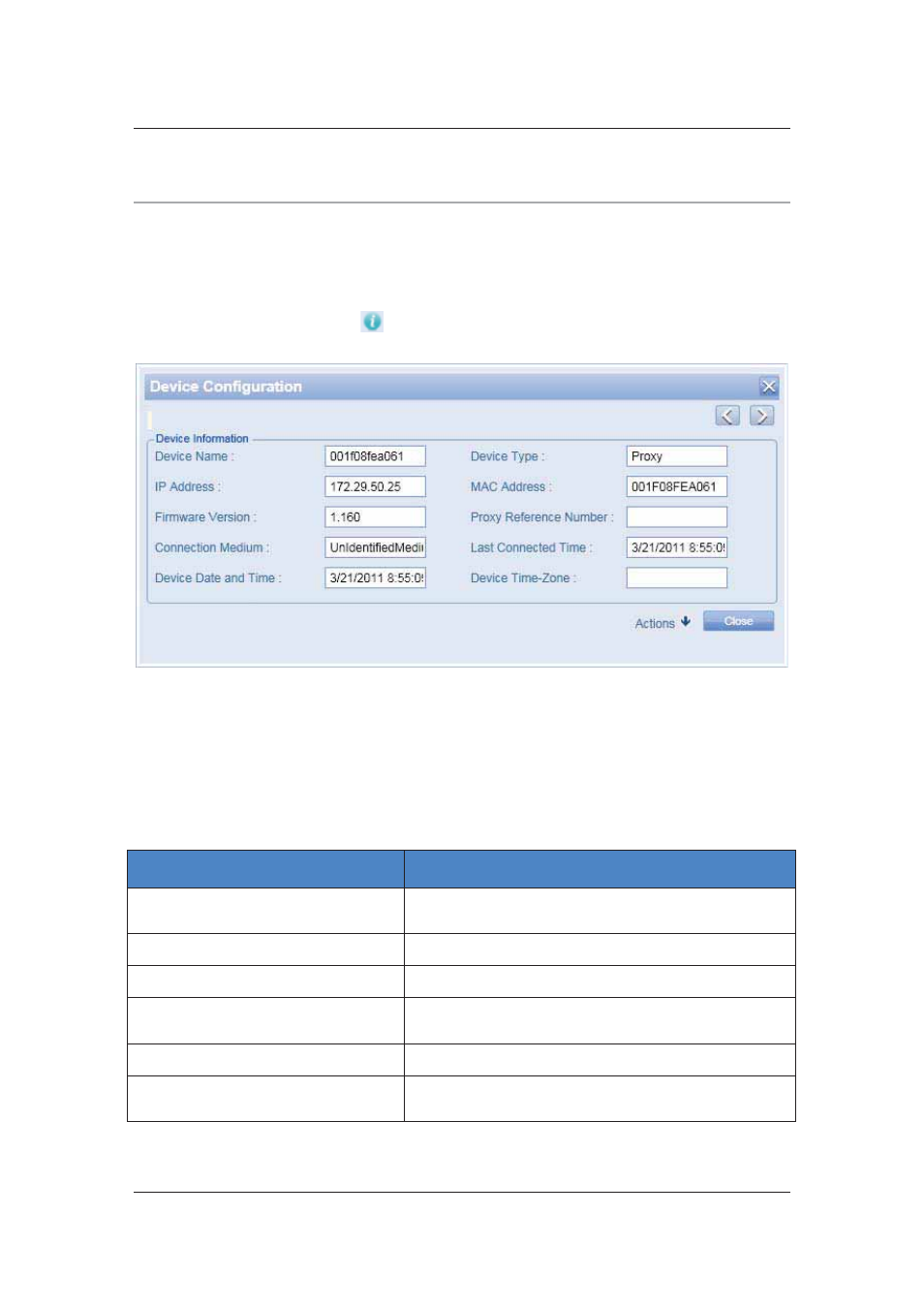
RDD User Manual
Uncontrolled when printed
© RISCO Group
11
5
Device Status Activities
One of the primary functions of RDD is to show device details and the current status.
5.1
View Device Configuration
For any device, proxy or ACCB, you may view the configuration of the devices:
1. On the RDD home page, click
against the Proxy or ACCB whose details you want to view. The
Device Configuration dialog box appears.
Figure 5: Device Configuration Status
2. The device details such as the name, IP address, Firmware version, and so on are displayed. For
details about each field, refer to the table.
This screen is read-only and you cannot make any changes in the device configuration. Here, you may
perform more activities such as view the CFG file for the device, view live log, reboot the device and so
on. These actions are described in detail in section
6 Device Configuration Activities.
Table 1: Device Configuration – Field Description
Field
Description
Device Name
The name of the device appears in this field. The name is in
a similar format as it appears in ACIS
IP Address
IP address of the device appears.
Firmware Version
The current version of the device.
Connection Medium
The medium through which then proxy is connected to
RSP, GSM, PSTN or Ethernet
Device Date and Type
The current date and time of the device appears here.
Device Type
This displays whether the device is a proxy or an ACCB or a
dual device (Proxy+ACCB).
