Changing paper size, type, and color – Xerox WorkCentre 7835ii User Manual
Page 67
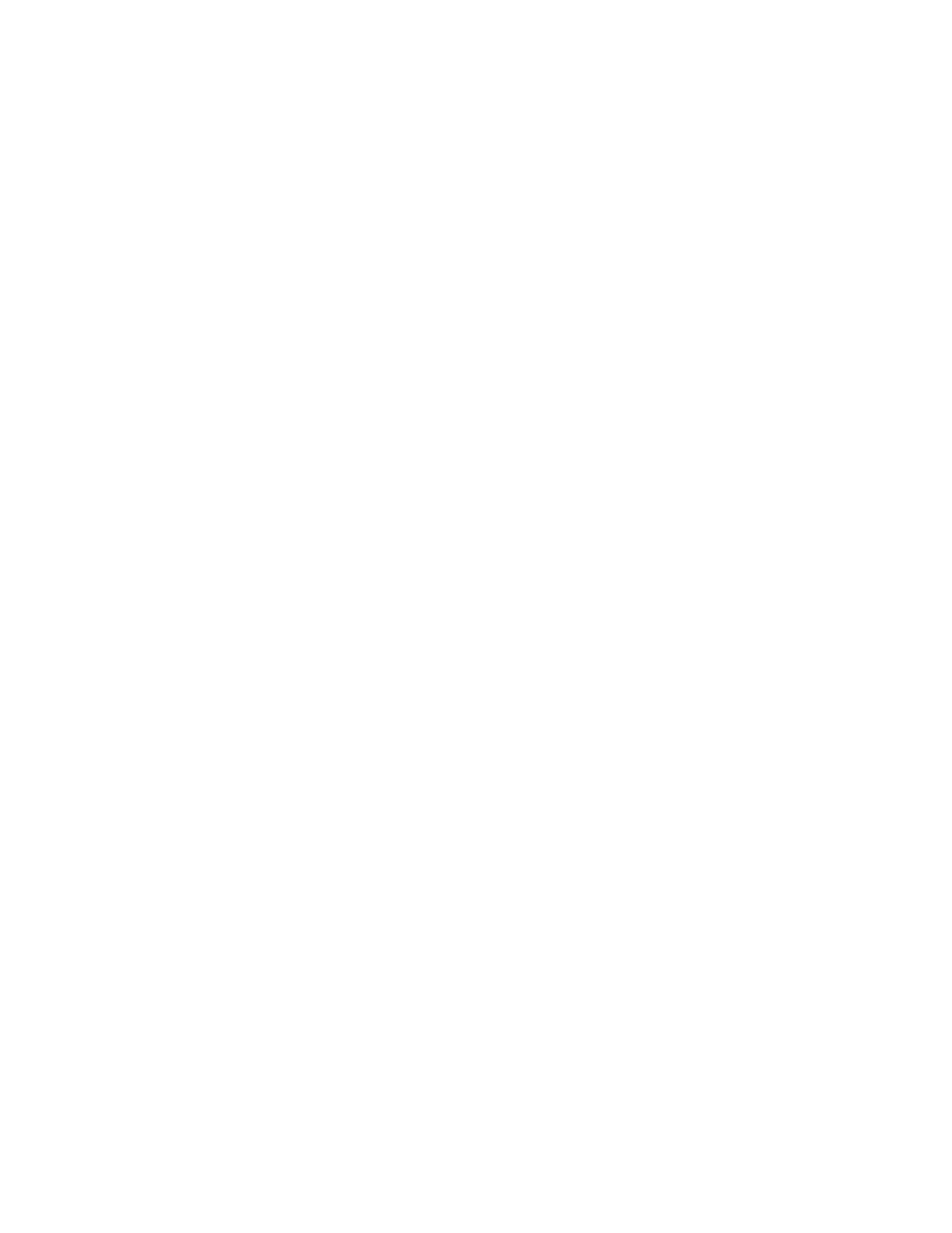
Paper and Media
Xerox
®
WorkCentre
®
7800/7800i Series Color Multifunction Printer
67
User Guide
Changing Paper Size, Type, and Color
When trays are set to Adjustable mode, you can change paper settings each time that you load the tray.
When you close the tray, the control panel prompts you to set the paper size, type, and color of paper
loaded.
When a paper tray is set to Dedicated mode, the control panel prompts you to load a specific paper size,
type and color. If you move the guides to load a different paper size, the control panel displays an error
message.
To configure the tray settings for Fully Adjustable or Dedicated trays see
Configuring Tray Settings
on
page 67.
To set the paper size, type, or color for an adjustable tray:
1.
Open the paper tray, then load the desired paper.
2.
Close the tray. A message appears on the control panel.
3.
Do one of the following:
−
To confirm the paper size, type, and color when a tray is set to Fully Adjustable, touch Confirm.
−
To select a new paper size, touch Size. To select a new paper type, touch Type. To select a new
paper color, touch
Color. When finished, touch Confirm.
Changing Paper Size, Type, and Color
You can set paper trays to Adjustable or Dedicated mode. When trays are set to Adjustable mode, you
can change paper settings each time that you load the tray. When a paper tray is set to Dedicated
mode, the control panel prompts you to load a specific paper size, type, and color. You can use the Tray
Settings option to configure or change the paper tray settings.
To configure the tray settings:
1.
At the printer control panel, press the Machine Status button.
2.
Touch the Tools tab, then touch Device Settings > Paper Management.
3.
Touch Tray Settings, then select a tray.
−
To set the Mode, touch Fully Adjustable or Dedicated. If you select Dedicated, to specify the
paper settings for a dedicated tray, touch
Edit, then set the paper Size, Type, and Color. Touch
OK.
−
To configure the printer to select the tray automatically, for Auto Selection, touch Enabled.
−
To set the priority for each tray, touch the number field. To enter a number, use the
alphanumeric keypad, or touch
Plus (+) or Minus (-). The printer uses paper from the Priority 1
tray first. If that tray is empty, the printer uses paper from the Priority 2 tray.
4.
Touch OK.
Note:
To access the Paper Management menu, you can be required to log in as the system
administrator. For details, see the
System Administrator Guide at
