Other supplies, When to order supplies, Viewing printer supply status – Xerox WorkCentre 7835ii User Manual
Page 233
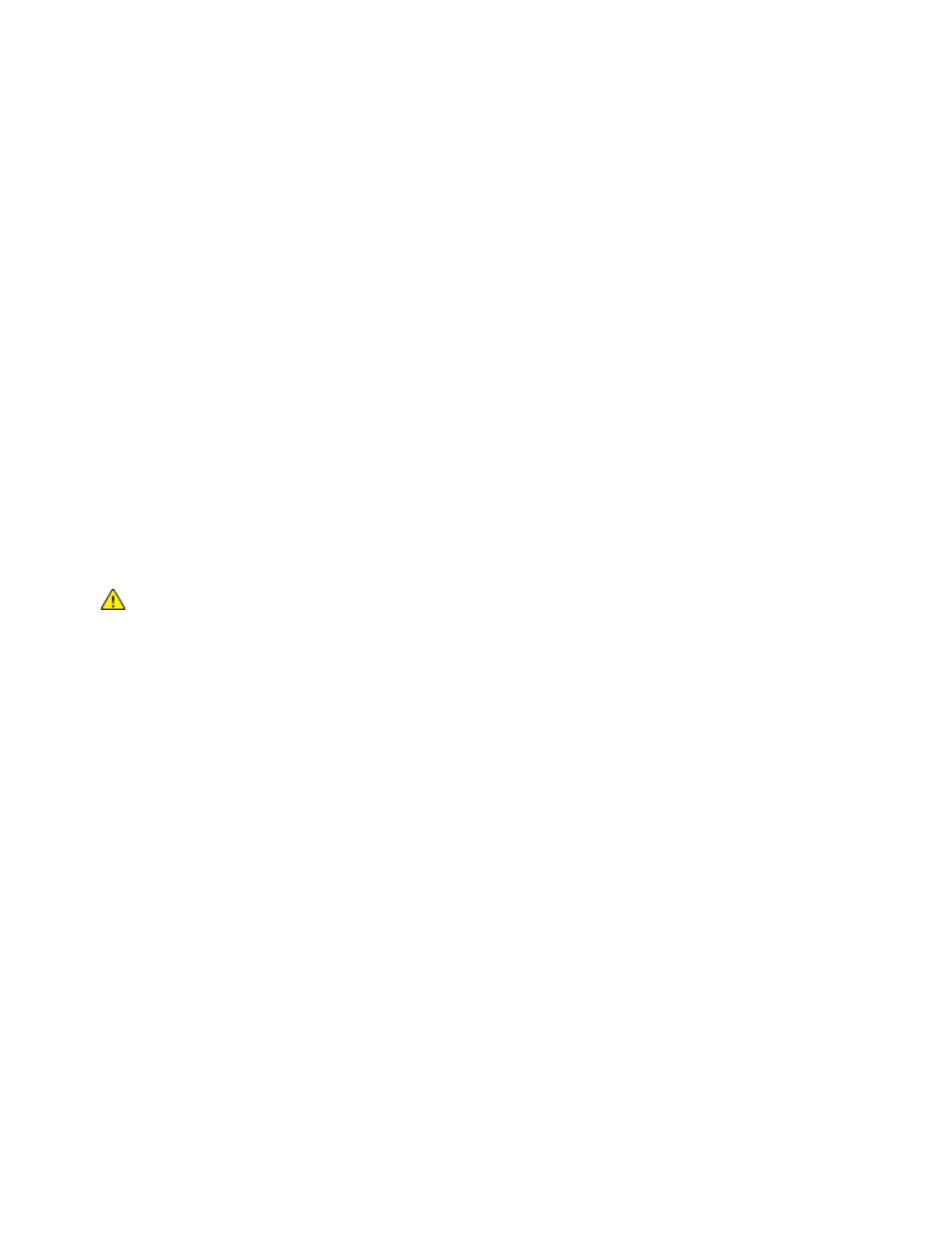
Maintenance
Xerox
®
WorkCentre
®
7800/7800i Series Color Multifunction Printer 233
User Guide
Other Supplies
Other supplies are items required for options on certain printer configurations or accessories but are not
required for daily use.
Other supplies for this printer include the following:
•
Staple Cartridge for the Integrated Office Finisher
•
Staple Refills for the Office Finisher LX
•
Staple Cartridge for the Office Finisher LX
•
Staple Cartridge for the Professional Finisher
•
Staple Cartridge for the Office Finisher LX Booklet Maker
•
Staple Cartridge for the Professional Finisher Booklet Maker
When to Order Supplies
A warning appears on the control panel when supplies near their replacement time. Verify that you have
replacements on hand. It is important to order these items when the messages first appear to avoid
interruptions to your printing. An error message appears on the control panel when supplies must be
replaced.
Order supplies from your local reseller or go to
CAUTION:
Use of non-Xerox supplies is not recommended. The Xerox Warranty, Service Agreement,
and Total Satisfaction Guarantee do not cover damage, malfunction, or degradation of performance
caused by use of non-Xerox supplies, or the use of Xerox supplies not specified for this printer. The
Total Satisfaction Guarantee is available in the United States and Canada. Coverage could vary
outside these areas. Please contact your Xerox representative for details.
Viewing Printer Supply Status
You can check the status of printer supplies at any time.
1.
To view basic information about toner cartridges, press the Machine Status button, then touch the
Supplies tab.
2.
To view details about a specific cartridge, including the part number for reordering, touch Cyan,
Magenta, Yellow, or Black.
3.
To return to the Supplies tab, touch Close.
4.
To view more details, touch Other Supplies. Scroll through the list, then select an option.
5.
To print the Supplies Usage page, touch Print Supplies Report.
6.
To return to the other supplies screen, touch Close.
7.
To return to the main screen, press the Services Home button.
