Advanced copying, Building a copy job – Xerox WorkCentre 7835ii User Manual
Page 133
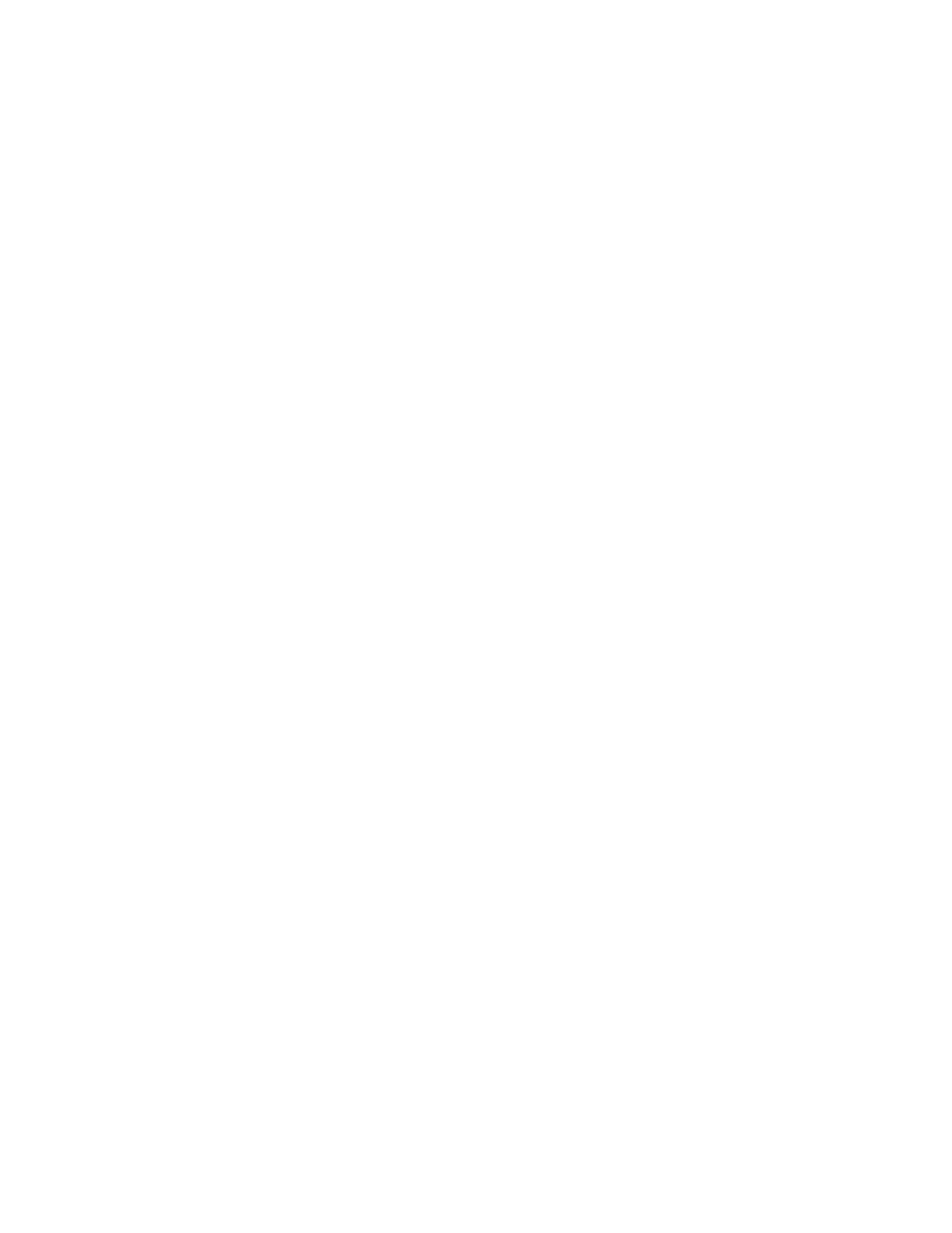
Copying
Xerox
®
WorkCentre
®
7800/7800i Series Color Multifunction Printer 133
User Guide
Advanced Copying
This section includes:
•
Building a Copy Job........................................................................................................................................................... 133
•
Printing a Sample Copy ................................................................................................................................................... 134
•
Saving Copy Settings ........................................................................................................................................................ 134
•
Retrieving Saved Copy Settings ................................................................................................................................... 134
Building a Copy Job
Use this feature to produce complex copy jobs that include a variety of originals requiring different copy
settings. Each segment of the job can have different copy settings. Once all the segments are
programmed, scanned, and temporarily stored in the printer, the copy job prints.
To build a copy job with multiple segments:
1.
Press the Services Home button, then touch Copy.
2.
Program and scan the first segment:
a.
Load the originals for the first segment.
b.
Select the required settings, such as layout adjustments, image quality, and options.
c.
Touch the Job Assembly tab, then touch Build Job > On.
d.
Touch Options.
e.
Select or clear the Display summary window between segments check box.
f.
Select or clear the Turn Build Job Off after Job is Submitted check box.
g.
Touch OK.
h.
Press the green Start button on the control panel.
3.
Sample or delete segments:
a.
To print a sample of the previous segment scanned, touch Sample Last Segment.
b.
To delete the previous segment scanned, touch Delete Last Segment.
4.
Program and scan additional segments:
a.
Load the originals for the next segment.
b.
When the Build Job screen appears, touch Program Next Segment.
c.
Using the appropriate tabs, select the required settings.
d.
Press the green Start button to scan the originals for that segment.
5.
Repeat the previous step for each remaining segment.
6.
For Quantity for Final Job, to enter the number of copies, use the alphanumeric keypad.
7.
In the corner of the Build Job screen, touch Submit Job.
To cancel the job, touch
Delete All Segments.
