Selecting advanced settings – Xerox WorkCentre 7835ii User Manual
Page 145
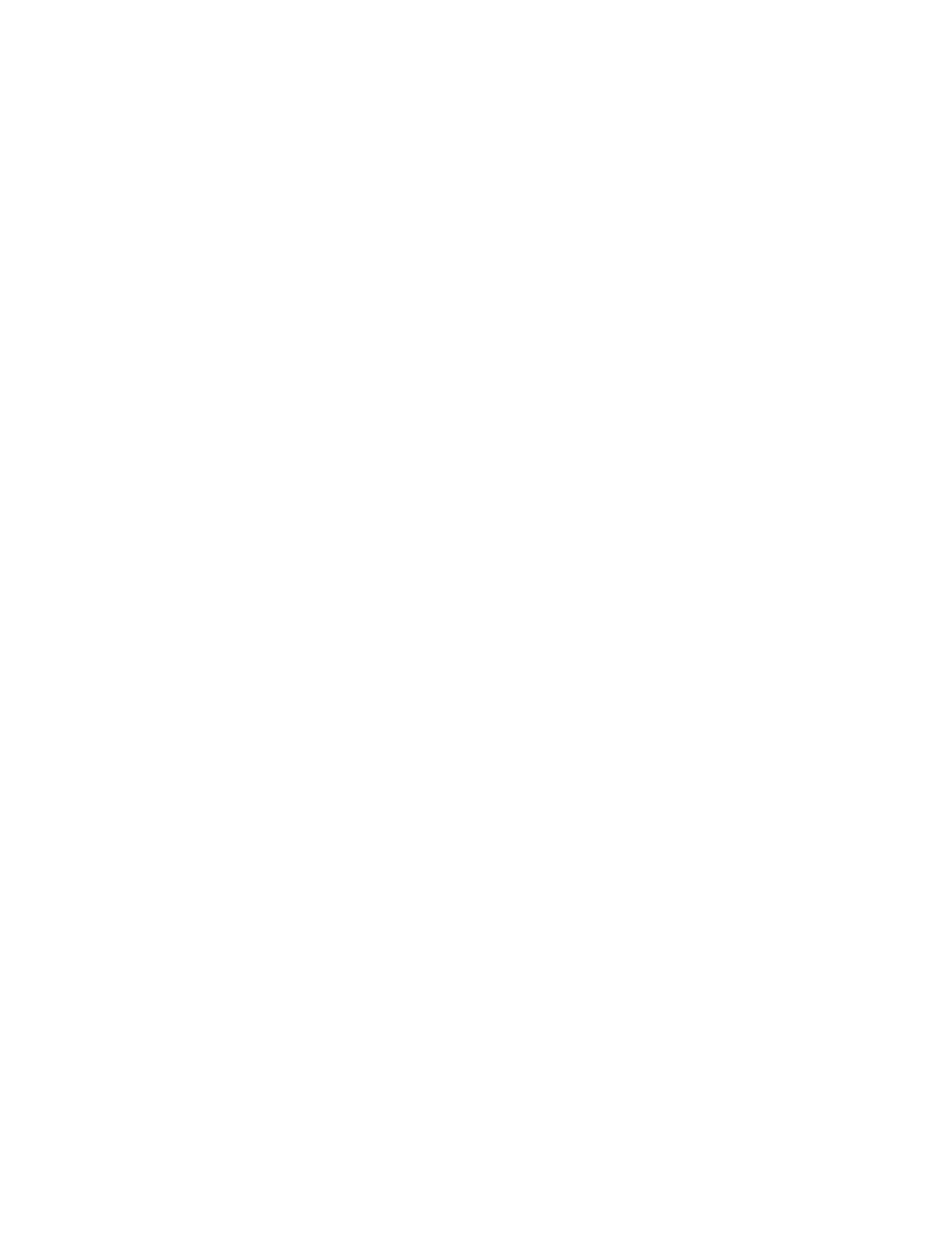
Scanning
Xerox
®
WorkCentre
®
7800/7800i Series Color Multifunction Printer 145
User Guide
5.
To customize the file format:
a.
On the File screen, for file format, touch the down arrow, then touch Custom.
Note:
You can customize options for PDF, PDF Archival, XPS, or TIFF only.
b.
On the File Format screen, select a file format, then select an option.
•
Multi-page: This option creates a multi-page document from the scanned images.
•
1 File Per Page: This option creates a separate file for each page scanned.
c.
For Searchable, for PDF, PDF Archival, or XPS, select an option:
•
No: This option creates an unsearchable image of the scanned document.
•
Yes: This option creates a searchable document of the scanned pages. If you select Yes,
select the language for the search from the menu.
6.
Touch OK.
Selecting Advanced Settings
Advanced settings allow you to control image options, image enhancements, and scan resolution.
To select advanced settings:
1.
Press the Services Home button, then touch Workflow Scanning.
2.
Touch the Advanced Settings tab.
3.
To specify the output color:
a.
Touch Output Color, then select an option.
•
Auto Detect: Detects the color content in the original image. If the original image is color,
the printer scans in full color. If the original is a black and white document, the printer
scans in black only.
•
Black & White: Scans in black and white only.
•
Grayscale: Detects and scans various shades of gray.
•
Color: Scans in full color.
b.
Touch OK.
4.
To specify the original type:
a.
Touch Original Type, then select an option:
•
Photo & Text: Optimizes the scan for originals containing both text and graphic images.
•
Photo: Optimizes the scan for originals containing images only.
•
Text: Optimizes the scan for originals containing text only.
•
Map: Optimizes the scan for maps and detailed graphical information.
•
Newspaper/Magazine: Optimizes the scan for printed magazines and newspapers.
Note:
The photo and text options allow you to specify the type of original, such as printed,
photocopied, photograph, inkjet, or solid ink.
b.
Touch OK.
