Xerox WorkCentre 7835ii User Manual
Page 257
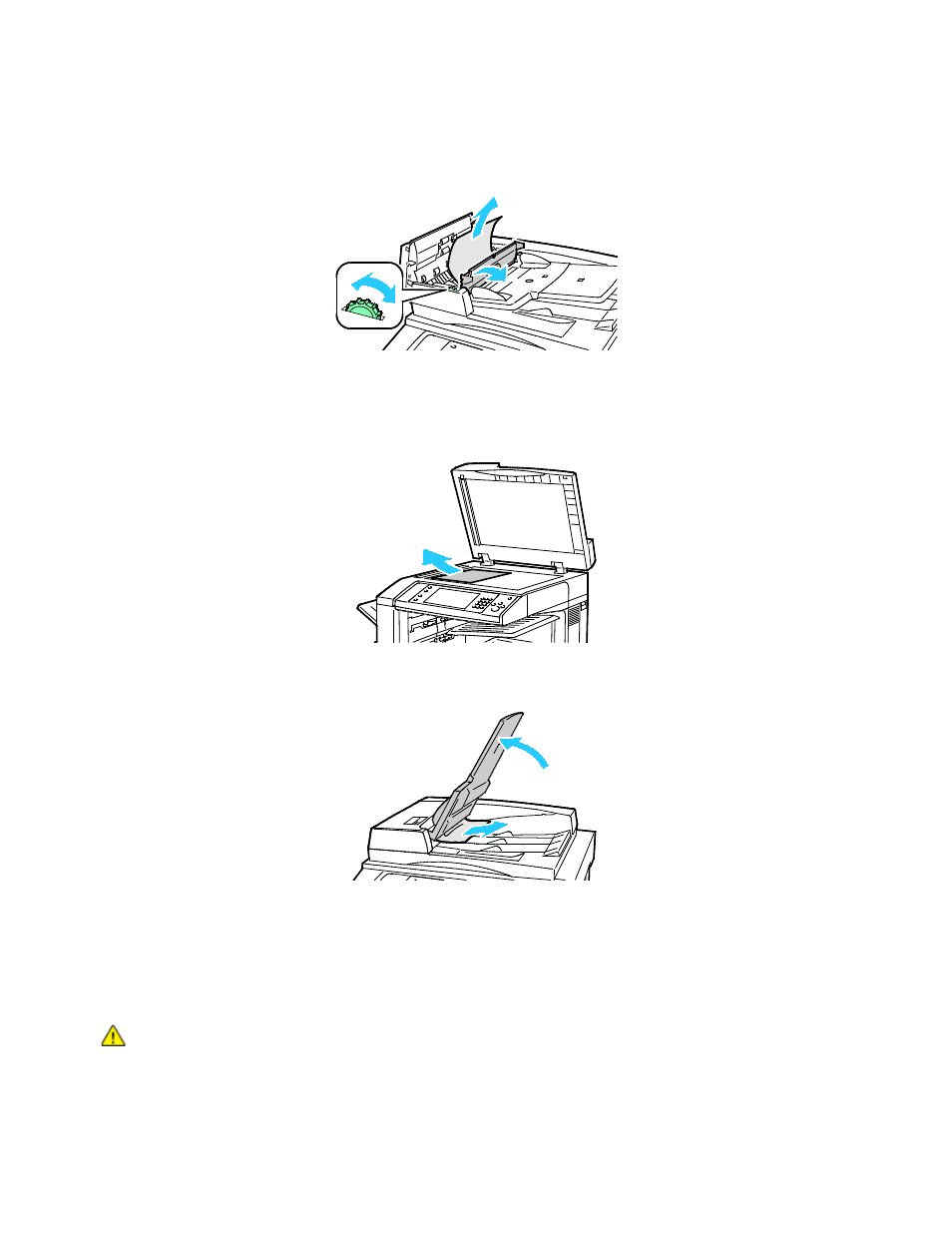
Troubleshooting
Xerox
®
WorkCentre
®
7800/7800i Series Color Multifunction Printer 257
User Guide
5.
Turn the green wheel in the direction shown to move the original out of the feeder. Carefully
remove the jammed original.
6.
Close the inner cover, then close the top cover, pressing it down until it clicks into place.
7.
If the original is not visible when the top cover is opened, lift the document cover and remove the
original.
8.
If the original is not visible when the document cover is opened, lift up the document feeder tray,
then remove the paper.
9.
Lower the document feeder tray.
10.
If the original is not wrinkled or torn, load it into the feeder again following the instructions on the
touch screen.
Note:
After clearing a document feeder jam, reload the entire document, including the pages
already scanned. The printer automatically skips the scanned pages and scans the remaining pages.
CAUTION:
Torn, wrinkled, or folded originals can cause jams and damage the printer. To copy torn,
wrinkled, or folded originals, use the document glass.
- CopyCentre C20 (1 page)
- 8860MFP (2 pages)
- WorkCentre M118i (12 pages)
- WorkCentre M118-M118i Pomoc-14044 (47 pages)
- Phaser 3635 (228 pages)
- 252 (8 pages)
- 260 (262 pages)
- WorkCentre 6400 (184 pages)
- Phaser 6115MFP (75 pages)
- Phaser 3100MFP (2 pages)
- Color 550 (5 pages)
- 560 (2 pages)
- 5230 (10 pages)
- Phaser 6110MFP (104 pages)
- Phaser 3300MFP (148 pages)
- 7235 (24 pages)
- 7245 (300 pages)
- FaxCentre 2121 (2 pages)
- WorkCentre 5600 Series (28 pages)
- WorkCentre M128 (28 pages)
- DocuColor 260 RU (5 pages)
- 6030 EN (176 pages)
- Phaser 8860 EN (2 pages)
- WorkCentre C2424-3861 (65 pages)
- WorkCentre M118-M118i-4212 (5 pages)
- 6128 MFP (1 page)
- WorkCentre M123-M128-18006 (2 pages)
- WorkCentre C2424-17910 (25 pages)
- WorkCentre M123-M128-18001 (4 pages)
- WorkCentre 7328-7335-7345-7346 con built-in controller-17852 (24 pages)
- WorkCentre M123-M128-17992 (4 pages)
- 4112-4127 ST con integrated Copy-Print Server-17754 (6 pages)
- WorkCentre M118-M118i-17973 (2 pages)
- DocuColor 242-252-260 con Creo Spire CX260-17737 (4 pages)
- WorkCentre C2424-17921 (2 pages)
- WorkCentre M118-M118i-17974 (4 pages)
- WorkCentre M118-M118i-17983 (2 pages)
- WorkCentre M123-M128-17995 (147 pages)
- DocuColor 242-252-260 con built-in Fiery controller-17726 (1 page)
- WorkCentre M123-M128-18009 (2 pages)
- WorkCentre M123-M128-18003 (2 pages)
- WorkCentre M118-M118i-17975 (1 page)
- 4595 con Xerox FreeFlow DocuSP Print Controller-17832 (6 pages)
- DocuColor 242-252-260 con built-in Fiery controller-17725 (1 page)
- 4112-4127 ST con Xerox EX Print Server powered by Fiery-17776 (8 pages)
