Epson PictureMate 500 User Manual
Page 26
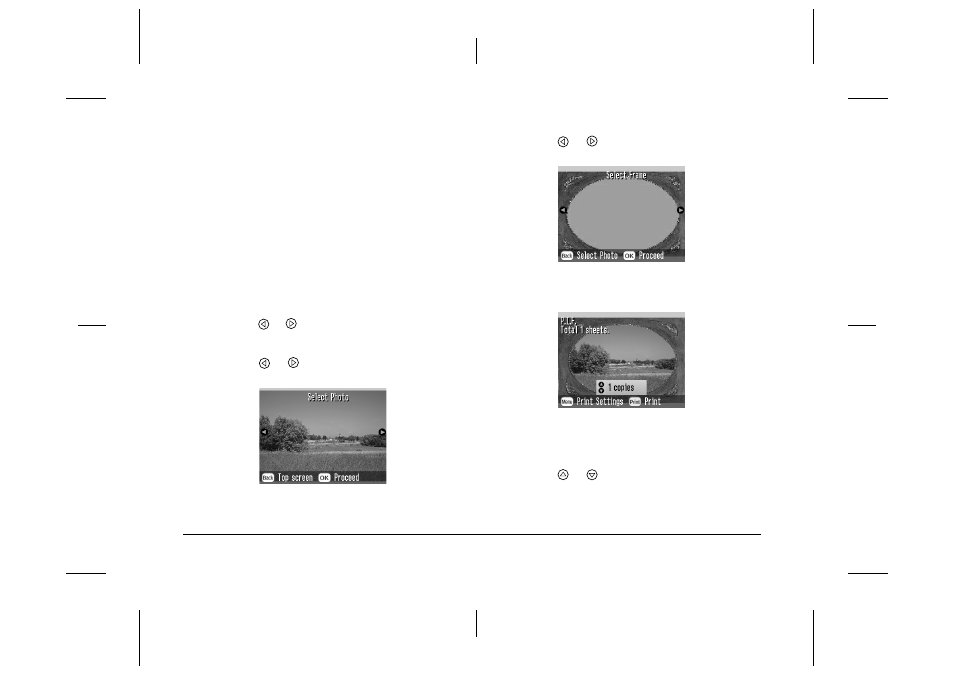
26
Basic Photo Printing
L
Proof Sign-off:
H. Yamasaki CRE Nakano
M. Otsuka
editor name
R4CF95P
SHORT.bk
Rev. D
DCHOS.FM
A5 size
2/15/05
You can make your photo more fun by printing it with
a frame! As well as the preset frames, you can add
frames from the memory card by using PIF
DESIGNER and EPSON PRINT Image Framer Tool
software. For details on installing the software, see
“Installing the Printer Software” on page 62. For
details on using the software see the online User’s
Guide.
Note:
If you want to print a photo with a frame you previously
specified by EPSON camera, see “Printing a Photo With a
Frame Specified by Camera” on page 35.
1.
Press
or
to select the Add Frame and press
OK.
2.
Press
or
to select the photo and press OK.
3.
Press
or
to select the frame and press OK.
A preview of the photo and the frame you selected
appears.
Note:
If you select a frame from the memory card, you cannot
see the preview of the photo and frame.
4.
Press
or
to select the number of copies.
5.
Press OK to confirm your print selections.
