Installation and connection – Sealey VS8220 User Manual
Page 7
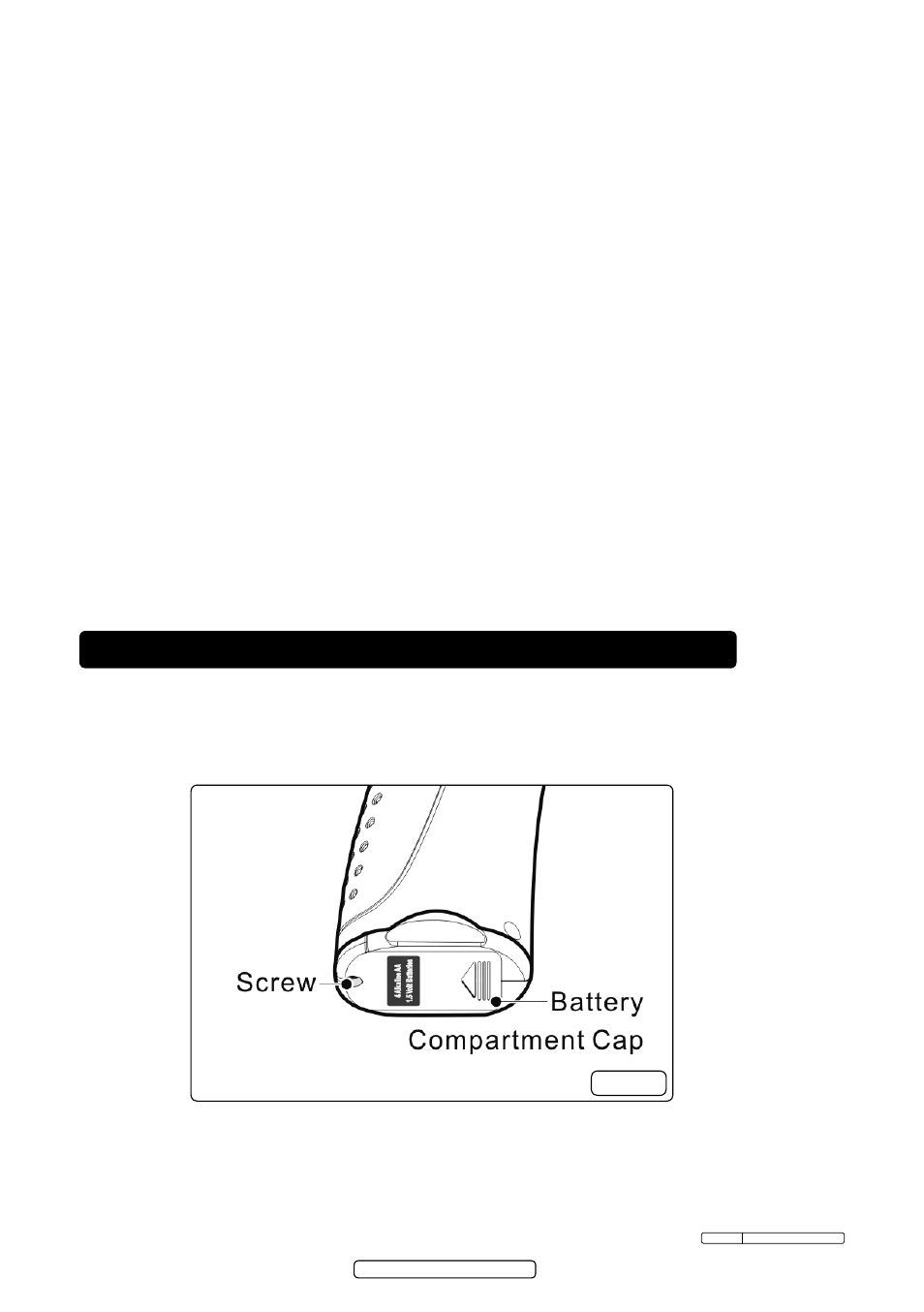
Page 7
Original Language Version
VS8220 Issue: 2(SP) - 23/09/13
3. iNstallatioN aNd coNNectioN
A.
lcd screen – displays still images and videos.
B.
delete/reverse button – deletes captured photos and videos in play mode.
While capturing a photo or video, press reverse Button to control the direction
of the real-time image and video in the live screen. the real-time image and
video will perform a horizontal reverse or a vertical reverse.
c.
play button – replays captured photos and videos.
d.
setting/back button – Moves to the primary settings screen, whilst pressing
again will return to the last viewed screen.
e.
Camera/Video Button – switches between two modes: camera or video.
f.
UP Arrow Zoom Adjusting Button – uses up arrow button to zoom in whilst in
the camera mode. Moves up through menu and submenu items in menu mode.
G.
DOWN Arrow Zoom Adjusting Button – uses down arrow button to zoom out
whilst in the camera mode. Moves down through menu and submenu items in
menu mode.
H.
LEFT Arrow LED Lighting Adjusting Button – uses left arrow button to
decrease led brightness in the camera mode. Moves the cursor to the desired
item. Moves to the previous image or video in the play mode.
I.
RIGHT Arrow LED Lighting Adjusting Button – uses right arrow button to
increase led brightness in the camera mode. Moves the cursor to the desired
item. Moves to the next image or video in play mode.
J.
oK button – Confirms a selection (or action) from a menu. Starts recording
image or video in live mode. Starts or suspends file reviewing in play mode.
3.1. Battery Removal and Installation
Note: If the power indicator light is flashing continuously, the batteries will
require replacement.
3.1.1. turn the display unit handle upside down to expose the battery compartment
cap and screw. (fig.4)
3.1.2. use a screwdriver to remove screw and slide off the battery compartment cap.
fig.4
© Jack sealey limited 2012
