Sealey VS8220 User Manual
Page 14
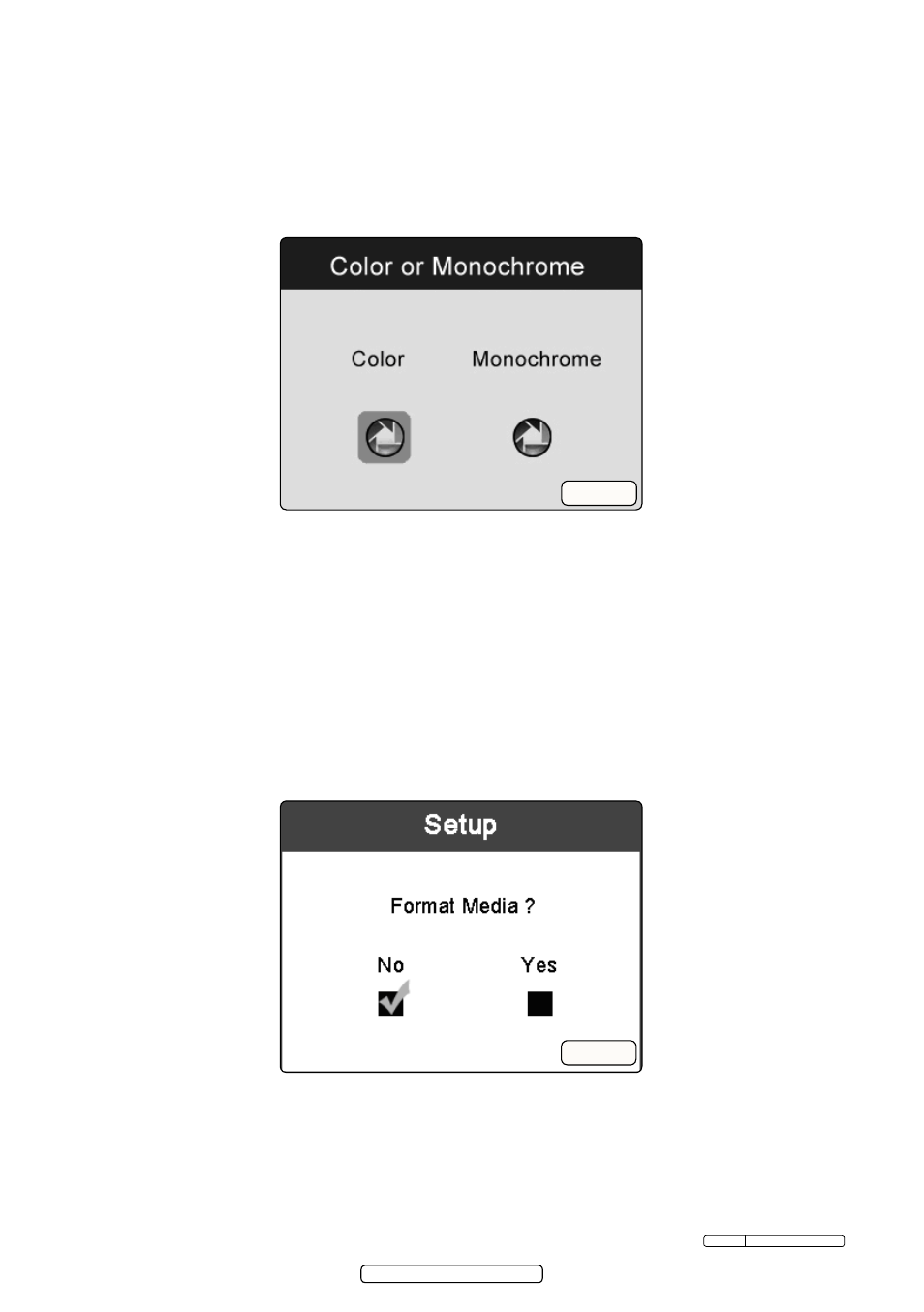
Page 14
Original Language Version
VS8220 Issue: 2(SP) - 23/09/13
4.5.7.
color or Monochrome. In the setup screen, select color or Monochrome and
press oK button, then the color or Monochrome setting screen will appear.
(fig.14). Use the LEFT/RIGHT button to move to the desired option, then press
OK button to save configuration and exit, or press BAcK button to exit without
saving changes.
3
color is the default mode.
4.5.8.
Format Media. In the setup screen, select format Media and press oK button,
then the Format Media setting screen will appear (fig15). If you want to format
the media (in most cases, the Micro sd card), use the left/rIGHt button to
select Yes, then press oK button to begin formatting. When formatting has
finished, it will take you back to the primary settings screen. If you do not wish
to format media, use the left/rIGHt button to select no, then press oK
button to return to previous menu, or press BAcK button to exit.
Note: Before performing the formatting, make sure you have reviewed the
recorded files thoroughly.
4.5.9.
Help.This function provides the firmware version information. In the Setup
screen, select Help and press OK button, then the firmware version screen will
appear (fig.16).
fig.14
fig.15
© Jack sealey limited 2012
