Sealey VS8220 User Manual
Page 12
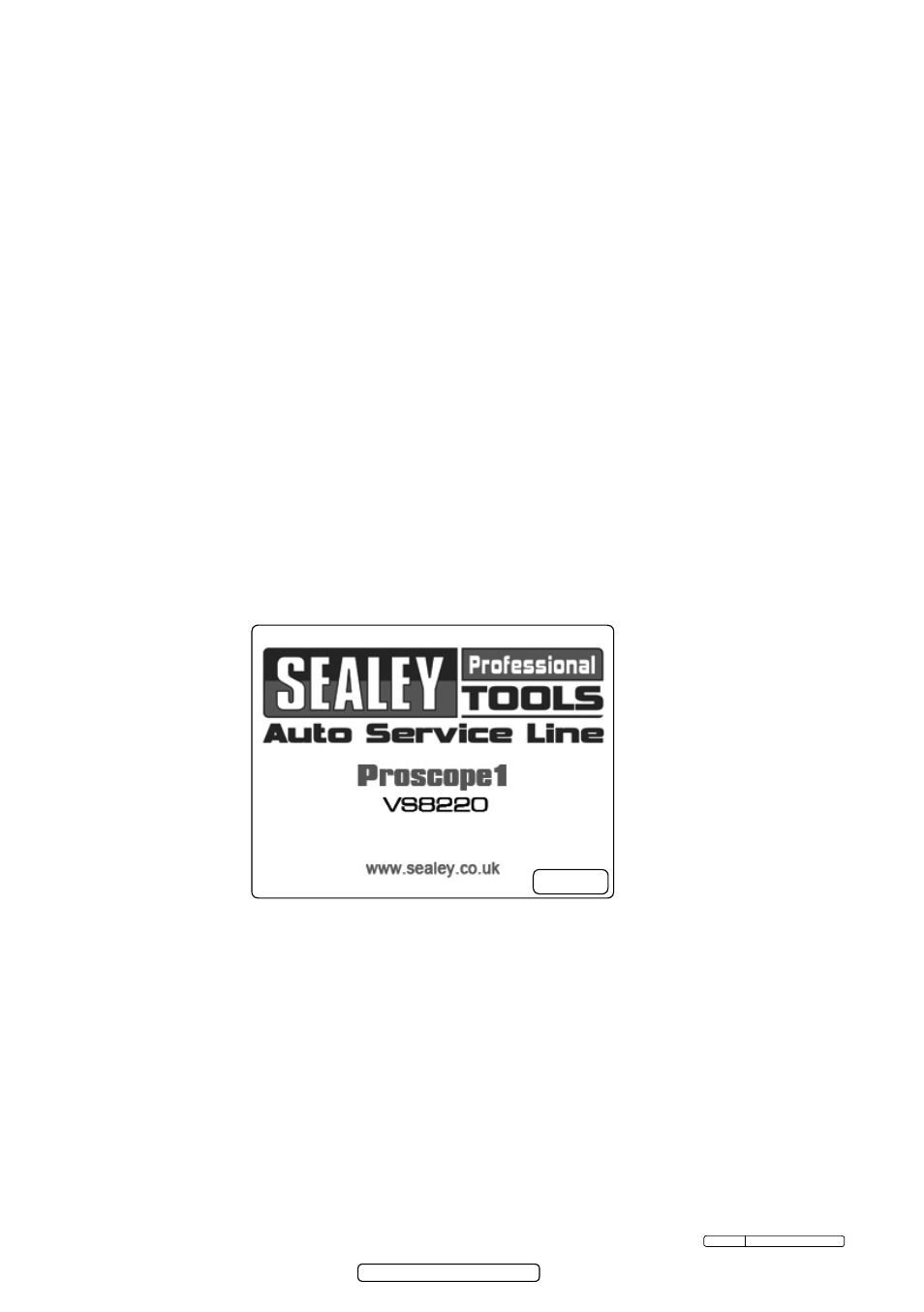
Page 12
Original Language Version
VS8220 Issue: 2(SP) - 23/09/13
4.3.11. ensure that the tool has been properly inspected and is serviceable.
4.3.12. Attach the correct accessories for the appropriate application.
4.4. Maintenance
WarNiNg: ensure the power switch is off before performing any
maintenance.
4.4.1. Tool maintenance must be performed only by qualified repair personnel.
4.4.2. use approved parts only. unapproved parts will invalidate the warranty.
4.4.3. follow instructions to change accessories.
4.4.4.
do Not use acetone to clean the tool, use only alcohol to swab the
connections. Avoid rubbing too hard on the lcd screen. After use, wipe the
display unit clean, gently with a dry cloth.
4.4.5. Handle the tool with care. It is not shock-resistant.
4.4.6
do Not disassemble the tool.
4.5. on screen Navigation
4.5.1. Splash Screen. When the tool is powered on, the first screen displayed
is referred to as the splash screen (fig.10). This screen tells you the tool is
booting up. once the tool is fully powered up, the screen will automatically
switch to the live screen.
4.5.2.
live screen.the live screen is where you will do most of your work. A live
image of what the imager head sees is displayed on the screen. You can
zoom, adjust screen backlighting, rotate images and videos, view and capture
photos and videos from this screen.
4.5.3.
Switching from Still Image Capture to Video Capture. By default the tool will
turn to still image capture when switched on. Press Video/camera button
to switch between still image capture and video capture as required.
4.5.4.
Adjusting screen backlighting. Pressing rIGHt and left arrow buttons on
the key pad (in the still camera mode) will increase or decrease the screen
back lighting. A brightness indicator bar will be displayed on the screen as you
adjust brightness (fig.11).
fig.10
© Jack sealey limited 2012
