Operation, cont’d – Extron electronic IN1404XT User Manual
Page 52
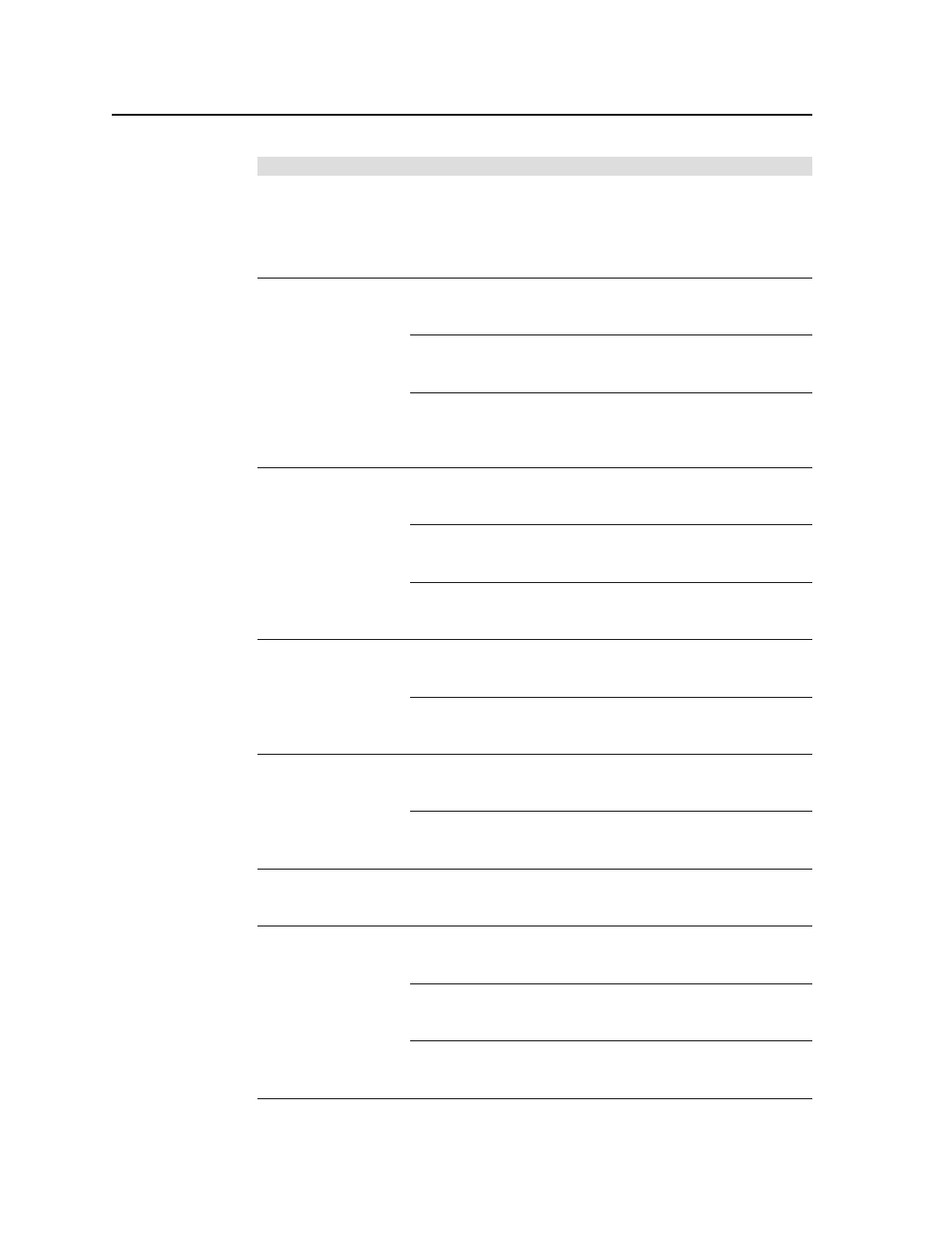
Operation, cont’d
IN1404XT Video Scaler and Switcher • Operation
3-32
Problem
Possible cause
Solution
The on-screen menu
Input 4 is set for
Select a different input. If
does not appear
passive (unscaled).
necessary to configure input 4,
select Input>Signal Format to
reconfigure input 4 to a scaled
format.
The image is
The input signal format Select Input>Signal Format and
scrambled.
is incorrect.
verify that the input format is set
correctly.
The output signal is
Use the power up shortcuts to
incompatible.
select an output rate that is
compatible with the display.
The image is
The input mode may
Select Input>Advanced>Input
scrambled (cont’d).
have been changed
Mode>Redetect Now.
with Lockout Changes
enabled.
The image is stretched
Total pixels may be set Select Input>Advanced>Total
horizontally.
too high.
Pixels and reduce the setting to
match the input signal.
Active pixels may be
Select Input>Advanced>Active
set too low.
Area and increase the setting to
match the input signal.
Output resolution may Select Output>Resolution and
be too low.
increase the resolution to a value
greater than the input active area.
The image is
Total pixels may be set Select Input>Advanced>Total
compressed
too low.
Pixels and increase the setting to
horizontally.
match the input signal.
Active pixels may be
Select Input>Advanced>Active
set too high.
Area and reduce the setting to
match the input signal.
The image is stretched
Active lines may be
Select Input>Advanced>Active
vertically
set too low.
Area and increase the setting to
match the input signal.
Output resolution may Select Output>Resolution and
be too low.
increase the resolution to a value
greater than the input active area.
The image is
Active lines may be
Select Input>Advanced>Active
compressed vertically.
set too high.
Area and reduce the setting to
match the input signal.
The image is cropped
Input horizontal
Select Input>Advanced>
on the left.
blanking may be set too H. Blanking and reduce the setting
high.
to match the input signal.
Horizontal position
Increase the horizontal position
may be set too far to
setting.
the left.
Display may be set
Use the blue screen and the
incorrectly.
display’s position or size controls
to fit the image on the display.
