Extron electronic IN1404XT User Manual
Page 37
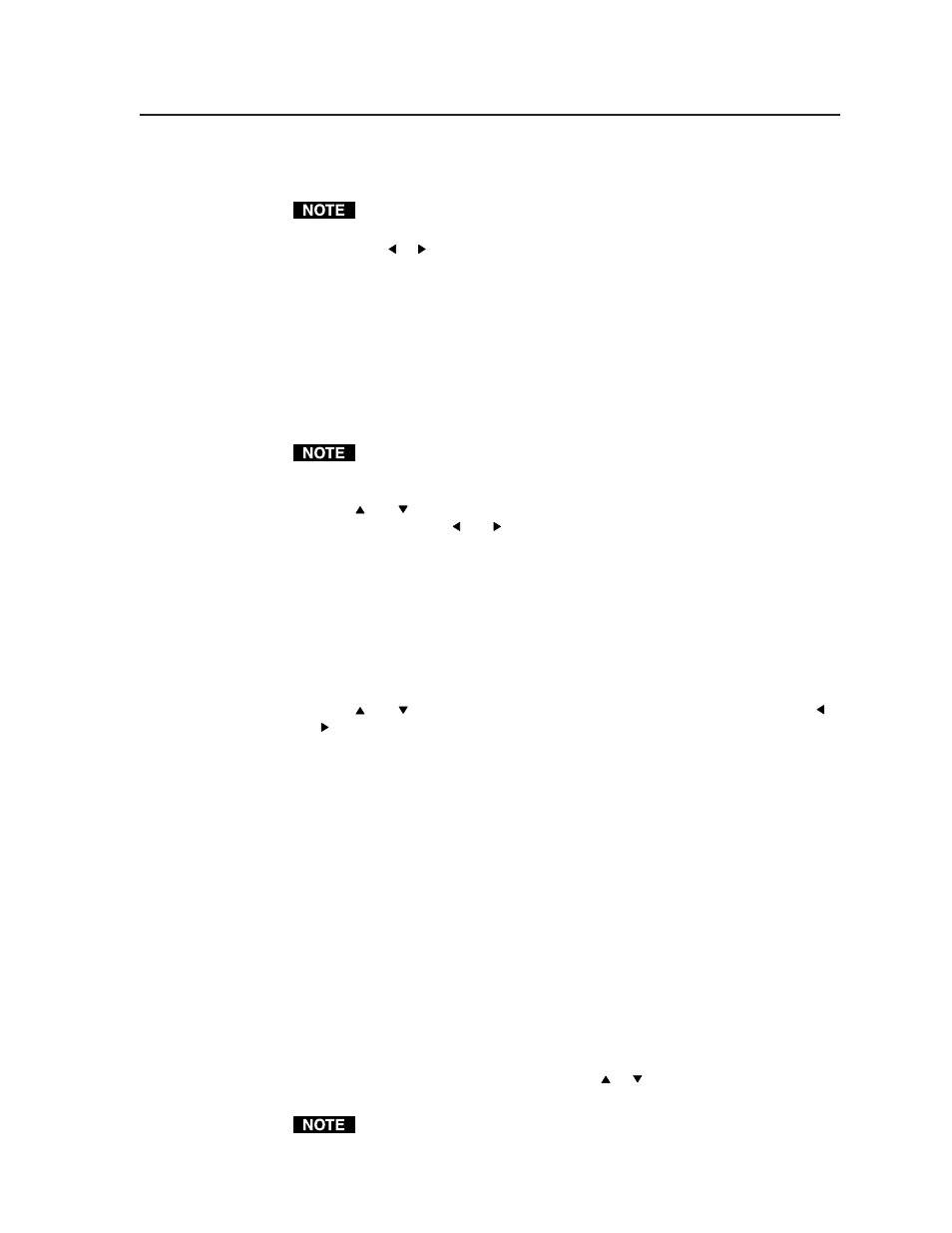
3-17
IN1404XT Video Scaler and Switcher • Operation
RGB video on input 4. Input 4 must be configured as a passive (unscaled) to serve
as a time reference for seamless switching.
If input 4 is not already configured as passive, the scaler automatically
reconfigures the input when you turn seamless switching on.
Use the Menu or button to highlight “On” or “Off” and press the Enter (and
save) button to turn seamless mode on or off.
Size screen
The Size screen displays two status indicators that show the horizontal and vertical
size settings. The size adjustments shrink the output image to a percentage of the
selected output resolution. The most obvious application of this adjustment is to
manually reduce the height of the output signal when an anamorphic input signal
is connected. Size is automatically reset to default values each time a new input
aspect ratio is selected. Size automatically changes to the previously selected
values when an input with a different aspect ratio is selected.
The IN1404XT only scales up. Therefore, the output size controls may stop at
a certain point, which varies depending on the selected resolution, where the
input and output resolution are equal.
Press the and buttons to shrink or (if not at 100%) expand the display vertically
on the screen. Press the and buttons to shrink or (if not at 100%) expand the
display horizontally on the screen. Press the Enter button to save the changes.
Position screen
The Position screen displays two status indicators that show the horizontal and
vertical position settings. The position adjustments move the output image on the
monitor. Unlike input blanking, the position adjustments do not crop the image or
add blank lines. The position is automatically reset to default values each time a
new input aspect ratio is selected. The position automatically changes to the
previously selected values when an input with a different aspect ratio is selected.
Press the and buttons to shift the display vertically on the screen. Press the
and buttons to shift the display horizontally on the screen. Press the Enter button
to save the changes and return to normal system operations.
Sync Format screen
The Sync Format screen identifies the currently selected sync format and provides
the ability to select a different format. The display or projector may require
RGBHV video with positive or negative horizontal (H) and vertical (V) sync
polarity. For RGBS or RGsB video, many LCD and DLP projectors and plasma
displays will not display properly if serration pulses are present in the sync signal.
(Flagging or bending at the top of the video image is a sign that the serration pulses
should be removed.) The Sync Format screen displays the following options:
• RGBHV-- — Negative sync on the H and V sync lines
• RGBHV++ — Positive sync on the H and V sync lines
• RGBS A — Composite sync with serration pulses
• RGBS B — Composite sync with no serration pulses
• RGsB A — Sync on green with serration pulses
• RGsB B — Sync on green with no serration pulses
To select a different sync format, use the Menu or button to highlight the
desired sync format and press the Enter (and save) button.
If you set the scaler to output RGsB video, you may encounter image problems
on the display connected to the TP output.
