Status indicators – Extron electronic IN1404XT User Manual
Page 25
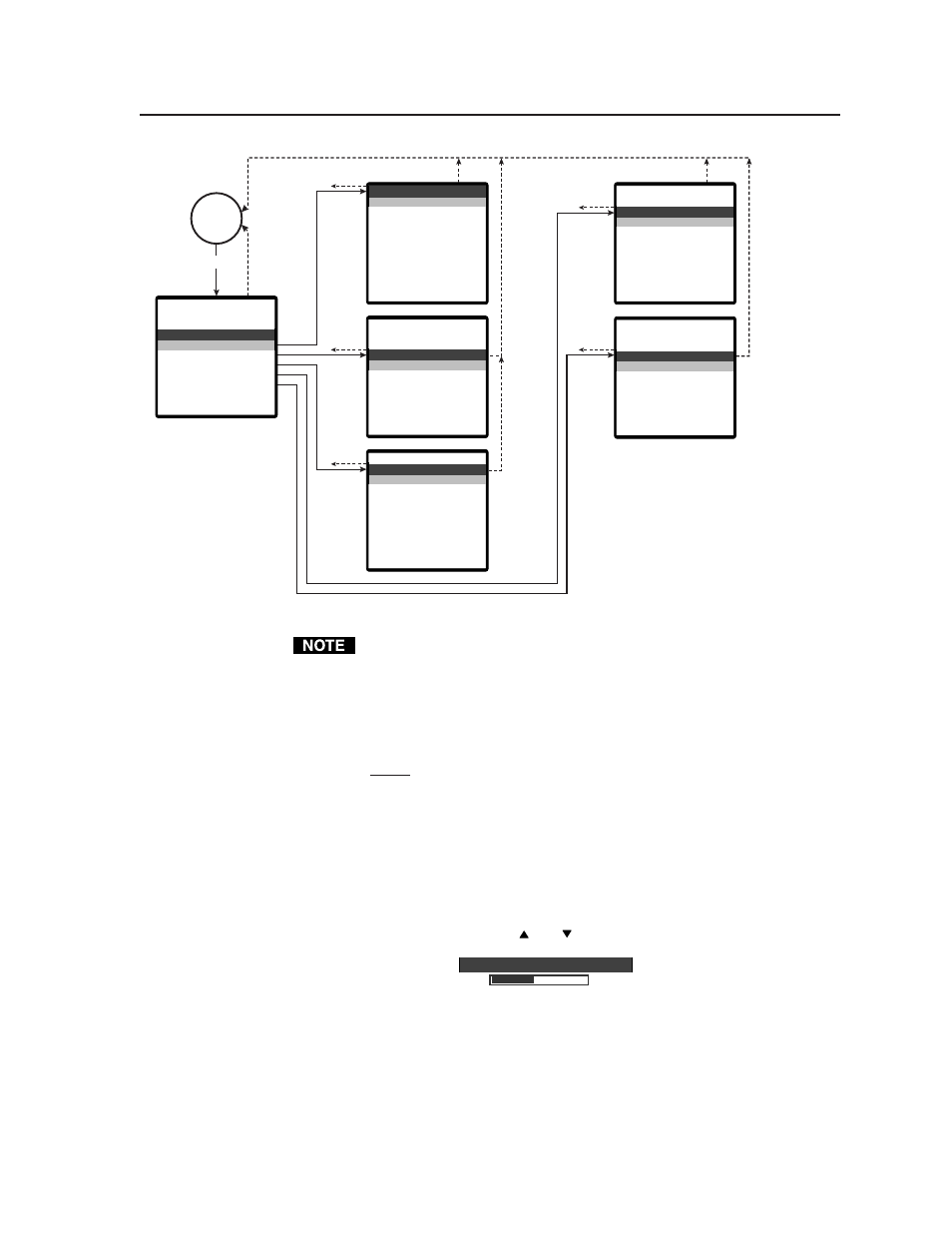
3-5
IN1404XT Video Scaler and Switcher • Operation
Menu
Enter
No
menu
display
Menu or
15 sec.
o n t r a s
r i g h
C
B
t e s s
t
n
d e o
V i
i
t o
u e
o l o r
H
C
a t u r a
S
n
B Ga i n
RG
l t e r
o i s e F
amma
N
G
i
a r p n e s
Sh
s
e s e t
R
i d e o
V
mb / T r a
Co
p
a t i o
t
s p e c t
i g n a
A
S
l Fo r
R
ma
a c k i n g
o r i z T
n p u t
H
I
a b e
r
l s
L
c h n g
t o Sw i
Au
t
i
p u t
e s e t I
d v a n
R
A
c d
n
e
a s e
Ph
u d i o
i d e o
A
V
i n Me n
Ma
u
d v a n c e
u t p u
A
O
t
d
p u t
I n
15 sec.
15 sec.
15 sec.
15 sec.
15 sec.
Menu
r e b l e
a s s
T
B
d i o
Au
l a n c e
Ba
i o
s e t Au
Re
d
p u t
I n
Ra t e
e f r e s h
e s o l
R
R
u i o n
t
o s i t i o
i z e
P
S
n
Mo e
am l e s s
Se
d
l u e
B
S r e e n
c
a t
n c Fo r
Sy
m
p u t
u t
O
o r y
t
s e r Me
a c t o
U
F
r
Re
m
s e
y
- 2 3 2
e s e t R
e l i m
R
D
e e r s
S
t
u d Ra t
Ba
e
f o
s t em I
Sy
n
a n c e d
d v
A
Menu
Menu
Menu
Menu
This selection is only available for:
✻
Composite video
✝
Interlaced component, S-video, composite video
✫
RGBHV, RGBS, RGsB, and progresive component
❖
Inputs 3 and 4. Passive input 4 only
●
The refresh rates that are available depend on the
current resolution.
❖
❖
✫
✫
✫
✝
✝
✝
✝
✝
✝
✝
✝
✻
t p u t
e s e t O
R
u
Figure 3-5 — Menu system flowchart
To enable seamless switching, input 4 must be configured as RGB passive
(unscaled) on the Signal Format screen. However, once it is configured as
passive and if input 4 is selected, on-screen menus are not displayed.
No video adjustments are available for the input 4 video signal when it is
configured as passive (unscaled) but audio and other input variables are still
adjustable. Because on-screen displays will be blanked for input 4 once it is
configured as passive, it will be helpful to configure all of the input 4 options
before
you configure the input as passive. If, later, you need to change any of
the input 4 settings, the easiest way is to temporarily set input 4 to one of the
scaled output settings. See Signal Format screen in this chapter.
Alternatively, you can make the adjustments under RS-232 control.
Status indicators
Most of the Video and Audio menus (see Video menu and Audio menu in this
chapter) and a select few Output menu operations (see Output menu in this chapter)
are performed using on-screen status indicators (figure 3-6) that resemble slide bars
but are controlled using the Menu and buttons.
1 2 8
o n t r a s t
C
Figure 3-6 — Typical status indicator
Unless shown in the Video menu and Audio menu subparagraphs, adjusting the
Video and Audio menu settings is accomplished as follows:
1
.
For the Video, Audio, and Input menu screens, select the input that you want
to adjust by pressing that Input button.
