Operation, cont’d – Extron electronic IN1404XT User Manual
Page 42
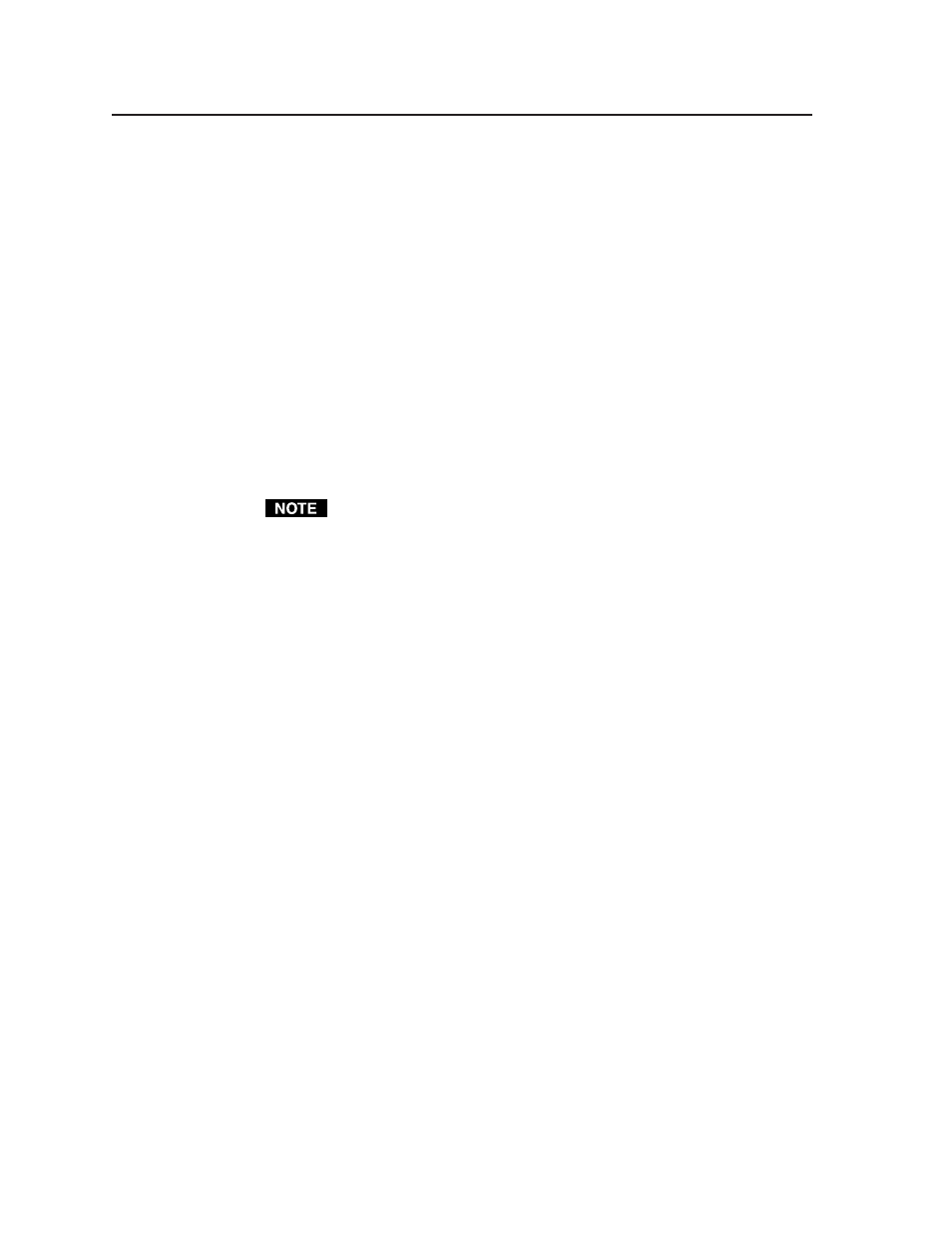
Operation, cont’d
IN1404XT Video Scaler and Switcher • Operation
3-22
To change the output aspect ratio of most DVD players:
1.
Enter the DVD player’s setup or action menu while the disc is stopped.
2.
Select the 16:9 aspect ratio.
Resolution and refresh rates
Resolution and refresh rate are probably the most crucial variables for optimum
image quality. Every display has an optimal or native resolution and an optimal
refresh rate. These will vary, depending on:
• The type of display technology
• Whether the display has a fixed number of pixels (a native resolution)
• The size of the pixels
• The size of the display or screen
• The distance of the viewer from the screen.
For best results, set the scaler’s output resolution and refresh rate to match the
capabilities of your display.
The ideal resolution must lie within the compatible range of the display. For
example, some 27” to 36” presentation monitors are limited to input signals in
the 30 hKz to 50 kHz range. Check the Direct View Display Cross Reference
and the Projector Cross Reference in the Extron catalog or on the Extron web
site (www.extron.com) for the most up-to-date compatible ranges of most
displays.
CRT displays — selecting the optimum resolution
While CRT displays do not have a native resolution, they do have a “sweet spot“
for input signal resolution. When the scaler is set to output at the sweet spot of the
CRT, it results in a detailed image with no visible scan lines. If the scaler is set to
output below the sweet spot, the displayed image has small scan lines between the
image lines. If the scaler is set to output above the sweet spot, the images lines
overlap and the image loses detail because there are more lines and pixels than the
display can clearly resolve. When experimenting to find the sweet spot, start with
the output refresh rate set at 72 Hz and the resolution shown in the table on the
next page. Then, with a critical eye, try higher and lower resolutions until you
achieve a solid image with optimum image detail.
CRT displays — selecting the optimum refresh rate
CRTs tend to flicker at refresh rates below 70 Hz. To achieve a flicker-free image,
try an output refresh rate of 72 Hz or 75Hz. With a critical eye, try even higher
rates to see if they improve the display. In some cases, you will find that the image
suddenly appears significantly improved at a higher rate such as 85 Hz.
Note that as the refresh rate increases, the horizontal scan rate also increases,
placing greater bandwidth demands on the video distribution system and the
display. If the bandwidth is too high, you may see a softer image because the signal
exceeds the bandwidth of the distribution system and the display. An extremely
high refresh rate can also create a compatibility problem in which the video signal
is beyond the scan rate of the display.
