Operation, cont’d – Extron electronic IN1404XT User Manual
Page 38
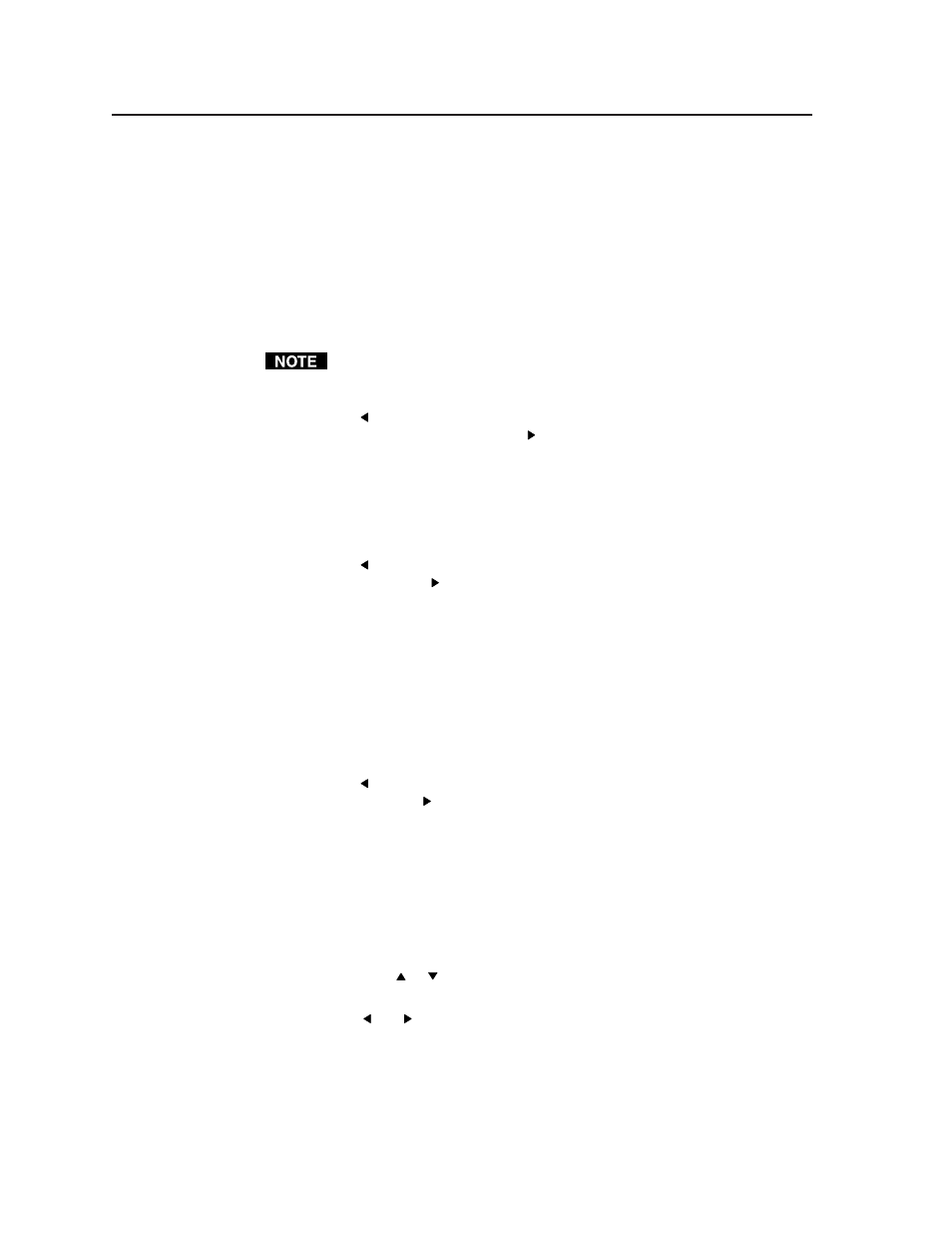
Operation, cont’d
IN1404XT Video Scaler and Switcher • Operation
3-18
The VTR001 CM that receives the TP output can receive RGsB signals from
the scaler. However, the red, green, and blue video signals’ black levels are not
clamped to a 0V reference, as for RGBHV or RGBS. For most displays, this is
not
a problem. On some displays (such as some LCD displays) however, the
black levels of the red, green, and blue signals may change as the average
picture level changes, resulting in an unacceptable image.
Blue Screen screen
The Blue Screen screen turns the blue screen feature on and off. When on, the blue
screen feature is helpful in the setup of the size and position adjustments on the
display. In the blue only mode, a solid blue field is passed to the display.
The video and input screen settings have no affect on the blue screen. Once the
output settings have been adjusted, turn the blue screen off and then you can
adjust the video and input settings.
Use the Menu button to highlight “ON” and press the Enter (and save) button to
turn on the blue screen feature. Use the button to highlight “OFF” and press the
Enter
(and save) button to turn the blue screen feature off and return to the normal
video output.
Reset Output screen
The Reset Output screen provides the ability to reset all of the settings that are
available from the Output menu to the factory defaults.
Use the Menu button to highlight “Yes” and press the Enter (and save) button to
reset the output. Use the button to highlight “No” and press the Enter button to
exit the screen without resetting the output (or back out of the screen by pressing
the Menu button).
Advanced menu
Figure 3-12 is a flowchart that shows an overview of the Advanced menu, its
submenus, and their available settings.
Factory Reset screen
The Factory Reset screen provides the ability to reset all of the video, audio, input,
output, and RS-232 settings to the factory defaults.
Use the Menu button to highlight “Yes” and press the Enter (and save) button to
reset the scaler. Use the button to highlight “No” and press the Enter button to
exit the screen without resetting the scaler (or back out of the screen by pressing the
Menu button).
User Memory screen
The User Memory screen provides the ability to either save all of the current video,
audio, and input settings to one of 128 memory blocks, recall the settings from a
block, or reset the contents of a block to the factory defaults.
Save, recall, or reset a memory block as follows:
1
.
Use the Menu or button to highlight the desired option and press the
Enter
(and save) button. The Save, Recall, or Reset status indicator appears.
2
.
Press the and buttons to count up or down to the desired memory block
number.
3
.
Press the Enter button to save, recall, or reset the video, audio, and input
settings and return to normal system operations.
