Stop chart, Surface clarity – Eagle Electronics SeaCharter 502cDF User Manual
Page 86
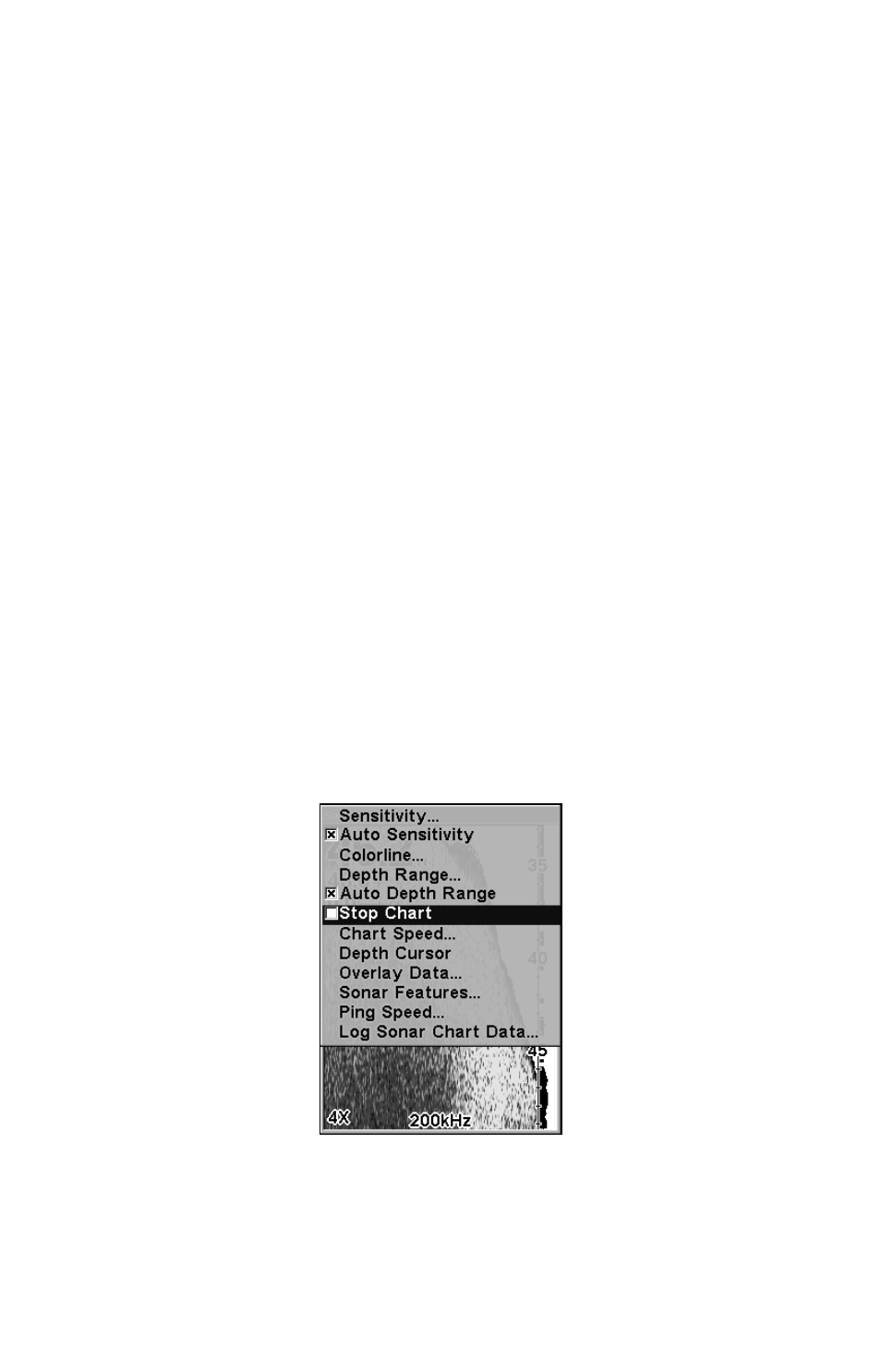
78
While you are in the Sonar Simulator menu, don't forget to check
Simulate Position if you want to run the sonar and GPS simulators
simultaneously. As you review sonar logs, you can create waypoints
to mark sites you want to revisit.
While the simulator is running, you can switch from one chart log
to another by opening the Sonar Simulator menu and using the in-
structions in step 2 to select a different chart.
Tip:
There's more than one way to play a recorded sonar chart. You can
also turn on the simulator from the MMC files list.
1. Press
MENU
|
MENU
|
↓ to
B
ROWSE
MMC F
ILES
|
ENT
|
ENT
.
2. Press
↓ ↑ to chart name|
ENT
|
↓ to
P
LAY
|
ENT
|
EXIT
.
NOTE:
For some great practice, try running the Sonar Simulator and the
GPS Simulator at the same time. This will give you a feel for how
the unit will work in the field.
Stop Chart
If you are running multiple units on a boat or using this unit in a car,
there are times when you may want to turn off the sonar. This com-
mand turns off the sonar. Sonar restarts automatically each time you
turn on your unit.
From the Sonar Page press
MENU
|
↓ to
S
TOP
C
HART
|
ENT
|
EXIT
.
Sonar Menu with Stop Chart command selected.
Surface Clarity
The markings extending downward from the zero line on the chart are
called surface clutter. These markings are caused by wave action, boat
