Navigate to a waypoint – Eagle Electronics SeaCharter 502cDF User Manual
Page 113
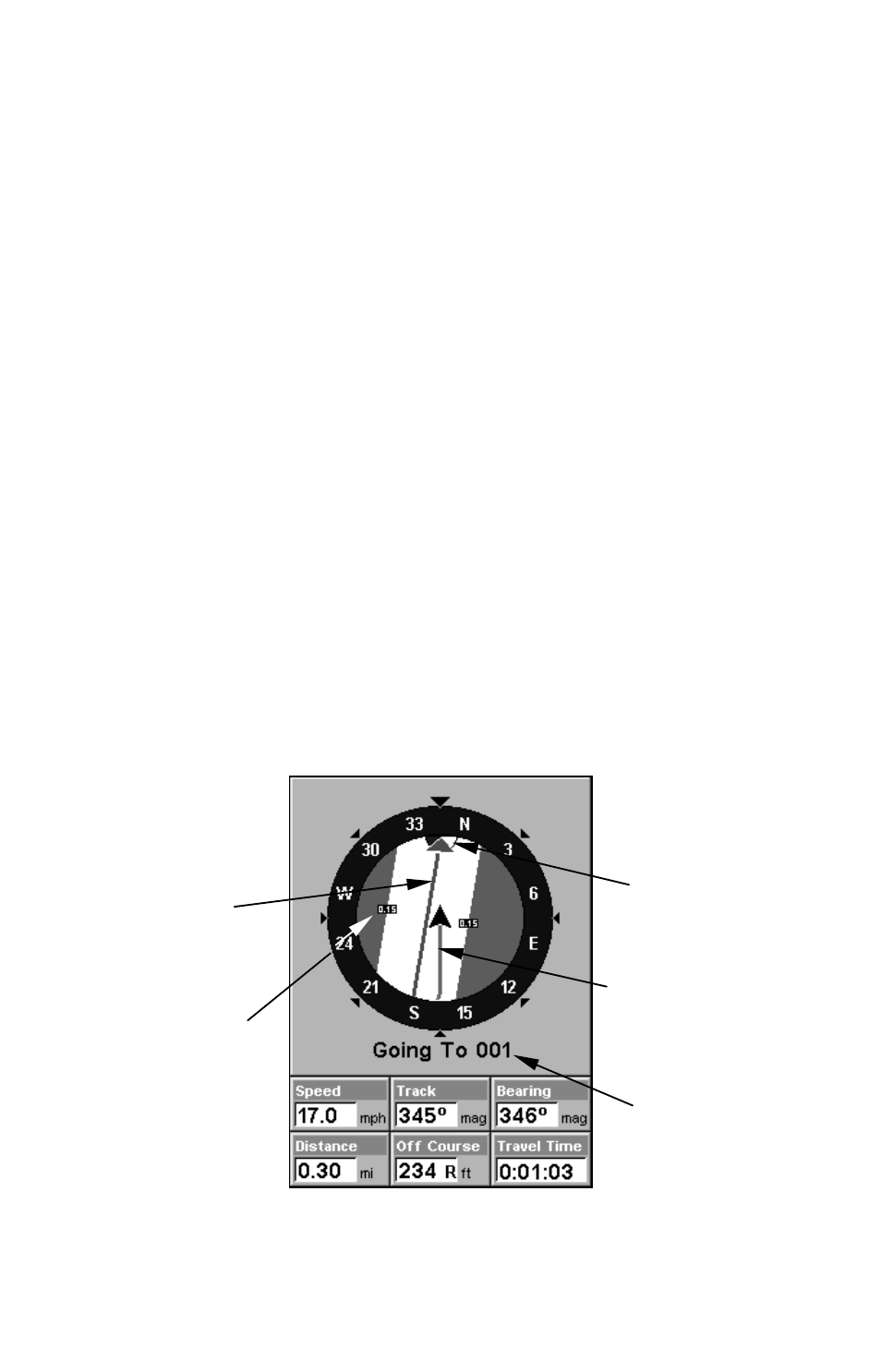
105
4. Press
↓ to
L
ONGITUDE
|
ENT
. Enter the longitude by pressing
↑ ↓ to
change the first character, then press
→ to the next character and repeat
until the longitude is correct. Press
ENT
, then
EXIT
|
EXIT
to return to the
previous page display. The waypoint is saved and automatically given a
name with a sequential number, such as "waypoint 001." The waypoint
symbol and number appear on the map and in the waypoint list.
Navigate To a Waypoint
You can select any waypoint visible on the Map Page with the cursor,
then use the Navigate to Cursor command (we'll describe how later in
this section.) However, you can avoid scrolling the map to pick your
waypoint if you use the Find Waypoint commands:
1. Press
WPT
|
↑ to
M
Y
W
AYPOINTS
|
ENT
. To look up the nearest waypoint,
press
↓
to
N
EAREST
|
ENT
; or to look by name, press
ENT
. For this exam-
ple, let's look by name.
2. If your waypoint list is a long one, you can spell out the waypoint name
in the
F
IND
B
Y
N
AME
box. (Press
↑ ↓ to change the first character, then press
→ to move the cursor to the next character and repeat until the name is
correct, then press
ENT
to jump to the list below.)
3. If the list is short, you can jump directly to the
F
IND
I
N
L
IST
box by
pressing
ENT
. Use
↑ ↓ to select the waypoint name, press
ENT
and the
waypoint information screen appears with the
G
O
T
O
command selected.
4. To begin navigating to the waypoint, press
ENT
.
Navigation Page navigating toward waypoint 001 and leaving a trail.
Waypoint
Destination
name
Trail line
(magenta)
Course line
(red)
Off course
range, set at
0.15 mile
