Eagle Electronics SeaCharter 502cDF User Manual
Page 132
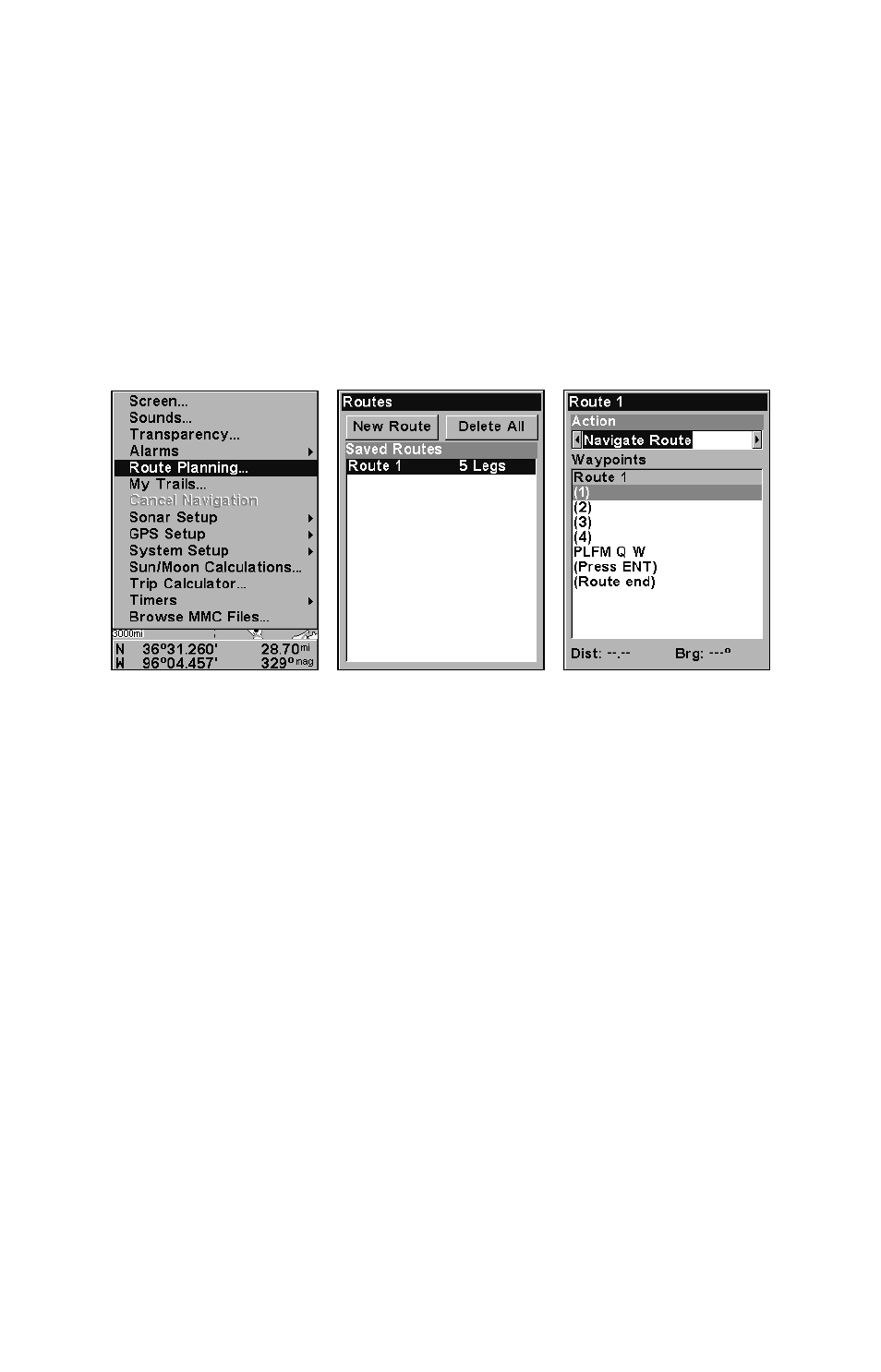
124
Waypoint will delete the waypoint from the route. View Waypoint will
show you where the selected waypoint is on the map.
NOTE:
When adding waypoints to a route, the inserted waypoints will ap-
pear in the route in front of the waypoint you have selected. To in-
sert waypoints at the end of the route, select
(R
OUTE END
)
before
adding them.
Navigate a Route
1. From the
N
AVIGATION
P
AGE
, press
MENU
|
ENT
or from the
M
AP
P
AGE
,
press
MENU
|
MENU
|
↓ to
R
OUTE
P
LANNING
|
ENT
.
Route Planning command on Main Menu (left). Routes menu (center).
Edit Route menu (right). Navigate Route command is selected.
2. Press
↓ to select route name|
ENT
,
then use the arrow keys to select
N
AVIGATE ROUTE
from the action window and press
ENT
.
3. Upon arrival at your destination, cancel navigation by pressing
MENU
|
MENU
|
↓ to
C
ANCEL
N
AVIGATION
|
ENT
|
← to
Y
ES
|
ENT
.
The following figures show what the Navigation Page and Map Page
look like while navigating a route.
Navigate a Route in Reverse
Here's how you run a route backward, from the end waypoint to the
beginning waypoint:
1. From the
N
AVIGATION
P
AGE
, press
MENU
|
ENT
or from the
M
AP
P
AGE
,
press
MENU
|
MENU
|
↓ to
R
OUTE
P
LANNING
|
ENT
.
2. Press
↓ to select route name|
ENT
. Use the arrow keys to select
R
EVERSE
R
OUTE
from the action window|
ENT
|
← to
N
AVIGATE
R
OUTE
|
ENT
.
3. Upon arrival at your destination, cancel navigation:
press
MENU
|
MENU
|
↓ to
C
ANCEL
N
AVIGATION
|
ENT
|
← to
Y
ES
|
ENT
.
