Eagle Electronics SeaCharter 502cDF User Manual
Page 131
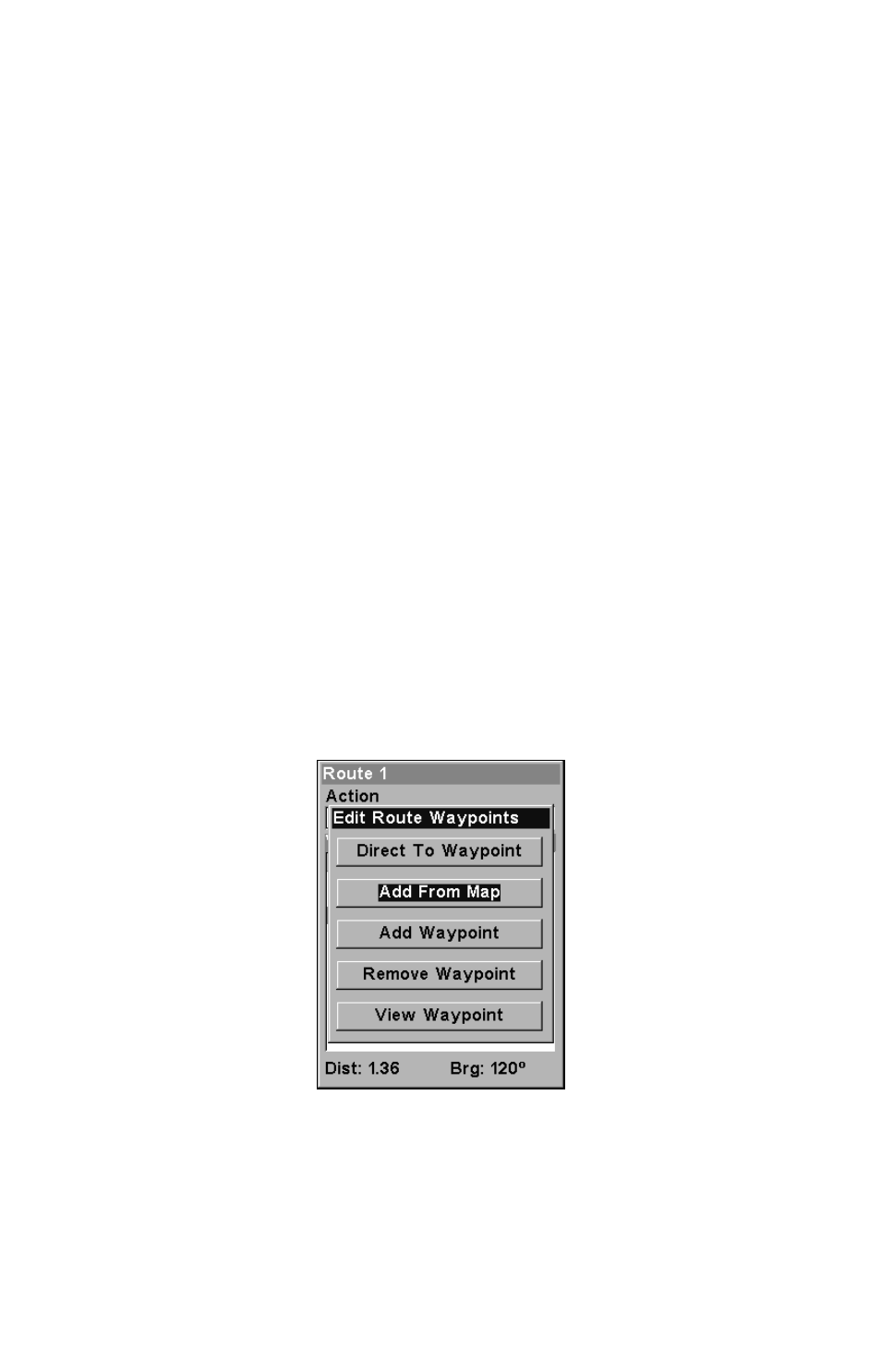
123
Tip:
You can also delete all routes at once:
1. From the
N
AVIGATION
P
AGE
, press
MENU
|
ENT
or from the
M
AP
P
AGE
press
MENU
|
MENU
|
↓ to
R
OUTE
P
LANNING
|
ENT
.
2. Press
↑ →
to
D
ELETE
A
LL
|
ENT
|
← to
Y
ES
|
ENT
.
Edit a Route Name
You can edit the route name if you wish.
1. From the
N
AVIGATION
P
AGE
, press
MENU
|
ENT
or from the
M
AP
P
AGE
press
MENU
|
MENU
|
↓ to
R
OUTE
P
LANNING
|
ENT
.
2. Press
↓ to route name|
ENT
. Use the arrow keys to select
E
DIT
R
OUTE
N
AME
from the action window|
ENT
.
3. Press
↑ ↓ to change the first character, then press → to move the
cursor to the next character and repeat until the name is correct, then
press
ENT
. Return to the previous page by pressing
EXIT
repeatedly.
Edit Route Waypoints
You can edit the route by adding and removing waypoints.
1. From the
N
AVIGATION
P
AGE
, press
MENU
|
ENT
or from the
M
AP
P
AGE
press
MENU
|
MENU
|
↓ to
R
OUTE
P
LANNING
|
ENT
.
2. Press
↓ to route name|
ENT
|
↓ to Route Waypoints List. Use ↓ ↑ to
select a waypoint, then press
ENT
.
Edit Route Waypoints menu.
3. Use
↓ ↑ to select a command from the Edit Route Waypoints menu
and press
ENT
. Add From Map lets you insert a waypoint in the route
by clicking on a map location with the cursor. Add Waypoint calls up
the Waypoint List so you can insert a waypoint from the list. Remove
