Navigate to cursor position on map – Eagle Electronics SeaCharter 502cDF User Manual
Page 115
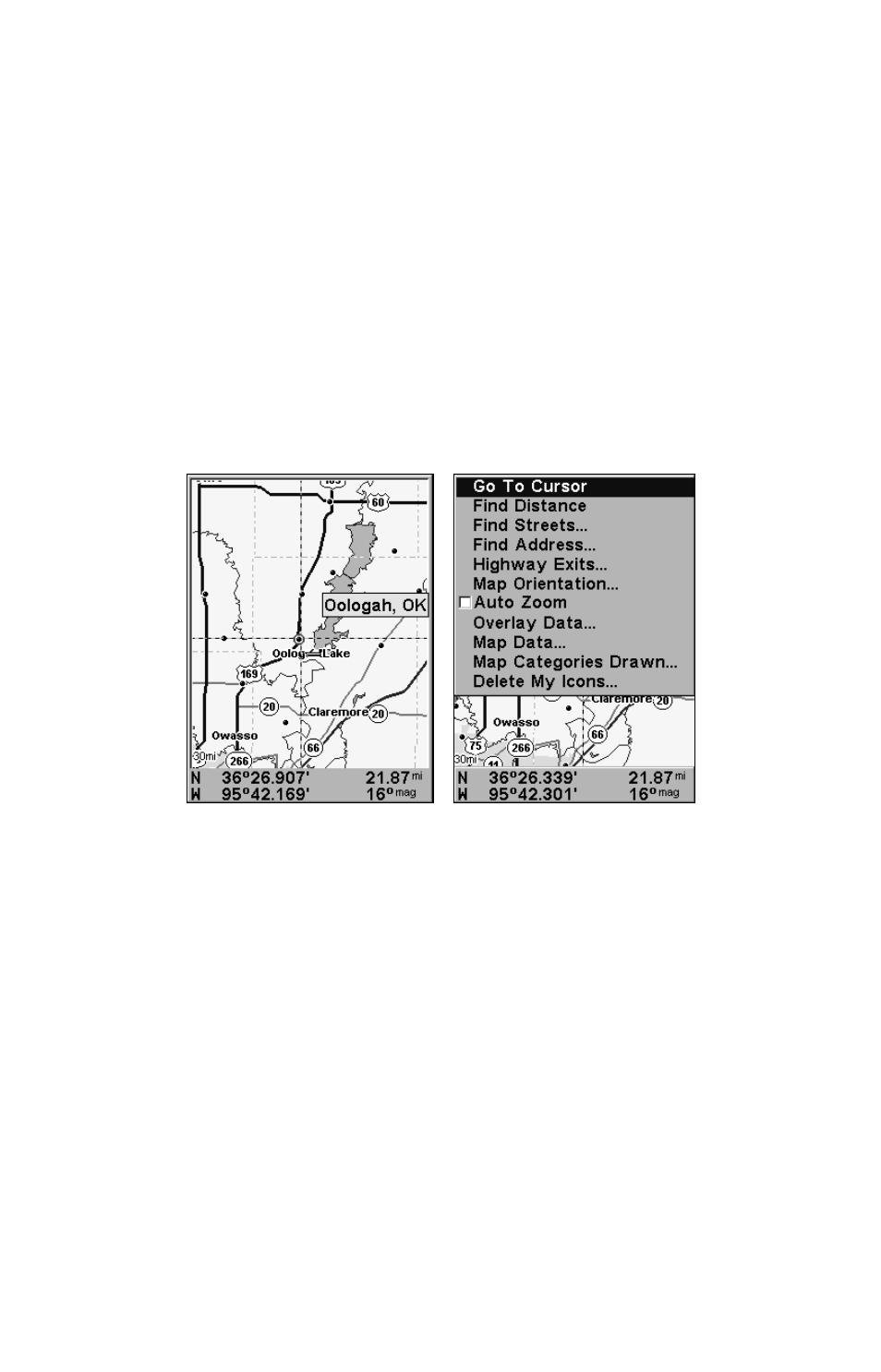
107
Navigate to Cursor Position on Map
The
G
O
T
O
C
URSOR
command: navigates to the current cursor position on
the map. It's a quick and handy way to navigate to anything you can
see on the map display.
1. Use the cursor (controlled by the arrow keys) with the zoom in and
zoom out keys to maneuver around the map until you find a location
you want to go to.
2. Center the cursor over the location to select it. See the example in
the following figure. (Many map items such as waypoints, Points of In-
terest, towns, etc. can be "selected," and appear "highlighted" with a
pop-up box. Other features, such as a river or a street intersection will
not appear "highlighted," but the cursor will take you to those locations
just the same.)
In this example (left) cursor crosshairs are centered on Oologah,
Oklahoma. GPS menu with Go To Cursor selected (right).
3. Press
MENU
|
ENT
and the unit will begin navigating to the cursor lo-
cation.
The Map Page will display a red line from your current position to the cur-
sor position. The Navigation Page displays a compass rose showing naviga-
tion information to your destination. See the following examples.
