Gps simulator – Eagle Electronics SeaCharter 502cDF User Manual
Page 146
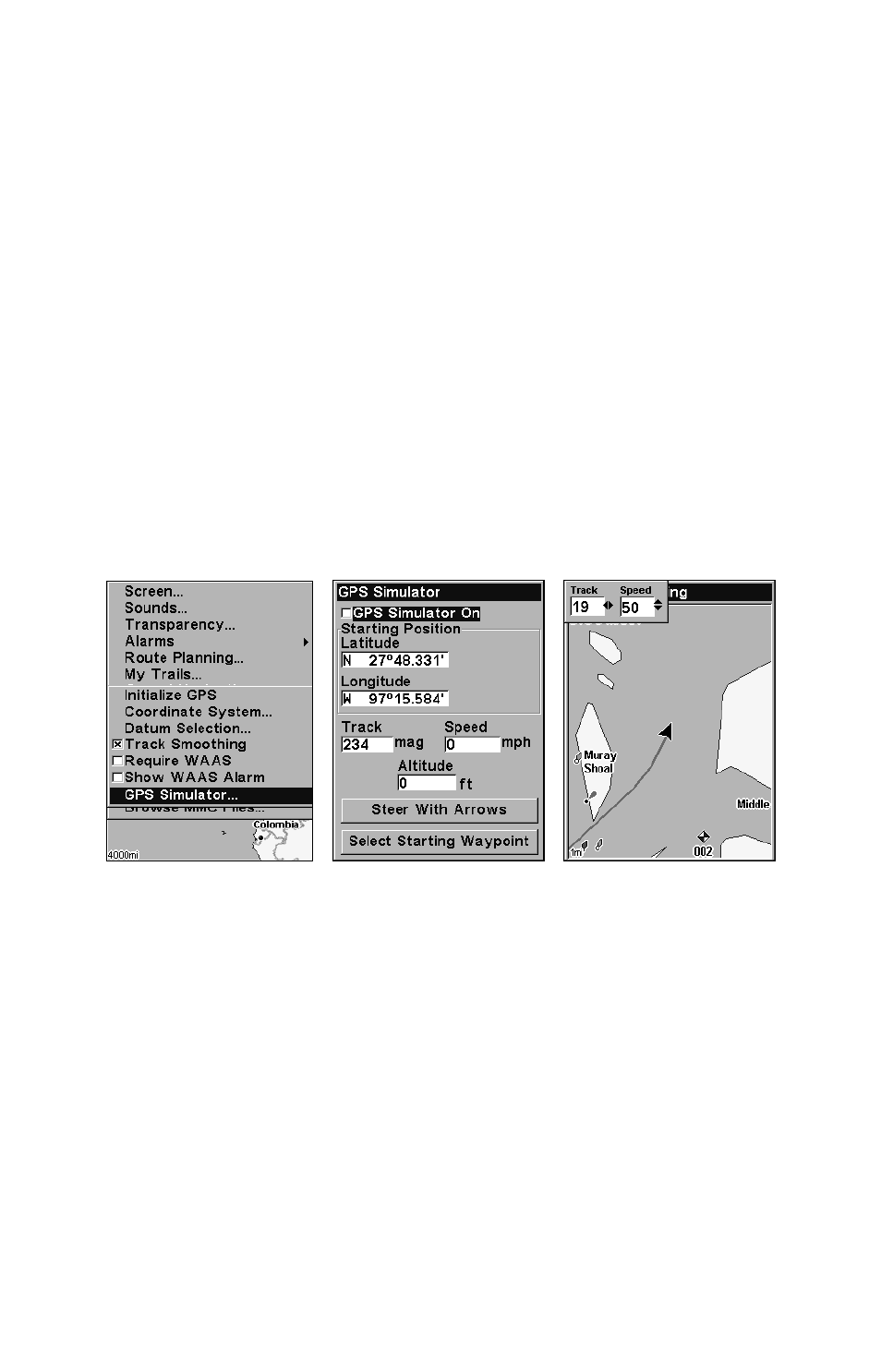
138
ENT
|
EXIT
to get back to the main page display where the data option
you selected is displayed in the selected digital data box. You can select
another data box to modify or press
EXIT
to return to normal operation.
A Page digital data boxes can show a limited number of boxes. You can
not turn them off or add more data boxes.
GPS Simulator
The GPS simulator lets you use the unit as if you were outdoors navi-
gating somewhere. It's a great way to practice using your unit. You can
set the starting location by entering latitude/longitude (Starting Posi-
tion) or from a stored waypoint, map place or POI location (
C
HOOSE
S
TART
command). You can steer your position and change speed on the map by
using the arrow keys (
S
TEER WITH
A
RROWS
command) or by setting the track
and speed in the dialog boxes provided on the simulator menu screen.
To get to the GPS Simulator:
1. Press
MENU
|
MENU
|
↓ to
GPS S
ETUP
|
ENT
.
2. Press
↓ to
GPS S
IMULATOR
|
ENT
. The GPS Simulator Menu appears.
GPS Setup Menu (left). GPS Simulator menu (center).
Map Page showing Track and Speed steering arrow indicators (right).
Make the desired settings, then turn on the simulator by highlighting
the
GPS S
IMULATOR
O
N
box and pressing
ENT
key. Press
EXIT
repeatedly
to get back to the main page display. A message and tone appear peri-
odically, warning you that the simulator is on. To turn the simulator
off, repeat the above steps or turn off the unit.
While in simulator mode, you can press
EXIT
to clear the steering and
speed boxes from the screen while continuing the simulation. This will
allow you to use the map cursor during a simulation. To turn steering
and speed boxes back on again, return to the GPS Simulator menu, se-
lect the
S
TEER WITH
A
RROWS
command and press
ENT
. Press
EXIT
repeat-
edly to return to the main page display.
