Adding a sensor, Replacing a sensor, Adding a sensor replacing a sensor – Enviro EA800 User Manual
Page 61
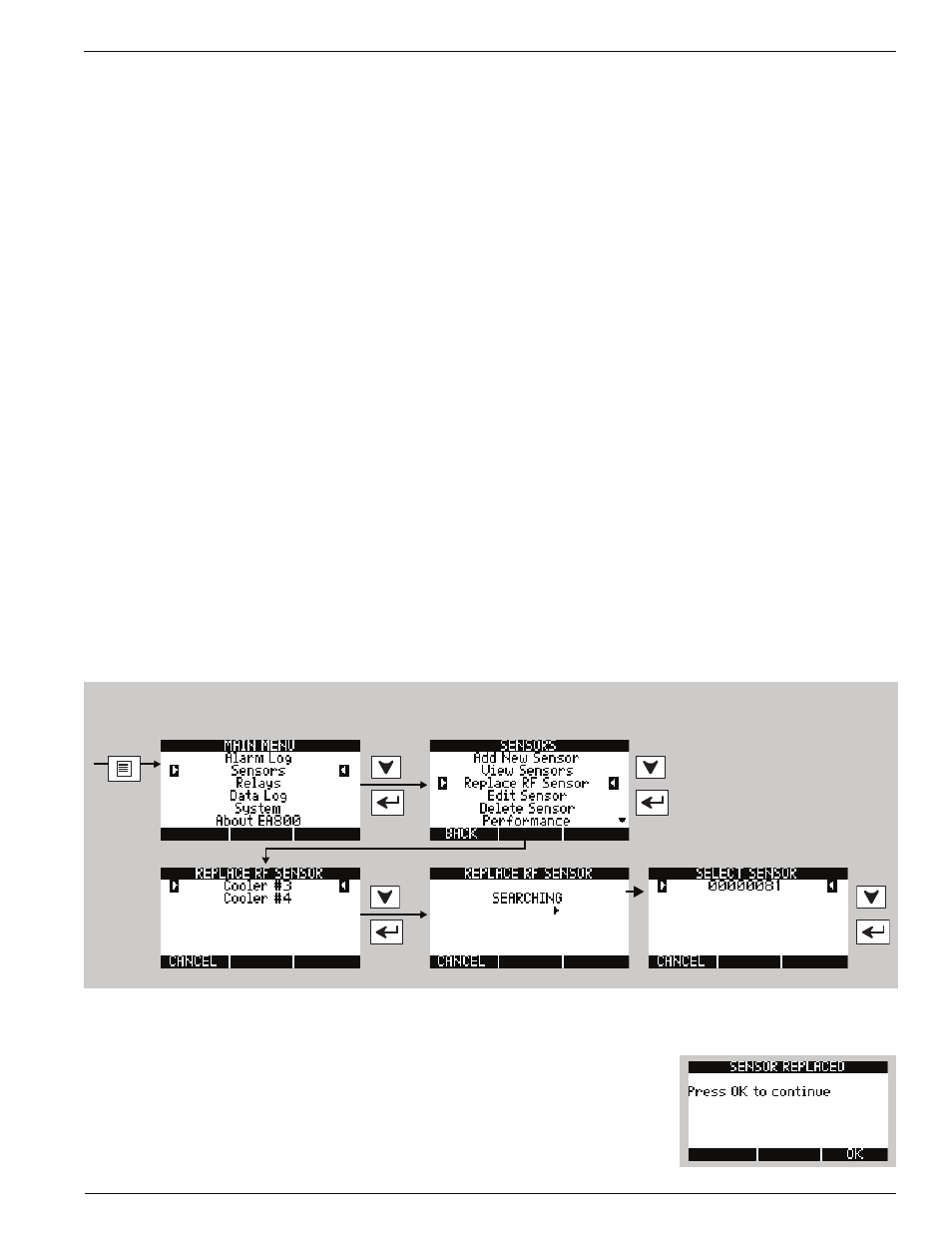
Maintenance
D-011-0152
57
Adding a Sensor
The procedure for adding a sensor to an existing system is the same as for a new system. See “Install the Wired
Sensors” on page 22 or “Install the Wireless Sensors” on page 22 for instructions on physically installing the sensor
and then programming the sensor in the EA800 base unit.
Note:
See “Pausing Monitoring and Cancelling Pause” on page 56 and pause the base unit before you begin
so you can set up the sensor without tripping the alarm.
Note:
If adding more than one sensor, add them to the system one at a time. (Power on one sensor and add it
to the system, then power on the next sensor and add it). Do not power on all sensors at the same time.
Note:
Update the system’s Configuration Worksheets to document any changes.
Replacing a Sensor
The EA800 allows you to replace an existing, programmed wireless sensor with another of the same type. When
replaced, the original sensor’s programmed settings and parameters are retained and applied to the new sensor. If
you need to change settings other than those provided in the
Edit Sensor screen, you must delete the existing
sensor and then add the replacement sensor.
Note:
See “Pausing Monitoring and Cancelling Pause” on page 56 to pause the base unit before you begin so
you can replace the sensor without tripping the alarm.
Note:
If adding more than one sensor, add them to the system one at a time. (Power on one sensor and add it
to the system, then power on the next sensor and add it). Do not power on all sensors at the same time.
Note:
Update the system’s Configuration Worksheets to document any changes.
To replace an existing wireless sensor:
1.
Physically replace the sensor with another of the same type and ensure it is powered on.
2.
Perform the procedure shown below to allow the base unit to search for the new sensor:
3.
Select the detected sensor from the
SELECT SENSOR screen. If the detected new sensor is the same type as the
replaced sensor, the
SENSOR REPLACED screen is displayed.
4.
Press
OK (F3) to return to the SENSORS screen. If the replacement sensor
appears in the list, highlight it and press
Accept. If it does not appear in the list,
press
Cancel (F1) to continue the search process.
Unlock the EA800 as shown
in “Locking and Unlocking
the EA800” on page 55
