Uninstalling and reinstalling printer software – Epson 2200 User Manual
Page 88
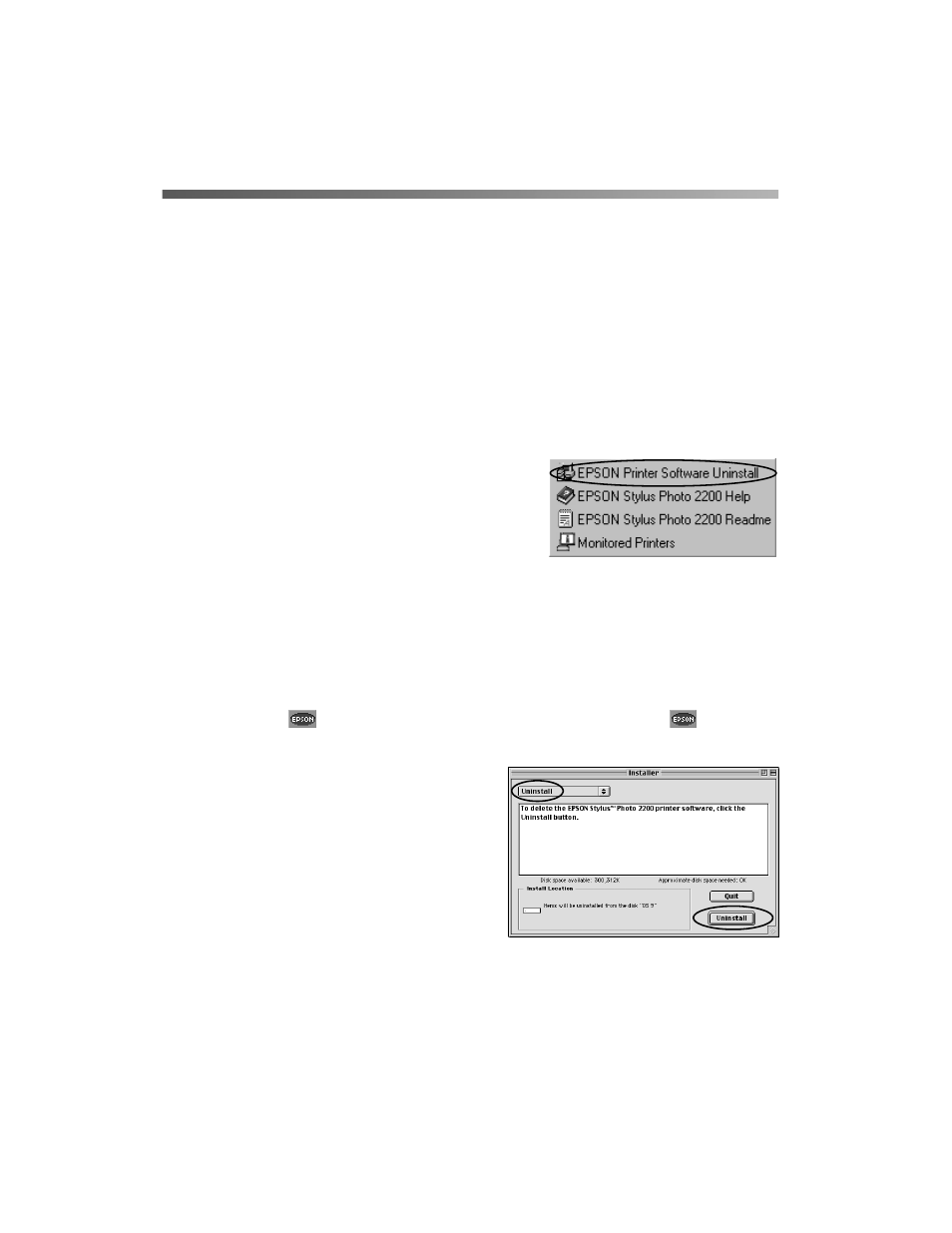
82
Solving Problems
Uninstalling and Reinstalling Printer
Software
You may need to uninstall and then reinstall your printer driver and utilities if, for
example, you upgrade your Windows operating system. You don’t need to uninstall
your other photo software or the EPSON Printer Information Center.
Windows
1. Click
Start
,
and select
Programs
or
All Programs
.
2. Point to
Epson
or
EPSON Printers
, then
select
EPSON Printer Software Uninstall
.
3. In the next window, select
EPSON Stylus
Photo 2200
and click
OK
. Then follow the
on-screen instructions.
4. Restart your computer, then see the Start Here sheet to reinstall your software.
Macintosh OS 8.6 to 9.x
1. Insert your printer software CD-ROM.
2. Double-click
EPSON
on your desktop, then double-click the
EPSON
Installer
icon in the folder that opens. The Main Menu appears.
3. Click
Install Printer Driver
. On the
Installer screen, click the arrow in the
Easy Install list at the top and select
Uninstall
.
Then click the
Uninstall
button at the bottom and follow the
instructions.
4. Restart your Macintosh, then see the
Start Here sheet to reinstall your software.
