Windows – Epson 2200 User Manual
Page 50
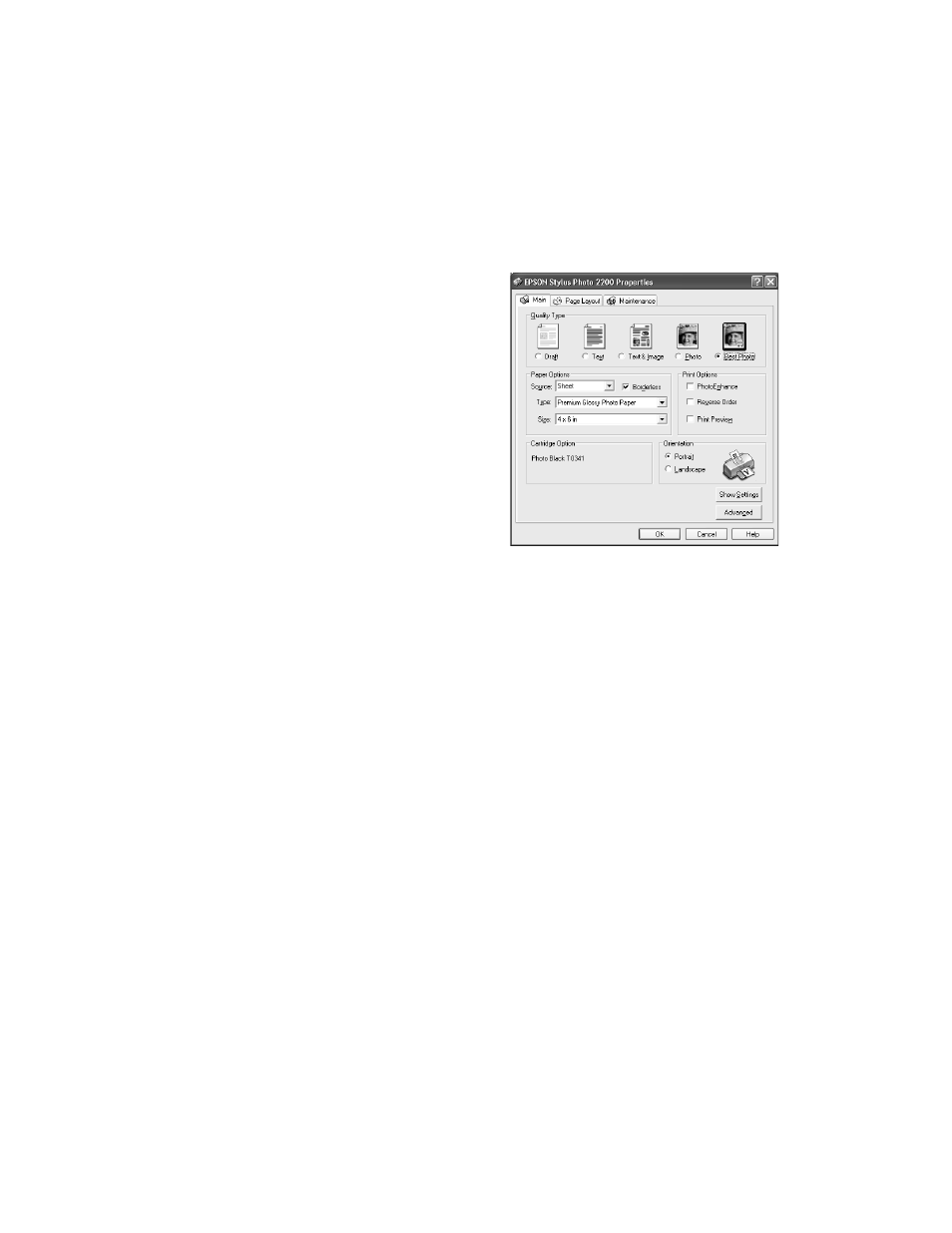
44
Printing From Start to Finish
Follow the steps for your operating system below to print BorderFree photos on cut
sheet paper.
Windows
1. Start your printing application and open
your photo file.
2. Access the printer settings window (see
3. Select
Photo
or
Best Photo
as the
Quality Type setting.
4. Choose
Sheet
as the Source setting.
5. Select the type of paper you loaded as the
Type setting:
■
Premium Semigloss Photo Paper
■
Premium Luster Photo Paper
■
Premium Glossy Photo Paper
6. Click the
Borderless
checkbox.
7. Select your paper size as the Size setting.
8. Select
Portrait
or
Landscape
as the orientation setting.
9. Click
OK
.
10. Click
OK
or
.
See also other documents in the category Epson Printers:
- Stylus Pro 7800 (11 pages)
- Stylus Pro 4000 (49 pages)
- Stylus Photo R300 (2 pages)
- Stylus Pro 7000 (147 pages)
- AcuLaser C3000 (316 pages)
- Stylus Pro 7900 (24 pages)
- Stylus Pro 4450 (21 pages)
- 1000 (272 pages)
- T034120 (4 pages)
- T580300 (4 pages)
- 300 (91 pages)
- B 510DN (190 pages)
- B 510DN (218 pages)
- Stylus NX510 (8 pages)
- Stylus Photo RX580 (95 pages)
- T549300 (4 pages)
- AculaserCX11NF (5 pages)
- B 500DN (168 pages)
- 480SXU (24 pages)
- 4500 (317 pages)
- STYLUS RX500 (99 pages)
- 2100 (13 pages)
- Stylus NX215 (2 pages)
- T098320 (4 pages)
- T041020 (4 pages)
- R210 (8 pages)
- All-In-One Stylus Photo RX600 (164 pages)
- 777I (53 pages)
- T033120 (4 pages)
- Stylus CX7000F (8 pages)
- 60 (113 pages)
- T034220 (4 pages)
- WorkForce 40 Series (36 pages)
- T054220 (4 pages)
- Stylus CX3200 (11 pages)
- Stylus CX7800 (18 pages)
- T060220 (4 pages)
- 2500 (180 pages)
- AcuLaser CX11N (32 pages)
- AcuLaser CX11N (4 pages)
- 2000P (16 pages)
- T606600 (4 pages)
- Stylus CX6000 (18 pages)
- FS-4000DN (2 pages)
- MSDS T544700 (4 pages)
