Cleaning the interior – Epson 2200 User Manual
Page 75
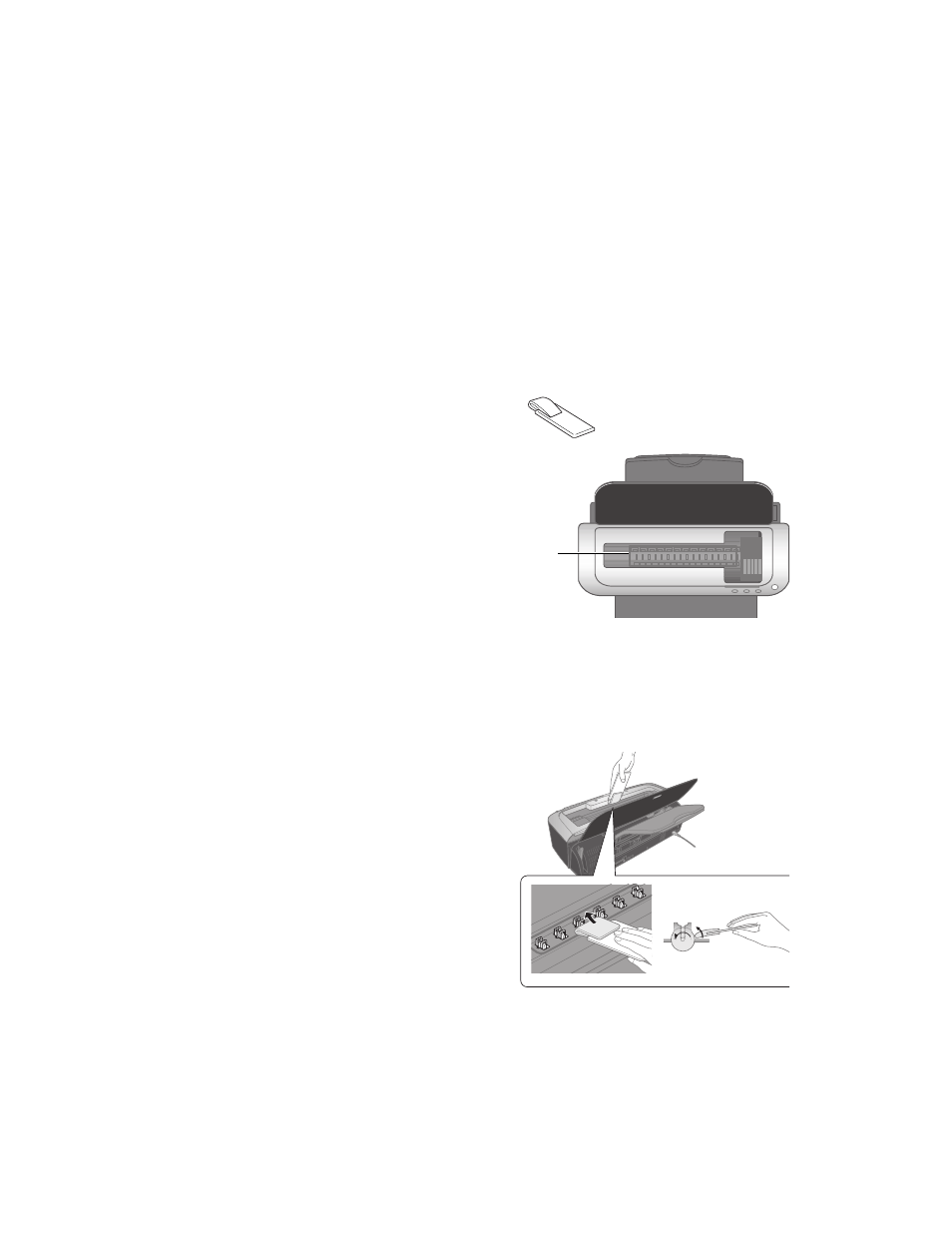
Maintaining Your Printer
69
Cleaning the Interior
1. Turn on the printer.
2. Load a cleaning sheet (packed with your printer) in the sheet feeder, long edge
first.
3. Press the m paper button to feed the sheet. If there is ink on the back of the sheet,
repeat this step until the paper feeds cleanly. If there’s still ink on the back of the
sheet after the third try, go to step 4.
4. Dampen the cleaning pad (packed with
your printer) with water, then squeeze it
to remove the excess. Clean the black
plastic area inside your printer as shown:
Warning: Don’t touch the gears or any
other parts inside the printer.
Caution: Never use a hard or abrasive
brush, or benzine, alcohol, or thinner for
cleaning; they can damage the printer
components and case.
Don’t get water on the printer components and don’t spray lubricants or oils
inside the printer.
5. If you still see ink on the back of your printouts, clean the paper rollers. Turn off
the printer, then load a cleaning sheet in the sheet feeder, long edge first.
6. Dampen the cleaning pad with water,
then squeeze it to remove the excess.
7. Hold down the H ink button, then press
and hold the P power button to turn on
the printer. The printer automatically
feeds the cleaning sheet, very slowly.
8. While it’s feeding the sheet, open the
printer cover, reach down into the
printer, and clean the rotating rollers
with the cleaning pad as shown.
9. Check the ejected cleaning sheet. If you still see roller marks, load a new sheet and
repeat steps 5 through 9.
Clean
here
Cleaning pad
