Diagnosing printer problems – Epson 2200 User Manual
Page 80
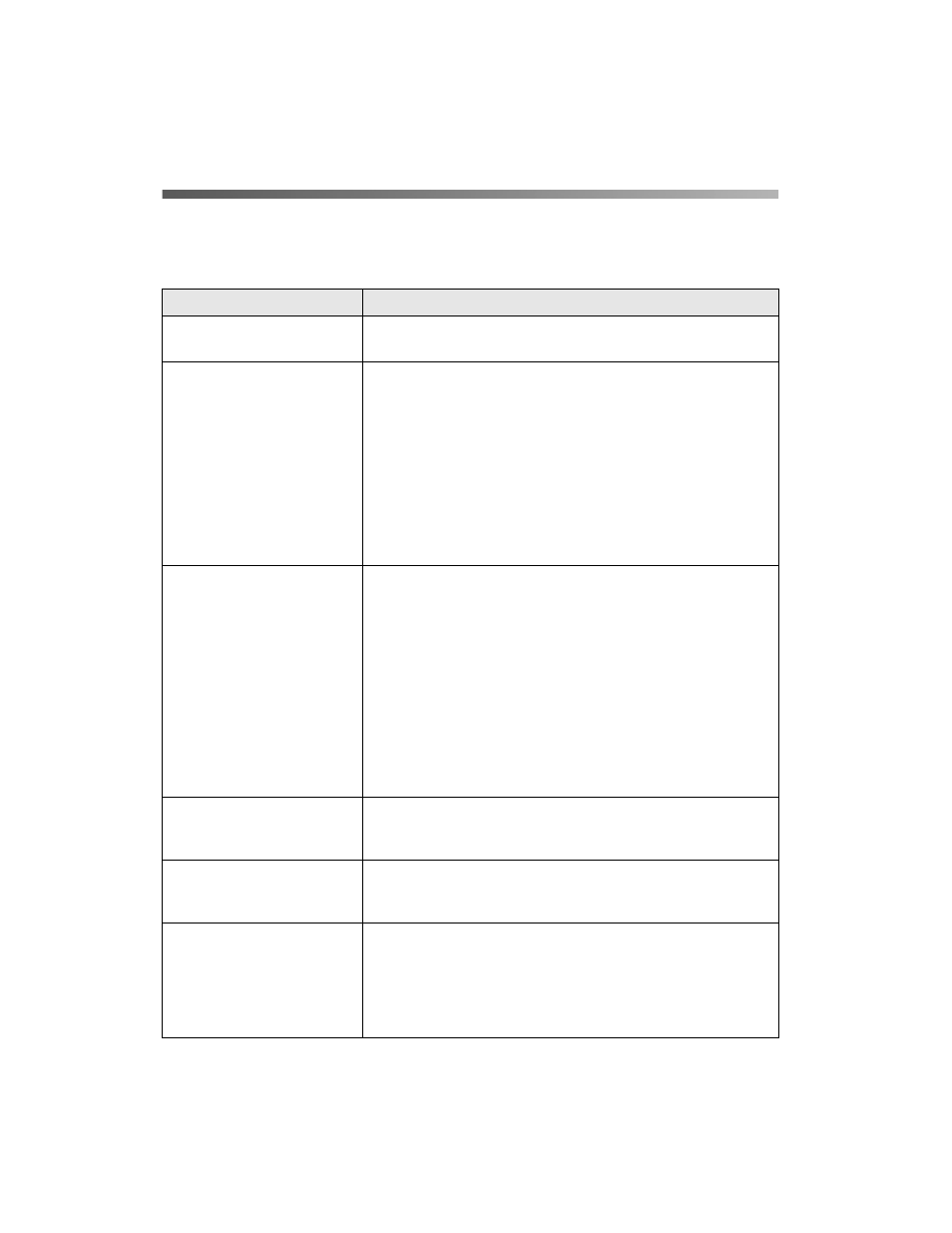
74
Solving Problems
Diagnosing Printer Problems
First, check the printer’s lights (see below) or run a printer check (see page 75).
Lights
Explanation
Green P power light flashes The printer is receiving a print job, replacing an ink cartridge,
charging ink, or cleaning the print head.
Green P power light flashes
Red
m
paper light on
While printing, your paper ran out, multiple sheets fed, or the
wrong size sheet fed.
■
Sheet Feeder or Manual Feed Slot: If paper is out, load
more paper and press the
m
paper button. If multiple
sheets or the wrong size sheet fed, press the
m
paper
button to eject the paper, then turn your printer off and
then on. For loading instructions, see page 9 (sheet
feeder) or page 17 (manual feed slot).
■
Roll Paper: See page 12 for instructions on loading or
reloading roll paper.
Green P power light flashes
Red
m
paper light flashes
Jammed paper or a foreign object is blocking print head
movement. Turn off the printer, press the adjust lever down
to the ! position, and pull out the jammed paper. Open the
cover and remove any jammed or torn paper, or foreign
objects. Then do one of the following:
Sheet Feeder: Return the adjust lever to the
m
position. Turn
on the printer, reload paper, and press the
m
paper button.
Manual Feed Slot: See page 17 for loading instructions.
Roll Paper: Cut off the printed portion with scissors, then
remove the paper (see page 40) and reload it (see page 12).
Green P power light on
Red
H
ink
light flashes
The cartridge indicated by the H ink light is low on ink. Make
sure you have a replacement cartridge, then follow the steps
on page 61 to install it.
Green P power light on
Red
m
paper
light flashes
The adjust lever is set incorrectly. Make sure the adjust lever
is in the correct position for your paper. See page 9 (sheet
feeder), page 17 (manual feed slot), or page 12 (roll paper).
Green P power light flashes
Red
H
ink
light on or flashing
■
If a red
H
ink
light is on, the indicated cartridge is out of
ink or not installed.
■
If a red
H
ink
light is flashing, it is installed in the wrong
slot or is not compatible with the printer.
Follow the steps on page 61 to install or reinstall the cartridge.
