Macintosh 8.6 to 9.x – Epson 2200 User Manual
Page 43
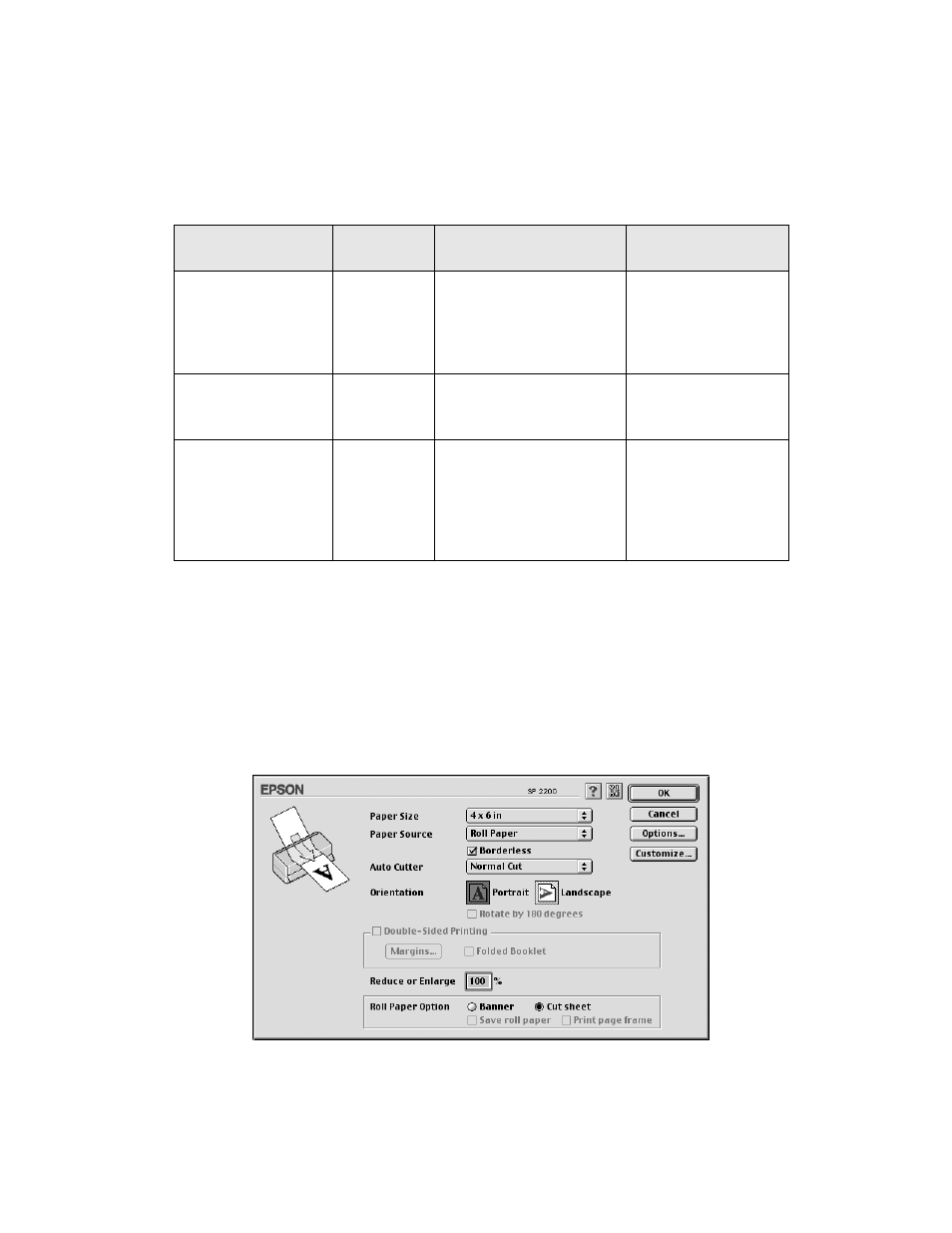
Printing From Start to Finish
37
11. Select the settings based on the type of printing you’re doing:
12. When you’re finished, click
.
13. Follow the steps on page 39 to remove your printed photos.
Macintosh 8.6 to 9.x
1. Start your print application, open your photo file, and resize it as necessary.
2. Click
File
>
Page Setup
.
Type of printing
Borderless
option
Auto Cutter setting
Roll Paper Option
Print and cut
borderless photos
Selected
Normal Cut
(don’t select
Paper-Saving Cut; you
may see a small margin
or images may overlap)
Cut Sheet (don’t
select Banner)
Print borderless
photos and cut
them yourself
Selected
Manual Cut
Cut Sheet or
Banner
Print photos,
panoramics, or
banners with
borders
Not
selected
Manual Cut or
Paper-Saving Cut (may
leave a small margin)
Banner
(if you selected
Manual Cut, check
Save Roll Paper to
save paper at the
end of your print job)
- Stylus Pro 7800 (11 pages)
- Stylus Pro 4000 (49 pages)
- Stylus Photo R300 (2 pages)
- Stylus Pro 7000 (147 pages)
- AcuLaser C3000 (316 pages)
- Stylus Pro 7900 (24 pages)
- Stylus Pro 4450 (21 pages)
- 1000 (272 pages)
- T034120 (4 pages)
- T580300 (4 pages)
- 300 (91 pages)
- B 510DN (218 pages)
- B 510DN (190 pages)
- Stylus NX510 (8 pages)
- Stylus Photo RX580 (95 pages)
- T549300 (4 pages)
- B 500DN (168 pages)
- AculaserCX11NF (5 pages)
- 480SXU (24 pages)
- 4500 (317 pages)
- STYLUS RX500 (99 pages)
- 2100 (13 pages)
- Stylus NX215 (2 pages)
- T098320 (4 pages)
- T041020 (4 pages)
- R210 (8 pages)
- All-In-One Stylus Photo RX600 (164 pages)
- 777I (53 pages)
- T033120 (4 pages)
- Stylus CX7000F (8 pages)
- 60 (113 pages)
- T034220 (4 pages)
- WorkForce 40 Series (36 pages)
- T054220 (4 pages)
- Stylus CX3200 (11 pages)
- Stylus CX7800 (18 pages)
- T060220 (4 pages)
- 2500 (180 pages)
- AcuLaser CX11N (32 pages)
- AcuLaser CX11N (4 pages)
- 2000P (16 pages)
- T606600 (4 pages)
- Stylus CX6000 (18 pages)
- FS-4000DN (2 pages)
- MSDS T544700 (4 pages)
