Epson 2200 User Manual
Page 58
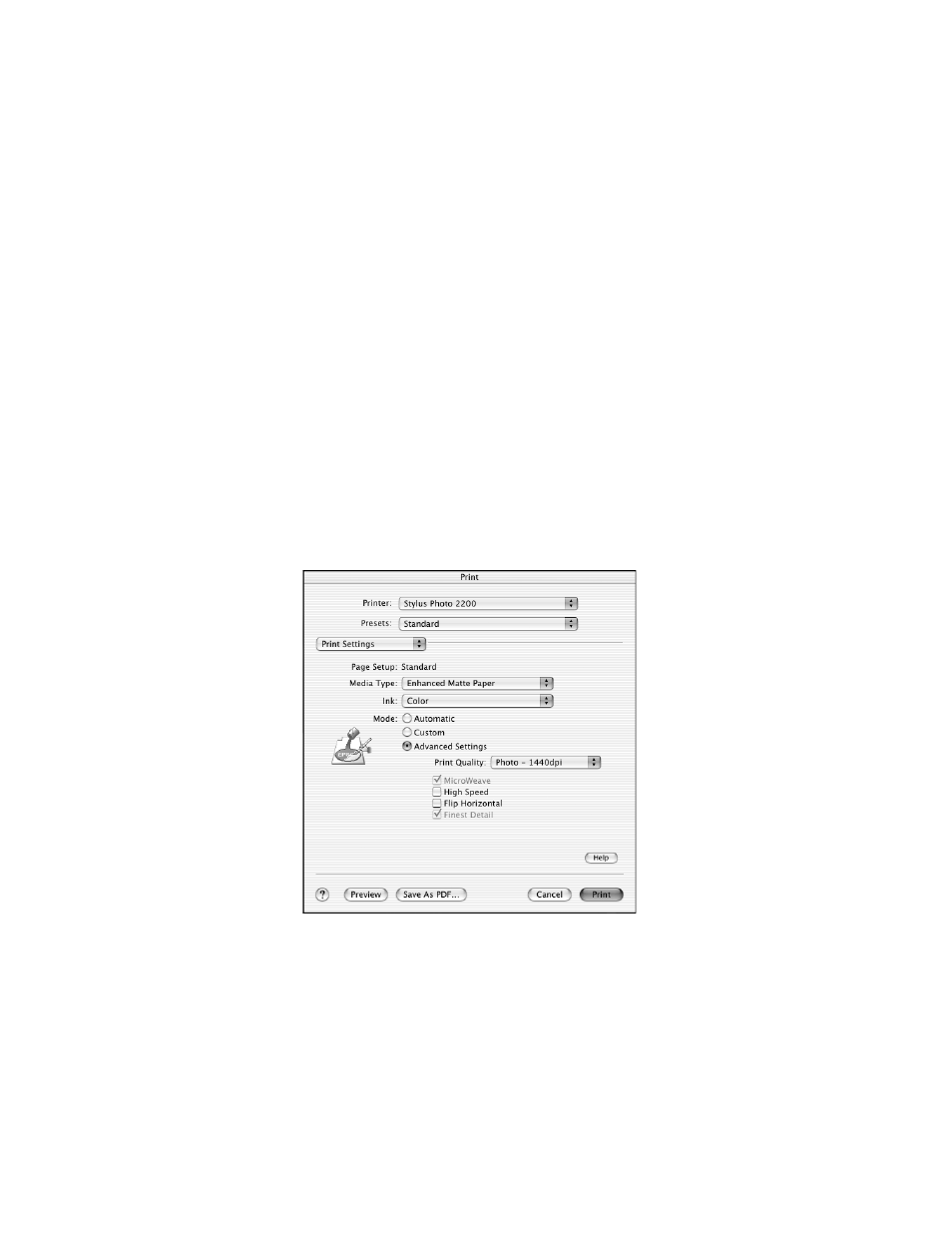
52
Printing From Start to Finish
5. As the Intent setting, select
Perceptual
or
Relative Colorimetric
.
Note: Most images look best using Relative Colorimetric as the Intent setting,
since it preserves the saturation of colors in an image. For images with very
saturated colors, you may get better results using Perceptual Intent, since it
reduces the saturation of colors to fit them within the printer color gamut.
6. Select the
Use Black Point Compensation
checkbox.
Note: Loading the printer profile tells Photoshop to convert the data sent to the
printer from the document source profile to your printer profile, leaving your
source document untouched. This lets you print the same document to different
printers and papers by simply changing the profile in the print space.
7. Click the
button.
8. Select
Print Settings
from the pop-up menu.
9. Select the Media Type and other settings, making sure that they are the same
settings that you selected when you created your print profile.
- Stylus Pro 7800 (11 pages)
- Stylus Pro 4000 (49 pages)
- Stylus Photo R300 (2 pages)
- Stylus Pro 7000 (147 pages)
- AcuLaser C3000 (316 pages)
- Stylus Pro 7900 (24 pages)
- Stylus Pro 4450 (21 pages)
- 1000 (272 pages)
- T034120 (4 pages)
- T580300 (4 pages)
- 300 (91 pages)
- B 510DN (190 pages)
- B 510DN (218 pages)
- Stylus NX510 (8 pages)
- Stylus Photo RX580 (95 pages)
- T549300 (4 pages)
- AculaserCX11NF (5 pages)
- B 500DN (168 pages)
- 480SXU (24 pages)
- 4500 (317 pages)
- STYLUS RX500 (99 pages)
- 2100 (13 pages)
- Stylus NX215 (2 pages)
- T098320 (4 pages)
- T041020 (4 pages)
- R210 (8 pages)
- All-In-One Stylus Photo RX600 (164 pages)
- 777I (53 pages)
- T033120 (4 pages)
- Stylus CX7000F (8 pages)
- 60 (113 pages)
- T034220 (4 pages)
- WorkForce 40 Series (36 pages)
- T054220 (4 pages)
- Stylus CX3200 (11 pages)
- Stylus CX7800 (18 pages)
- T060220 (4 pages)
- 2500 (180 pages)
- AcuLaser CX11N (32 pages)
- AcuLaser CX11N (4 pages)
- 2000P (16 pages)
- T606600 (4 pages)
- Stylus CX6000 (18 pages)
- FS-4000DN (2 pages)
- MSDS T544700 (4 pages)
