Removing your printed photos – Epson 2200 User Manual
Page 45
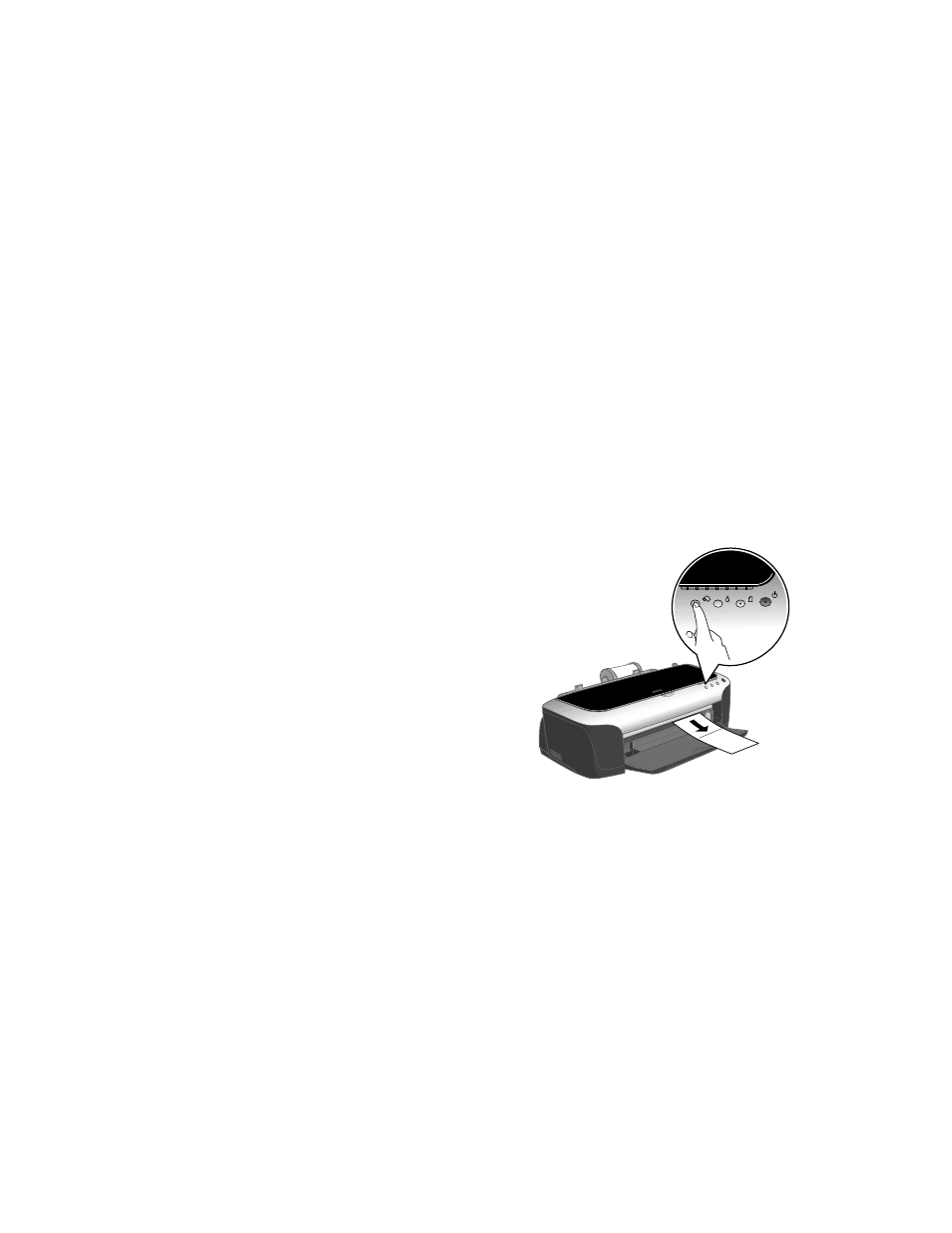
Printing From Start to Finish
39
8. Select the type of roll paper you loaded as the Media Type option:
■
Premium Semigloss Photo Paper
■
Premium Luster Photo Paper
■
Premium Glossy Photo Paper
9. Click
.
10. Follow the steps below to remove your printed photos.
Removing Your Printed Photos
1. If you’re using the roll paper cutter, wait for printing and cutting to finish.
Caution: Remove each sheet of EPSON Premium Semigloss Photo Paper as it
falls into the basket so it doesn’t get smeared by the next sheet.
2. Press the z roll paper button once to feed
the paper forward. If you’re using the
cutter, the last photo is cut off.
3. If you’re not using the cutter, cut the paper
on the printed cutting line.
4. If you want to print another job on roll
paper, press the z roll paper button once
again; the paper returns to the correct print
position.
5. Follow the steps in the next section if you’re
finished printing on roll paper.
- Stylus Pro 7800 (11 pages)
- Stylus Pro 4000 (49 pages)
- Stylus Photo R300 (2 pages)
- Stylus Pro 7000 (147 pages)
- AcuLaser C3000 (316 pages)
- Stylus Pro 7900 (24 pages)
- Stylus Pro 4450 (21 pages)
- 1000 (272 pages)
- T034120 (4 pages)
- T580300 (4 pages)
- 300 (91 pages)
- B 510DN (190 pages)
- B 510DN (218 pages)
- Stylus NX510 (8 pages)
- Stylus Photo RX580 (95 pages)
- T549300 (4 pages)
- AculaserCX11NF (5 pages)
- B 500DN (168 pages)
- 480SXU (24 pages)
- 4500 (317 pages)
- STYLUS RX500 (99 pages)
- 2100 (13 pages)
- Stylus NX215 (2 pages)
- T098320 (4 pages)
- T041020 (4 pages)
- R210 (8 pages)
- All-In-One Stylus Photo RX600 (164 pages)
- 777I (53 pages)
- T033120 (4 pages)
- Stylus CX7000F (8 pages)
- 60 (113 pages)
- T034220 (4 pages)
- WorkForce 40 Series (36 pages)
- T054220 (4 pages)
- Stylus CX3200 (11 pages)
- Stylus CX7800 (18 pages)
- T060220 (4 pages)
- 2500 (180 pages)
- AcuLaser CX11N (32 pages)
- AcuLaser CX11N (4 pages)
- 2000P (16 pages)
- T606600 (4 pages)
- Stylus CX6000 (18 pages)
- FS-4000DN (2 pages)
- MSDS T544700 (4 pages)
