Installing the roll paper cutter and basket – Epson 2200 User Manual
Page 21
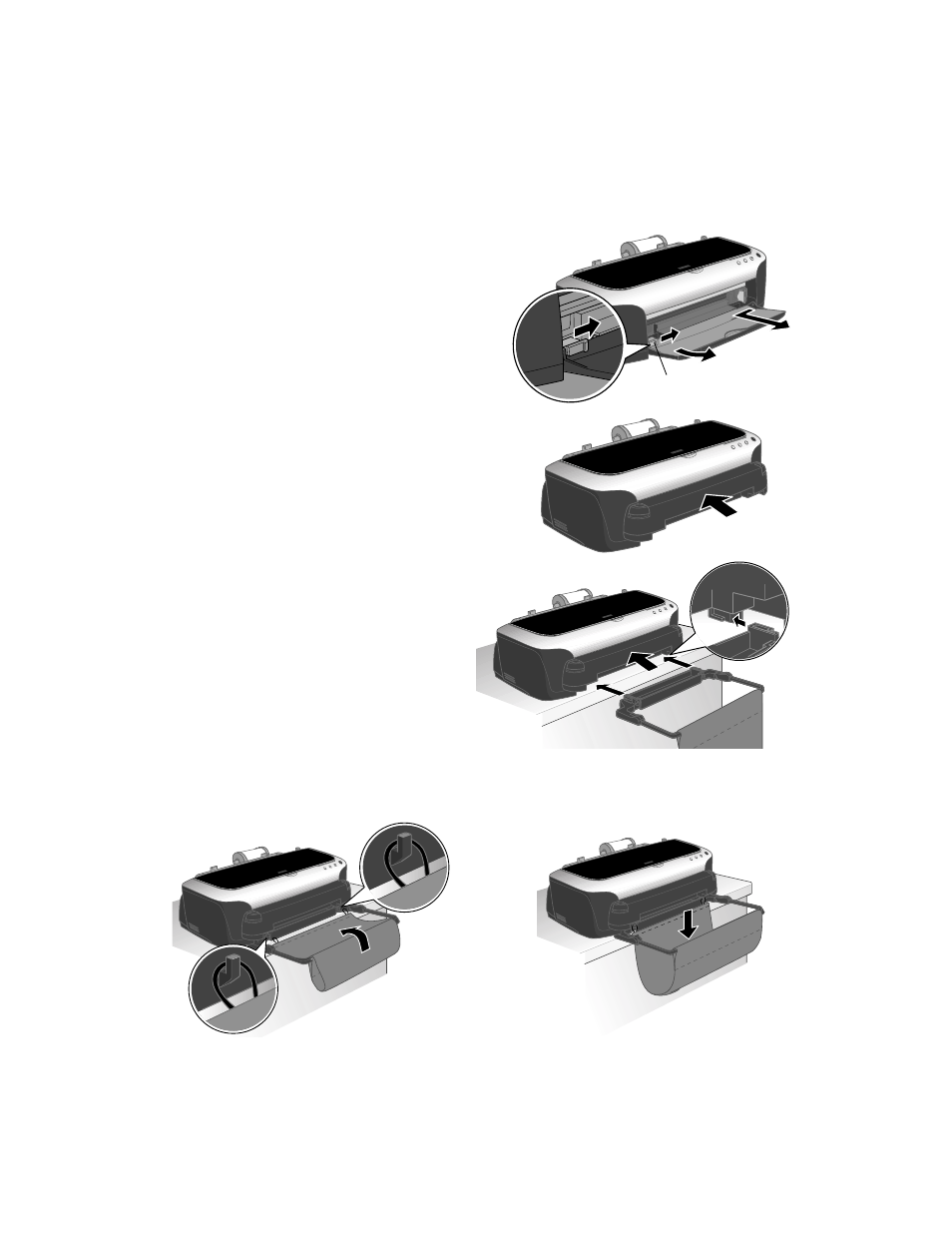
Loading Paper
15
Installing the Roll Paper Cutter and Basket
1. Turn off the printer.
2. Press the lever on the left side of the
output tray, then gently guide the tray
off its mounting tabs, left side first.
3. Insert the cutter into the top of the
opening as shown, and press it in
evenly on both sides, until it clicks
into place.
4. Position the basket as shown, and
slide it onto the guide rails on the
bottom of the cutter.
5. If the cloth on the basket isn’t attached at both ends, lift the free edge of the cloth
over the basket frame and attach the loops to the hooks on the frame.
Lever
Caution: Don’t install the
basket if you’re printing photos
longer than 11.7 inches; this
may cause a paper jam. The
basket holds 40 photos, up to
7 inches long. For longer
photos, remove each one after
it’s printed.
- Stylus Pro 7800 (11 pages)
- Stylus Pro 4000 (49 pages)
- Stylus Photo R300 (2 pages)
- Stylus Pro 7000 (147 pages)
- AcuLaser C3000 (316 pages)
- Stylus Pro 7900 (24 pages)
- Stylus Pro 4450 (21 pages)
- 1000 (272 pages)
- T034120 (4 pages)
- T580300 (4 pages)
- 300 (91 pages)
- B 510DN (218 pages)
- B 510DN (190 pages)
- Stylus NX510 (8 pages)
- Stylus Photo RX580 (95 pages)
- T549300 (4 pages)
- B 500DN (168 pages)
- AculaserCX11NF (5 pages)
- 480SXU (24 pages)
- 4500 (317 pages)
- STYLUS RX500 (99 pages)
- 2100 (13 pages)
- Stylus NX215 (2 pages)
- T098320 (4 pages)
- T041020 (4 pages)
- R210 (8 pages)
- All-In-One Stylus Photo RX600 (164 pages)
- 777I (53 pages)
- T033120 (4 pages)
- Stylus CX7000F (8 pages)
- 60 (113 pages)
- T034220 (4 pages)
- WorkForce 40 Series (36 pages)
- T054220 (4 pages)
- Stylus CX3200 (11 pages)
- Stylus CX7800 (18 pages)
- T060220 (4 pages)
- 2500 (180 pages)
- AcuLaser CX11N (32 pages)
- AcuLaser CX11N (4 pages)
- 2000P (16 pages)
- T606600 (4 pages)
- Stylus CX6000 (18 pages)
- FS-4000DN (2 pages)
- MSDS T544700 (4 pages)
