35 macintosh os x – Epson 2200 User Manual
Page 41
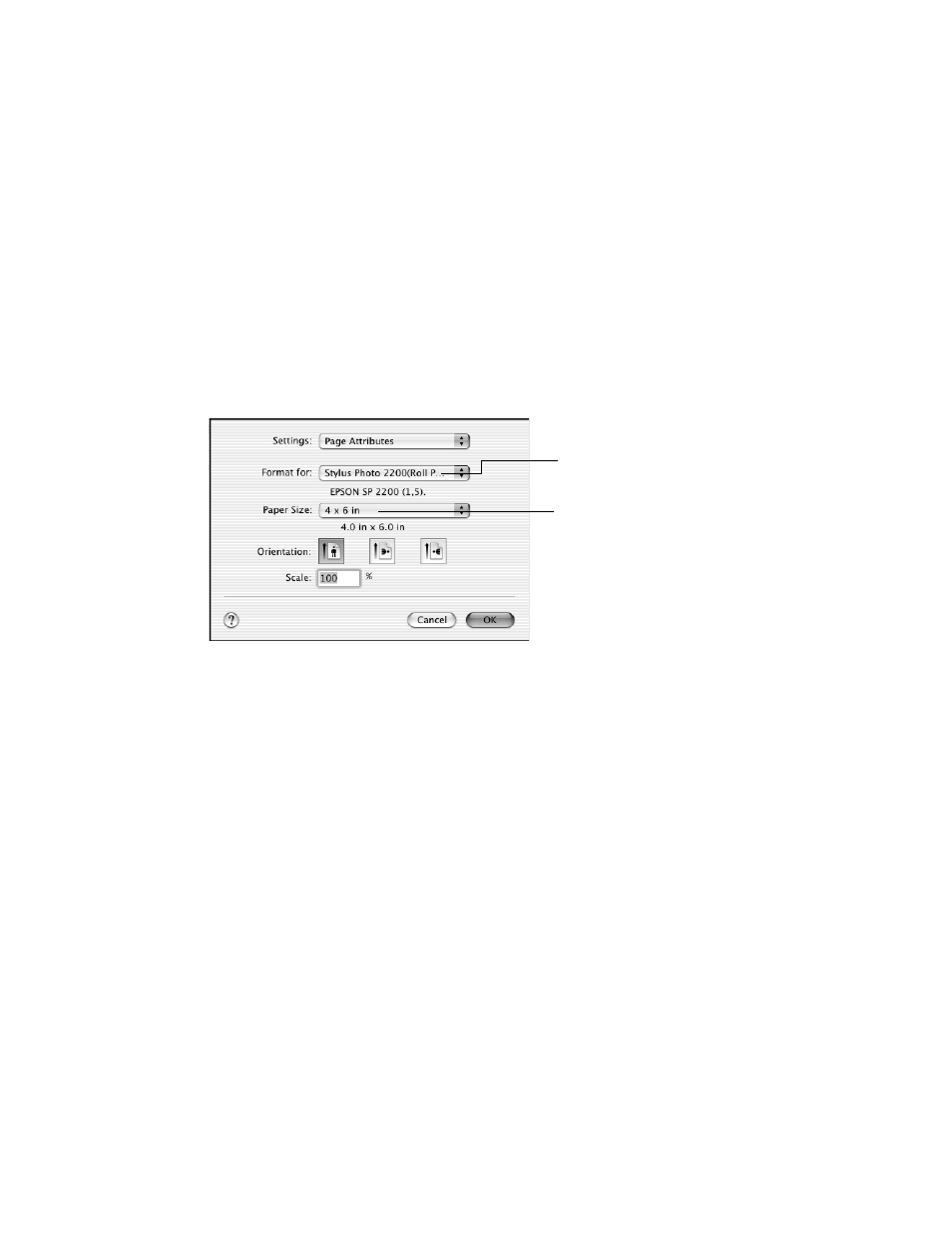
Printing From Start to Finish
35
Macintosh OS X
1. Start your print application, open your photo file, and resize it as necessary.
2. Click
File
>
Page Setup
.
3. Select one of the following as the Format for setting:
■
Stylus Photo 2200(Roll Paper)
■
Stylus Photo 2200(Roll Paper - Borderless)
■
Stylus Photo 2200(Roll Paper - Borderless Banner)
4. Select the photo size as the Paper Size setting.
Caution: When printing borderless photos, select one of the supported paper
sizes listed on page 43; never select a custom or unsupported paper size or ink
may spray inside your printer.
5. Click
OK
to close the Page Setup dialog box.
6. Click
File > Print
to open the printer settings dialog box.
Select a Stylus Photo 2200 Roll
Paper setting for your printer here
Select the size of the photo you’re
printing here
- Stylus Pro 7800 (11 pages)
- Stylus Pro 4000 (49 pages)
- Stylus Photo R300 (2 pages)
- Stylus Pro 7000 (147 pages)
- AcuLaser C3000 (316 pages)
- Stylus Pro 7900 (24 pages)
- Stylus Pro 4450 (21 pages)
- 1000 (272 pages)
- T034120 (4 pages)
- T580300 (4 pages)
- 300 (91 pages)
- B 510DN (190 pages)
- B 510DN (218 pages)
- Stylus NX510 (8 pages)
- Stylus Photo RX580 (95 pages)
- T549300 (4 pages)
- B 500DN (168 pages)
- AculaserCX11NF (5 pages)
- 480SXU (24 pages)
- 4500 (317 pages)
- STYLUS RX500 (99 pages)
- 2100 (13 pages)
- Stylus NX215 (2 pages)
- T098320 (4 pages)
- T041020 (4 pages)
- R210 (8 pages)
- All-In-One Stylus Photo RX600 (164 pages)
- 777I (53 pages)
- T033120 (4 pages)
- Stylus CX7000F (8 pages)
- 60 (113 pages)
- T034220 (4 pages)
- WorkForce 40 Series (36 pages)
- T054220 (4 pages)
- Stylus CX3200 (11 pages)
- Stylus CX7800 (18 pages)
- T060220 (4 pages)
- 2500 (180 pages)
- AcuLaser CX11N (4 pages)
- AcuLaser CX11N (32 pages)
- 2000P (16 pages)
- T606600 (4 pages)
- Stylus CX6000 (18 pages)
- FS-4000DN (2 pages)
- MSDS T544700 (4 pages)
