Casio CW-L300 User Manual
Page 64
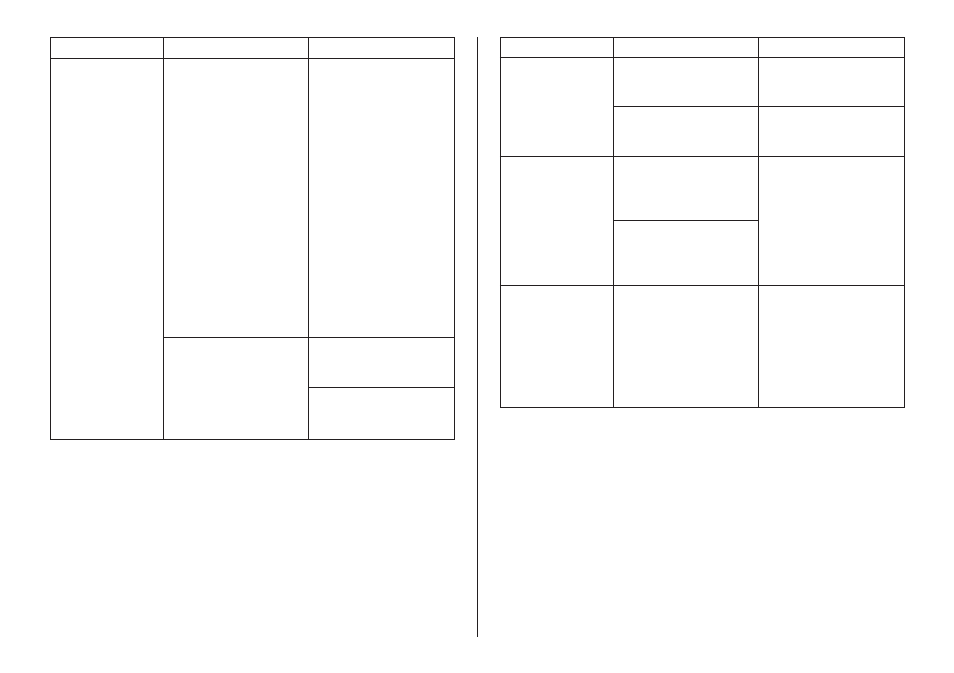
63
Symptom
Possible Cause
Recommended Action
Symptom
Possible Cause
Recommended Action
● Cannot print.
The driver is not installed
correctly.
The printer is not turned
on or there is no
connection between the
printer and computer.
1. Click Start, Control
Panel, System, and
then Device Manager.
2. Check if CW-E60
Device is displayed
under Universal Serial
Bus controller.
• If you see a question
mark (?) or exclamation
point (!) next to CW-E60
Device, disconnect the
USB cable from your
computer, and re-install
this DISC TITLE
PRINTER application
and the USB driver.
After re-installing,
reconnect the USB
cable.
Make sure the printer is
connected correctly to
your PC.
Make sure the printer is
connected correctly to a
power source.
● The last part of
input data does
not print.
● Cannot import
CD-Text.
● Cannot create a
data index file.
Too many characters per
line
Too many lines
The music CD you are
trying to import from
does not have any CD-
Text on it.
Your CD drive does not
support reading of CD-
Text.
The specified drive or
media where you are
trying to save the data is
write protected or full.
Use a smaller font size or
reduce the number of
characters per line.
Use a smaller font size or
reduce the number of
lines.
Type text manually into
the label input boxes, or
find a Website on the
Internet that contains the
data you want to include
on the label, copy it, and
then paste it into the label
input boxes.
Remove the write
protection or delete data
you no longer need to
make room from the data
index file. Other options
include switching to a
different drive or different
media.
