Casio CW-L300 User Manual
Page 43
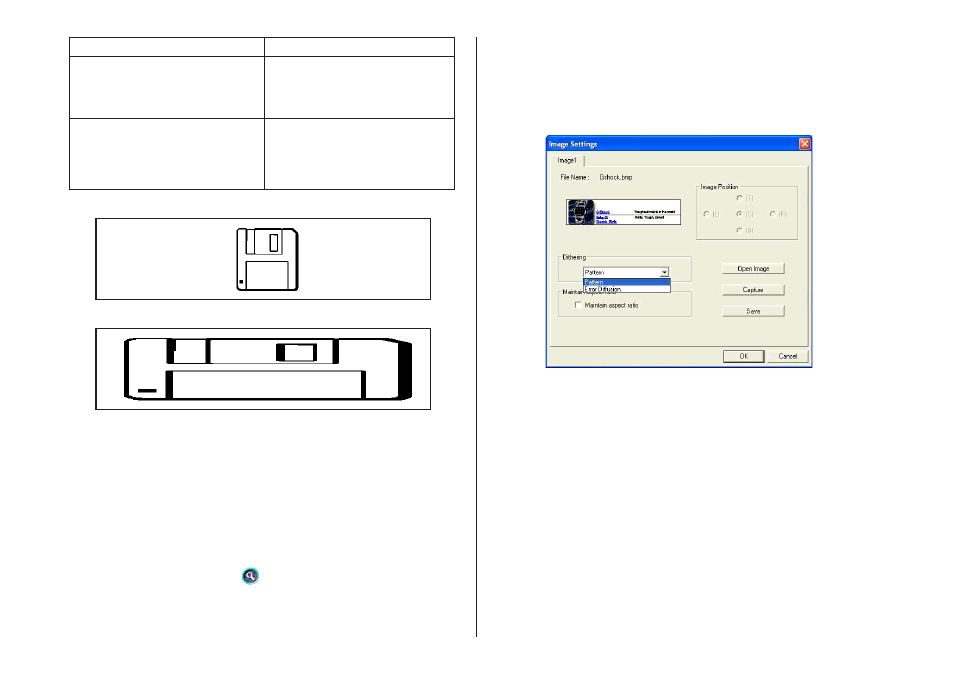
42
Maintain Aspect Ratio On
Maintain Aspect Ratio Off
Note that the Image Position settings appear dimmed and are not available
when the Maintain aspect ratio check box is cleared.
2.
While an image is displayed in the preview area of the Image Settings
dialog box, select the setting you want under Image Position.
3.
When all the settings are the way you want, click OK.
• The settings you configure are reflected in the preview image on the
main window.
Note
To view the actual print image, click
.
About color images...
When you insert a color image, it is automatically converted to a monochrome
image. The colors of the image are expressed as different shades of gray.
1.
While the image you inserted is displayed in the layout preview image,
click the
L button in Dithering.
2.
Select “Pattern” or “Error Diffusion” and then click OK.
The dithering setting you select is reflected in the label preview image on
the screen.
When you want to do this:
Enlarge or reduce the image to fit
the label area while maintaining
the ratio between the image’s
vertical and horizontal dimensions.
Enlarge or reduce the image to fit
the label area without maintaining
the ratio between the image’s
vertical and horizontal dimensions.
Do this:
Select the Maintain aspect ratio
check box.
Clear the Maintain aspect ratio
check box.
