46 free design and free text template main windows, Toolbars – Casio CW-L300 User Manual
Page 47
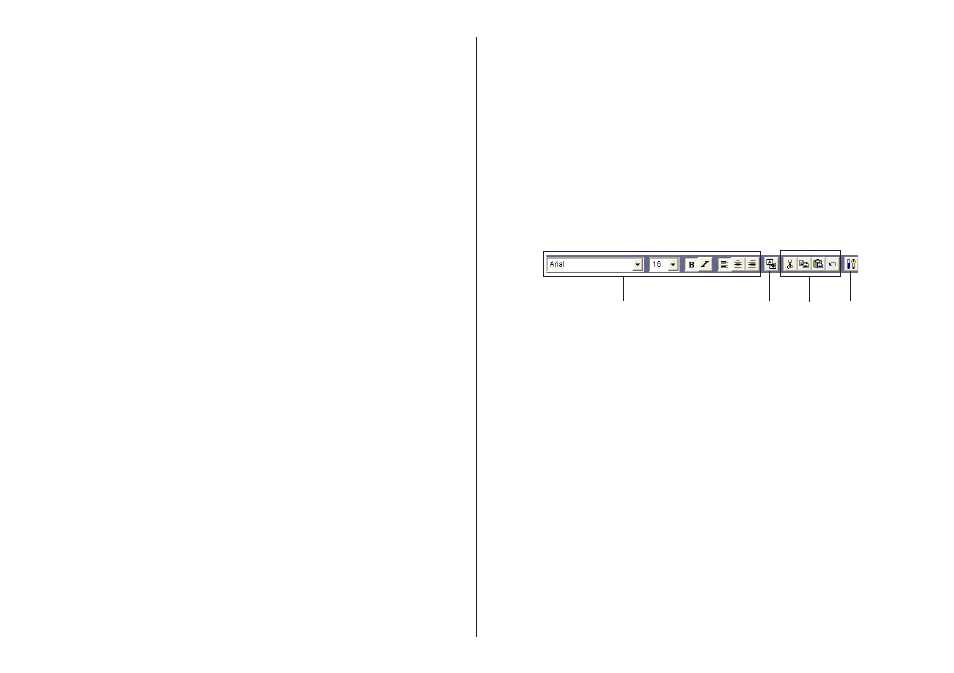
46
Free Design and Free Text Template Main Windows
Free Text Template
1 Print Pattern Panel
This panel shows the location and orientation of the printing on the currently
selected label. Click this panel when you want to change the text layout.
2 Toolbar
Contains a selection of useful editing tools. Click a tool to use it. See
“Toolbars” on the right for more information.
3 Work Area
This is the area where you layout the label.
4 Image Button
Click to insert an image or a background image.
Free Design Template
See “Free Text Template” for information about 1, 2, and 3.
5 Insert Text Button
Click to insert a text field.
6 Print Area
Indicates the area within the work area that is actually printed. You can
move the print area by dragging it.
Any text or images that are outside of the print area are not printed.
7 Measurement Unit Button
Shows the currently selected measurement unit.
Each click of the measurement unit button cycles through the units in the
following sequence: mm (millimeters)
→ Pel (pixels) → inch → mm.
8 Work Area Size Button
Clicking these buttons changes the size of the work area as described below.
ONE: Clicking this button displays the top label area only in the work area.
ALL: Clicking this button expands the work area so it displays both top
label area and the bottom label area.
9 Image Button
Click to insert a image field.
Toolbars
The following describes the tools that are available in the toolbars on the Free
Text and Free Design label template main windows.
Free Text Template
1 Font Settings
Use these tools to select the font, font size, etc.
2 Show Background Button
On the Free Text label template main window, this button displays the
selected background image.
3 Editing Tools
Use these tools to cut, copy, and paste text and fields, and to undo editing
operations.
4 Background Image Settings Button
On the Free Text label template main window, this button displays a dialog
box for configuring background image settings.
1
2
3
4
