Casio CW-L300 User Manual
Page 23
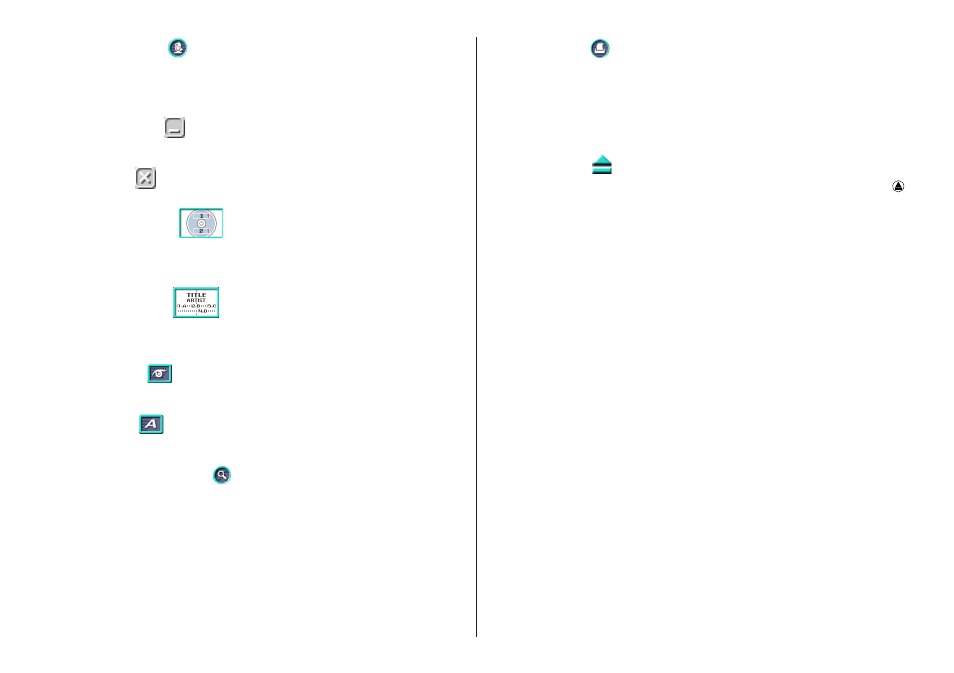
22
5 Assistant Button
Displays an Assistant window in the upper right corner of the main window.
This button is displayed on the music, data, and digital image label templates
only.
6 Minimize Button
Minimizes the main window into the menu bar.
7 Exit Button
Quits the DISC TITLE PRINTER application.
8 Print Pattern Panel
This panel shows the location and orientation of the printing on the currently
selected label. Click this panel when you want to change the location and
orientation of the printing.
9 Text Layout Panel
This panel shows the currently selected text layout. Click this panel when
you want to change the text layout.
0 Image Button
Displays a dialog box for selecting graphic images (page 39).
q Font Button
Displays a dialog box for selecting the font type, attributes, and size.
w Magnifying Glass Button
Displays a dialog box with an enlarged preview image.
e Label Input Boxes
These boxes are for inputting label text, either manually or by importing it.
The text you input immediately appears in the preview image on the screen.
The type of label input boxes that appear on the main window depend on
the type of label template.
r Print Button
Click to start a print operation.
t Label Preview Image
You can use this image to get an idea of what your label will look like,
before you actually print it.
y Eject Button
Opens the disc tray. This button performs the same operations as the
button on the front of the printer. With the CW-E60 does not have a disc
tray, you can use the Eject button in the following cases.
• If you are unable to remove the disc from the printer due to printer
malfunction, click the Eject button and then remove the disc. If your
computer is frozen up, restart it and then click the Eject button. If you
are unable to remove the disc after clicking the Eject button, refer to the
“General Guide” in the “CW-E60 User's Guide” sheet.
• With the CW-E60, clicking the Eject button will eject the disc and also
advance with ink ribbon. Because of this, you should avoid clicking the
Eject button except when absolutely necessary.
Important!
The Eject button is disabled while a printing operation is in progress.
